Troubleshoot, Refresh your pc – Asus G750JM User Manual
Page 83
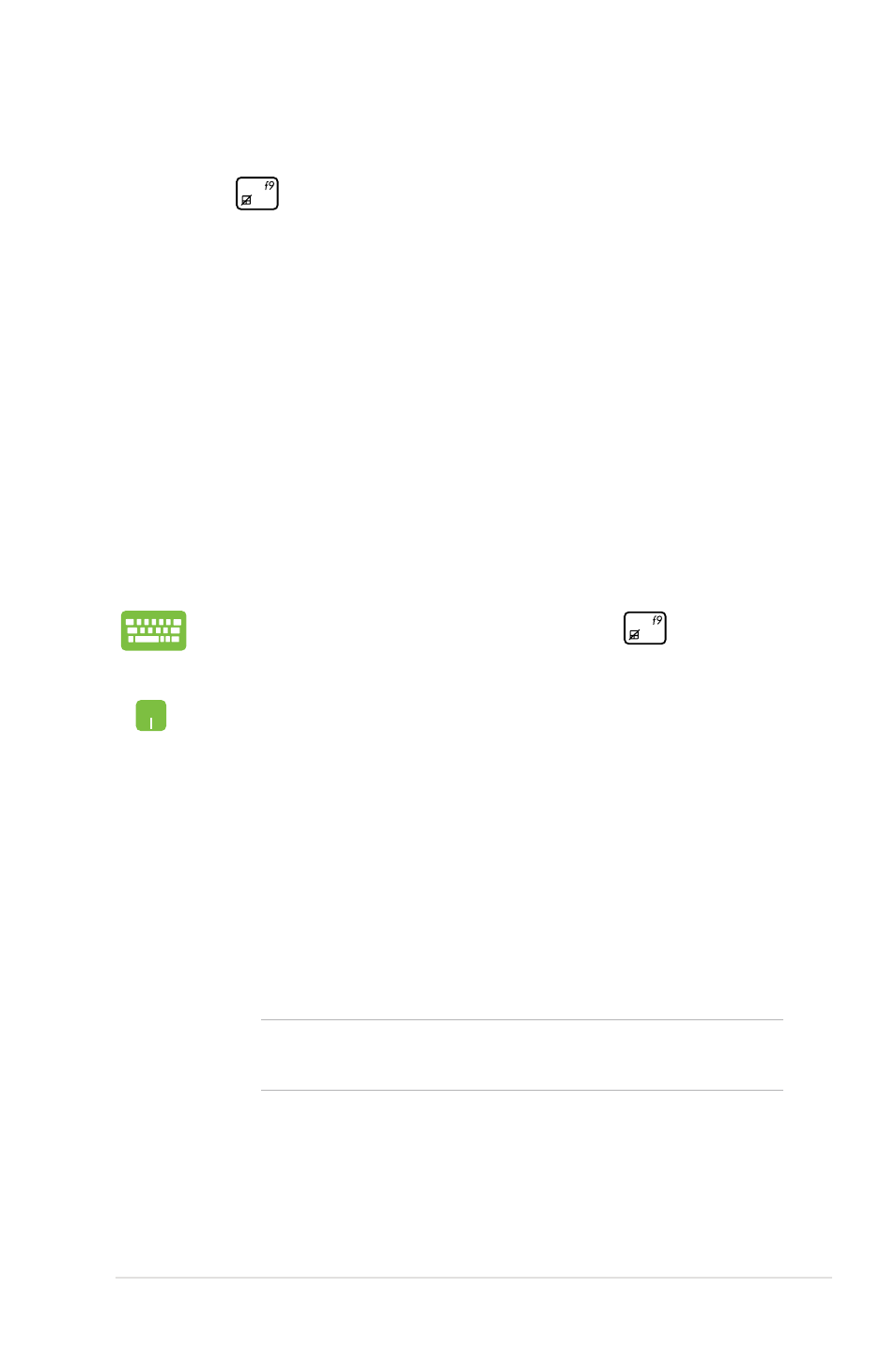
Notebook PC E-Manual
8
Troubleshoot
By pressing
during POST, you can access Windows® 8
troubleshoot options which includes the following:
•
Refresh your PC
•
Reset your PC
•
Advanced options
1. Restart your Notebook PC then press
during
POST.
2. Wait for Windows® to load the Choose an option
screen then tap Troubleshoot.
3. Tap Refresh your PC.
4. In the Refresh your PC screen, read the bullet points
to learn more about using this option then tap Next.
5. Tap the account you would like to refresh.
6. Type your account password then tap Continue.
7. Tap Refresh.
IMPORTANT! Ensure that your Notebook PC is plugged in
to a power source before refreshing your system.
Refresh your PC
Use Refresh your PC if you want to refresh your system without
losing your current files and applications.
To access this during POST:
- Eee PC 1003HAG (60 pages)
- G51Jx (118 pages)
- K50Ij(BestBuy) (78 pages)
- K50Ij(BestBuy) (24 pages)
- E5368 (114 pages)
- PL80JT (30 pages)
- K40AC (24 pages)
- G51J (114 pages)
- W5Ae (70 pages)
- W5Ae (134 pages)
- UX30S (26 pages)
- BX31E (100 pages)
- PRO33JC (26 pages)
- U30Jc (104 pages)
- W5 (7 pages)
- Eee PC T101MT (68 pages)
- U81A (88 pages)
- U81A (28 pages)
- Transformer Pad TF300T (2 pages)
- Transformer Pad TF300TL (6 pages)
- Transformer Pad TF300T (90 pages)
- K40AE (108 pages)
- A8He (71 pages)
- A8He (71 pages)
- A8He (71 pages)
- G72gx (28 pages)
- PRO7 (32 pages)
- EB1501 (46 pages)
- EB1501 (46 pages)
- EB1007 (109 pages)
- EB1007 (145 pages)
- EB1007 (183 pages)
- EB1007 (102 pages)
- EB1007 (179 pages)
- EB1007 (181 pages)
- EB1021 (40 pages)
- EB1012 (185 pages)
- EB1012 (130 pages)
- EB1012 (1 page)
- EB1012 (325 pages)
- EB1012 (95 pages)
- EB1012 (231 pages)
- Eee PC 1015CX (66 pages)
- Eee PC X101H (50 pages)
- Eee PC X101H (62 pages)
