Firmware restoration – Asus RT-N10U User Manual
Page 34
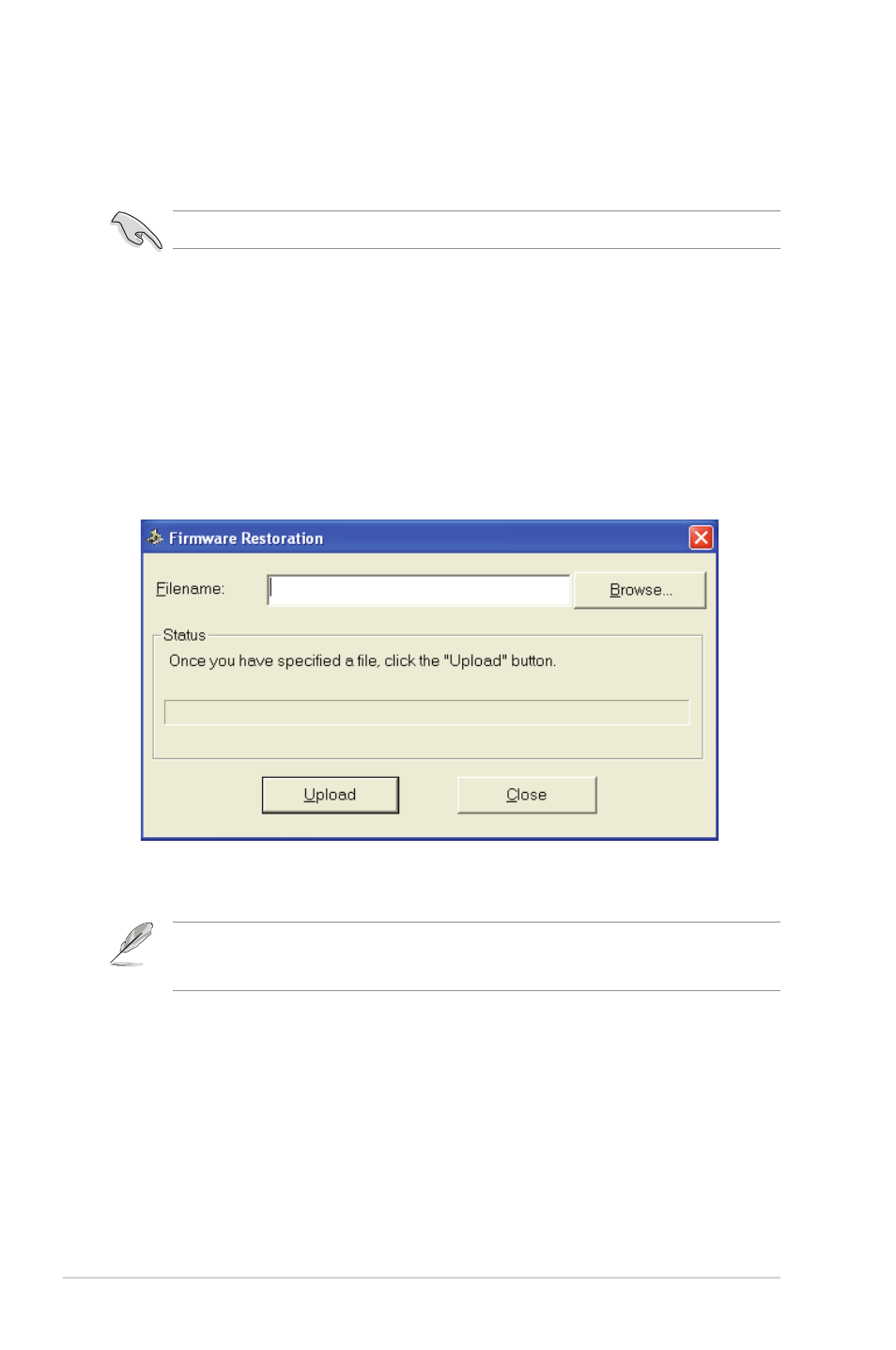
3
RT-N10U
Chapter 5: Installing the utilities
Firmware Restoration
Firmware Restoration is used on an ASUS Wireless Router that failed during its
firmware upgrading process. It uploads the firmware that you specify. The process
takes about three to four minutes.
Note: This is not a firmware upgrade utility and cannot be used on a working ASUS Wireless
Router. Normal firmware upgrades must be done through the web interface. Refer to
Chapter 4: Configuring via the web GUI for more details.
To launch the rescue mode and use the Firmware Restoration utility:
1. Unplug the wireless router from the power source.
. Hold the Restore button at the rear panel and simultaneously re-plug the
wireless router into the power source. Release the Restore button when the
Power LED at the front panel flashes slowly, which indicates that the wireless
router is in the rescue mode.
3. From your computer’s desktop, click Start > All Programs > ASUS Utility >
RT-N10U Wireless Router > Firmware Restoration.
Important: Launch the rescue mode before using the Firmware Restoration utility.
4. Specify a firmware file, then click Upload.
