English, Connect to the wireless network – Asus RT-AC68U User Manual
Page 17
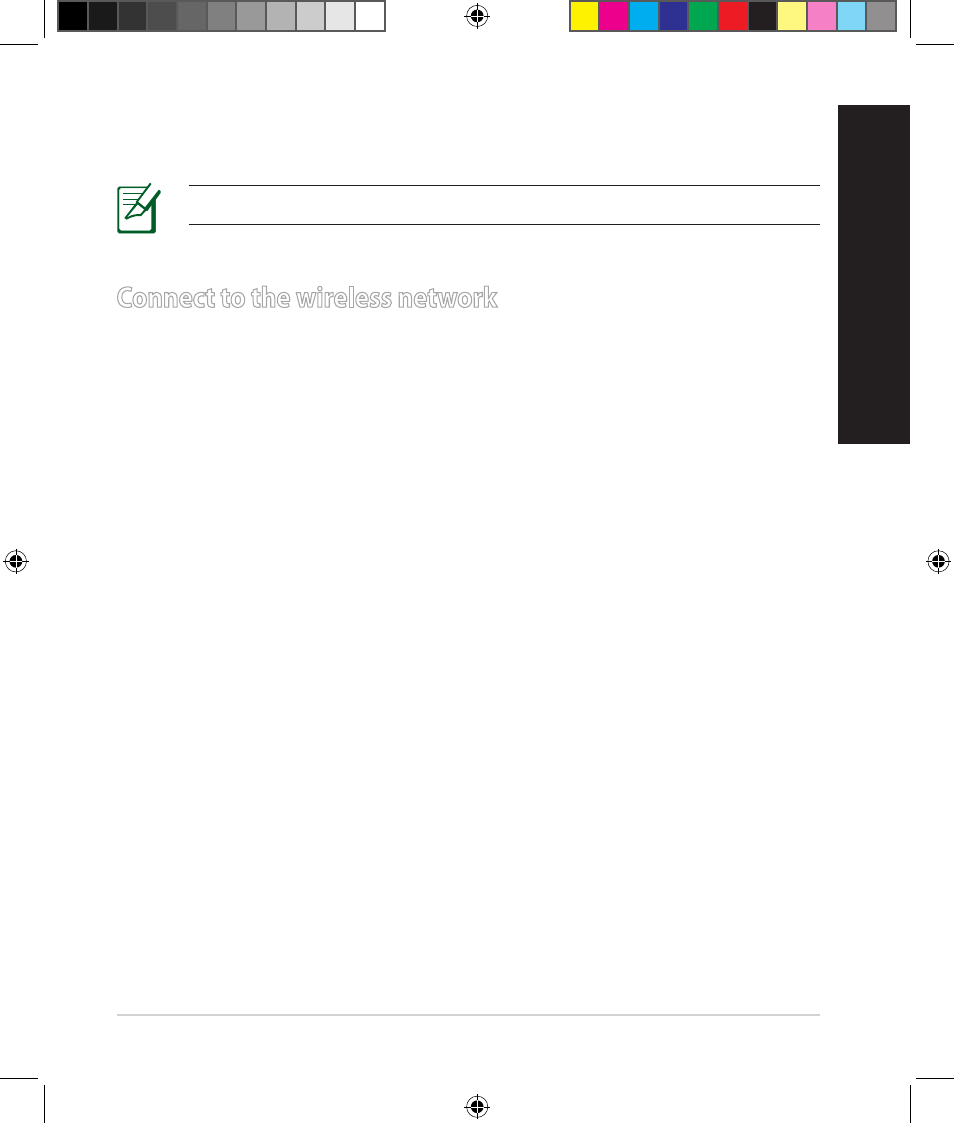
17
English
8. Your Internet and �ireless settings are displayed. Click Next to continue.
9. Read the �ireless net�ork connection tutorial. When done, click Finish.
NOTES: You can assign a net�ork name �ith up to 32 characters.
There are t�o �ays for your �ireless clients (note�ook, ta�let PC, smartphone
and so on) to connect to RT-AC68U’s �ireless net�ork.
Connect to the wireless network manually
To connect to the �ireless net�ork manually:
1. Ena�le the Wi-Fi function on your �ireless client to scan for availa�le �ireless
net�orks.
2. Select the SSID or net�ork name that you assigned to your RT-AC68U’s net-
�ork.
3. Enter the pass�ord and click Connect.
Connect to the wireless network through WPS
RT-AC68U has a WPS (Wi-Fi Protected Setup) �utton for you to connect your
�ireless client to RT-AC68U’s net�ork �ithout entering pass�ord.
To connect to the �ireless net�ork through WPS:
1. Press the WPS �utton at the �ack of RT-AC68U. Refer to the section A quick
look at your RT-AC68U for the location of the WPS �utton).
2. Press the WPS �utton of your �ireless client �ithin t�o minutes or follo� the
WPS instructions that came �ith the �ireless client. When connecting via
WPS, the Po�er LED on your router �links fast.
3. Wait until your router’s Po�er LED turns into a solid light indicating a suc-
cessfully connection �et�een your router and your �ireless client.
Connect to the wireless network
WEU8104_RT-AC68U_QSG.indb 17
21/05/13 9:47:16
