Bluetooth mouse (optional), Appendix – Asus W6F User Manual
Page 54
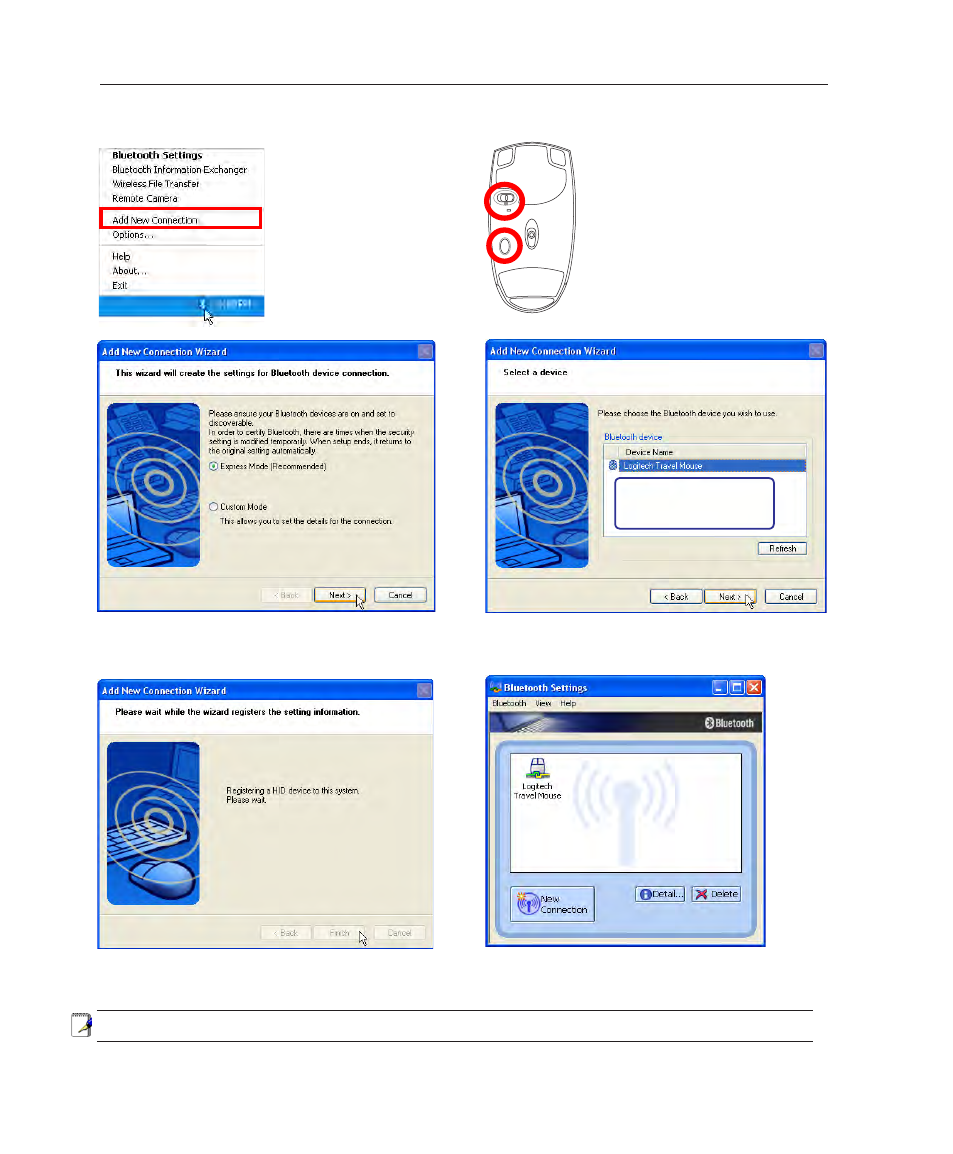
54
A
Appendix
1. A Bluetooth icon
should be located on
your Windows taskbar.
Right click the taskbar
Bluetooth icon and
choose Add New
Connection.
4. Select “Express Mode” and click Next.
3. Push the “RESET” button on
the bottom of the mouse.
2. Turn ON the switch on the
bottom of the mouse.
5. A list of available Bluetooth devices will appear.
Select “Logitech Travel Mouse” and click Next.
6. The software will register the Bluetooth mouse.
Click Finish when complete.
7. A mouse icon with a pair of green and
yellow hands will show in this window.
RE
SET
OFF ON
If you do not see the Bluetooth
mouse here. Push the “RESET”
button on the bottom of the
mouse and click Refresh here.
Note: “RESET” may be necessary after changing batteries. Repeat steps if necessary.
Bluetooth mouse (optional)
- Eee PC 1003HAG (60 pages)
- G51Jx (118 pages)
- K50Ij(BestBuy) (78 pages)
- K50Ij(BestBuy) (24 pages)
- E5368 (114 pages)
- PL80JT (30 pages)
- K40AC (24 pages)
- G51J (114 pages)
- W5Ae (134 pages)
- W5Ae (70 pages)
- UX30S (26 pages)
- BX31E (100 pages)
- PRO33JC (26 pages)
- U30Jc (104 pages)
- W5 (7 pages)
- Eee PC T101MT (68 pages)
- U81A (88 pages)
- U81A (28 pages)
- Transformer Pad TF300T (2 pages)
- Transformer Pad TF300TL (6 pages)
- Transformer Pad TF300T (90 pages)
- K40AE (108 pages)
- A8He (71 pages)
- A8He (71 pages)
- A8He (71 pages)
- G72gx (28 pages)
- PRO7 (32 pages)
- EB1501 (46 pages)
- EB1501 (46 pages)
- EB1007 (109 pages)
- EB1007 (145 pages)
- EB1007 (183 pages)
- EB1007 (102 pages)
- EB1007 (179 pages)
- EB1007 (181 pages)
- EB1021 (40 pages)
- EB1012 (231 pages)
- EB1012 (185 pages)
- EB1012 (130 pages)
- EB1012 (1 page)
- EB1012 (325 pages)
- EB1012 (95 pages)
- Eee PC 1015CX (66 pages)
- Eee PC X101H (50 pages)
- Eee PC X101H (62 pages)
