3 knowing your network stations, Knowing your network stations -11, Assigning a client – Asus Z5 User Manual
Page 43: Changing the location name
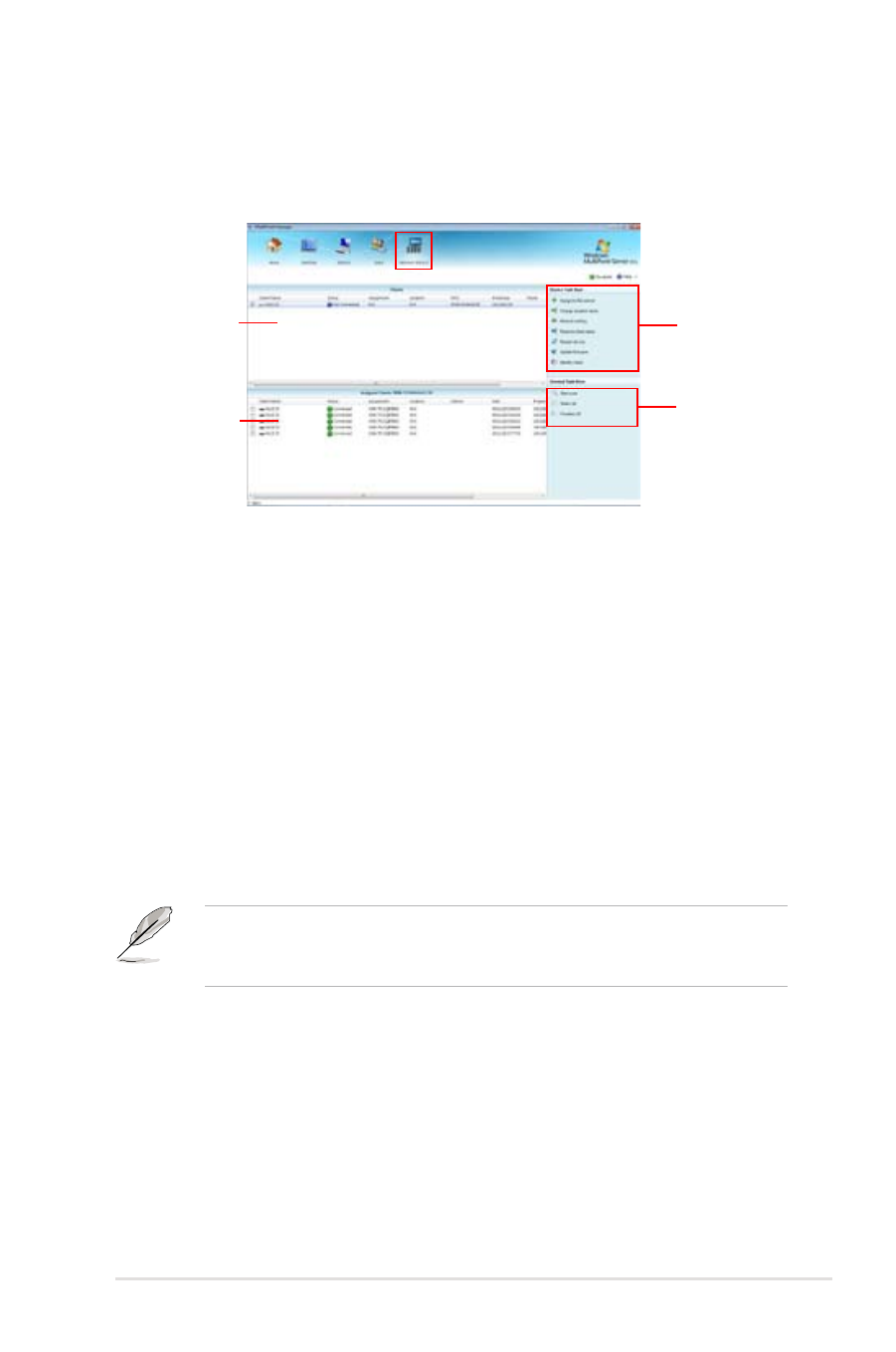
ASUS Z5 Zero Client
4-11
4.3
Knowing your network stations
This menu allows you to add, delete and edit the clients and their corresponding
network settings.
Clients pane
Assigned Clients
pane
Device Task Item
pane
General Task
Item pane
Clients: Shows the list of unassigned clients detected by the server.
Assigned clients: Shows the list of assigned clients on the server.
Device Task Item: Shows the of tasks for the server to perform.
General Task Item: Shows the general functions of the server to perform to the
clients.
Assigning a client
This function allows you to assign a new client to your server.
1. Tick the client’s name in the Clients pane.
2. Click Assign to this server to assign and connect the selected client to the
server
.
In assigning a client which is currently connected to another server, your server
performs the Clear Assignment function to delete the settings of the previous
server, and assigns the client to your server.
Changing the location name
This function allows you to change the location name of your client.
1. Tick the client’s name in the Clients pane.
2. Click Change location name and enter the desired location name.
3. Click Submit.
