Checking battery power, Charging the battery pack – Asus U1 User Manual
Page 25
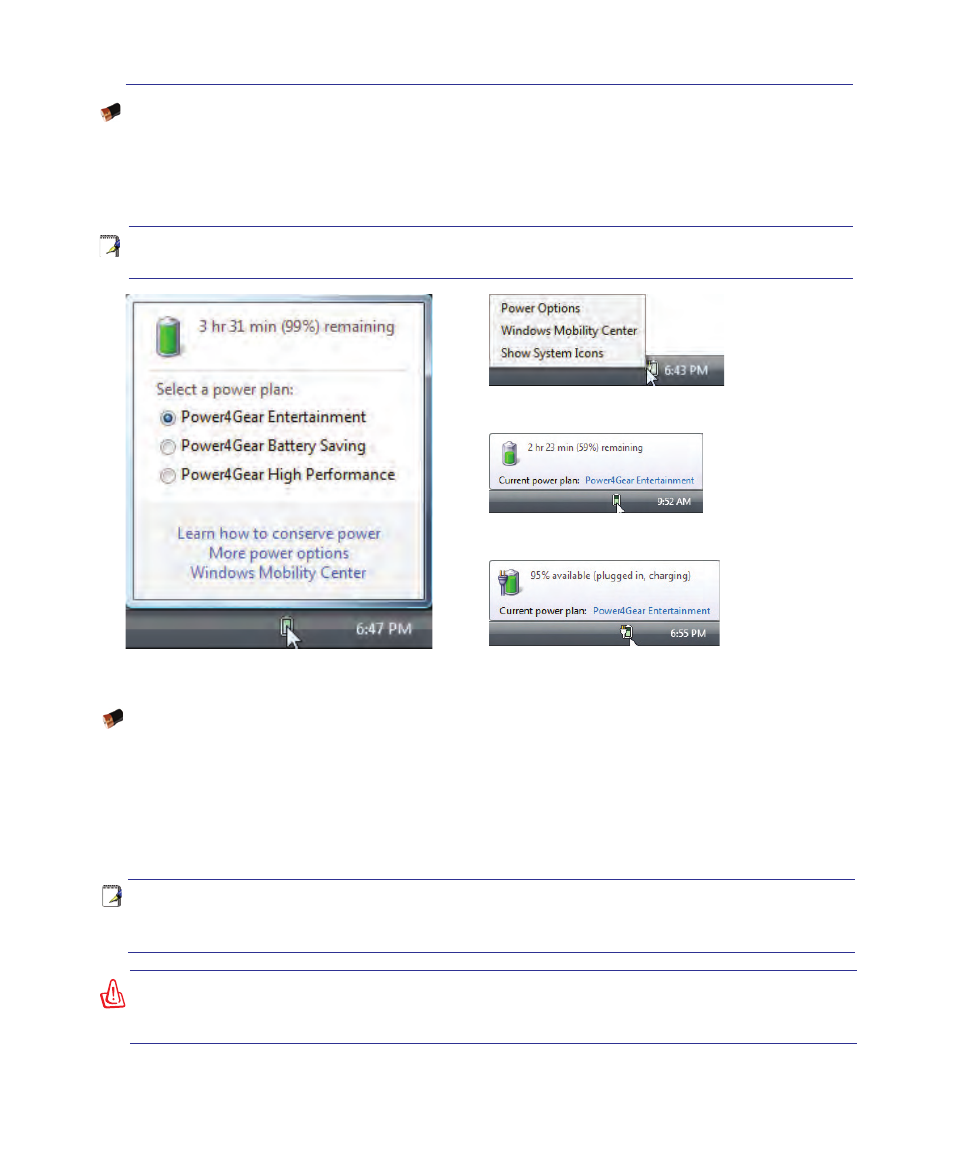
2
Getting Started
3
WARNING! Do not leave the battery pack discharged. The battery pack will discharge
over time. If not using a battery pack, it must continued to be charged every three
months to extend recovery capacity or else it may fail to charge in the future.
NOTE: The battery stops charging if the temperature is too high or the battery voltage
is too high. BIOS provides a smart battery refreshing function. If the battery calibration
process fails, stop charging and contact an authorized service center.
Charging the Battery Pack
Before you use your Notebook PC on the road, you will have to charge the battery pack. The battery pack
begins to charge as soon as the Notebook PC is connected to external power using the power adapter.
Fully charge the battery pack before using it for the first time. A new battery pack must completely charge
before the Notebook PC is disconnected from external power. It takes a few hours to fully charge the
battery when the Notebook PC is turned OFF and may take twice the time when the Notebook PC is
turned ON. The battery charge light turns OFF when the battery pack is charged.
Note: Screen captures shown here are examples only and may not reflect what you
see in your system.
Checking Battery Power
The battery system implements the Smart Battery standard under the Windows environment, which
allows the battery to accurately report the amount of charge left in the battery. A fully-charged battery
pack provides the Notebook PC a few hours of working power. But the actual figure varies depending
on how you use the power saving features, your general work habits, the CPU, system memory size,
and the size of the display panel.
Cursor over the battery icon without
power adapter�
Left-click the battery icon
Cursor over the battery icon with
power adapter�
Right-click the battery icon
