Switches and status indicators, Switches – Asus G70V User Manual
Page 34
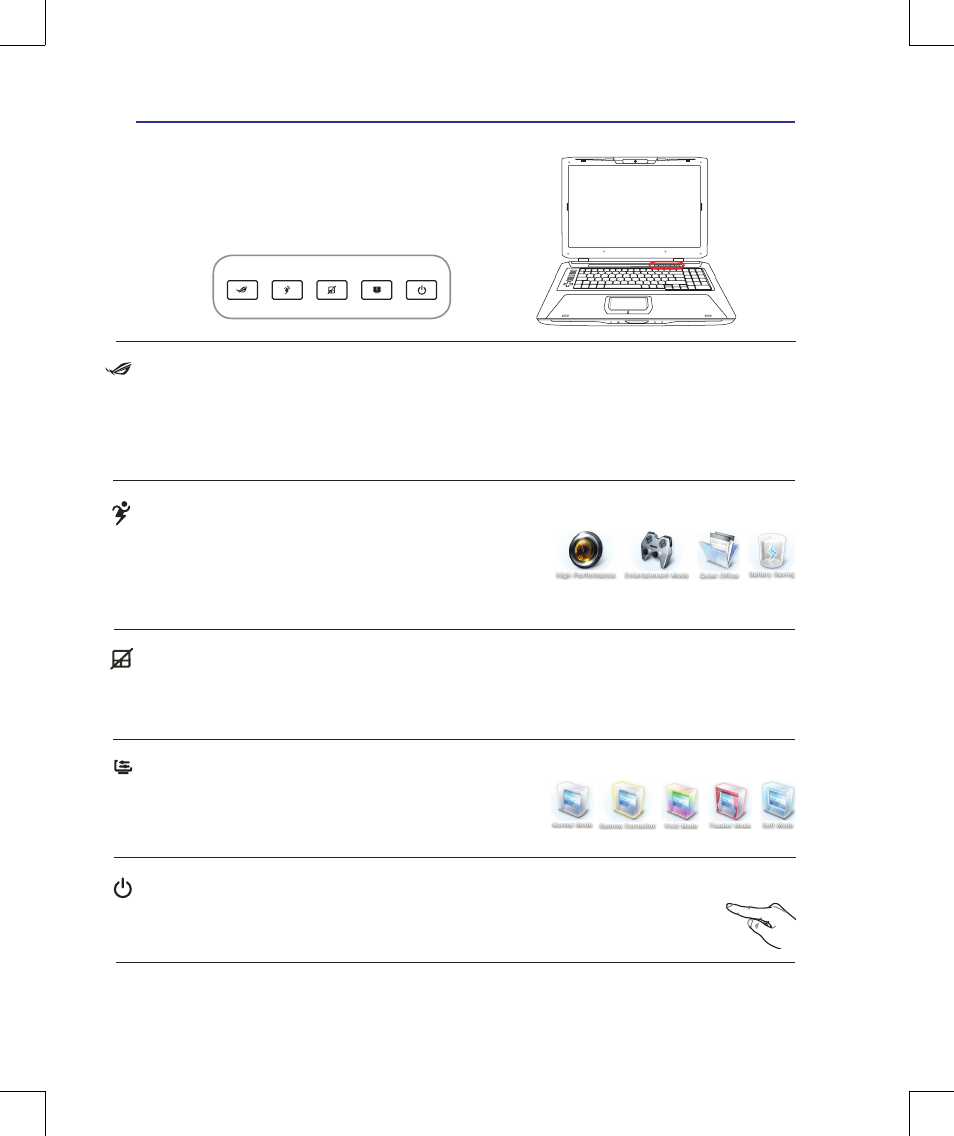
34
3
Getting Started
<000>
Switches
Switches and Status Indicators
1
2
MODE
Power Switch
The power switch turns ON and OFF the Notebook PC or putting the Notebook PC into
sleep or hibernation modes. Actual behavior of the power switch can be customized in
Windows Control Panel “Power Options.”
Power4Gear eXtreme Key
The Power4Gear eXtreme key toggles power savings between
various power saving modes. The power saving modes control
many aspects of the Notebook PC to maximize performance
versus battery time. Applying or removing the power adapter will automatically switch the system
between AC mode and battery mode. The selected mode is shown on the display.
Touchpad Lock Key
Pressing this button will lock (disable) the built-in touchpad. Locking the touchpad will prevent you
from accidentally moving the pointer while typing and is best used with an external mouse (pointing
device). To unlock (enable) the touchpad, simply press this button again.
Splendid Key (on selected models)
Toggles “Splendid Video Intelligent Technology” function ON and
OFF. This allows switching between different display color enhance-
ment modes in order to improve contrast, brightness, skin tone, and
color saturation for red, green, and blue independently. The selected mode is shown on the display.
Direct Console Key
Pressing this button will load your customized configurations for different games. Toggles this key to
switch between each settings. The Direct Messenger Display will show which settings you are us-
ing and the Gaming buttons automatically switches to the corresponding definitions. Refer to Direct
Console 2.0 in Section 4.
