Inserting and removing drive modules – Asus M8 User Manual
Page 40
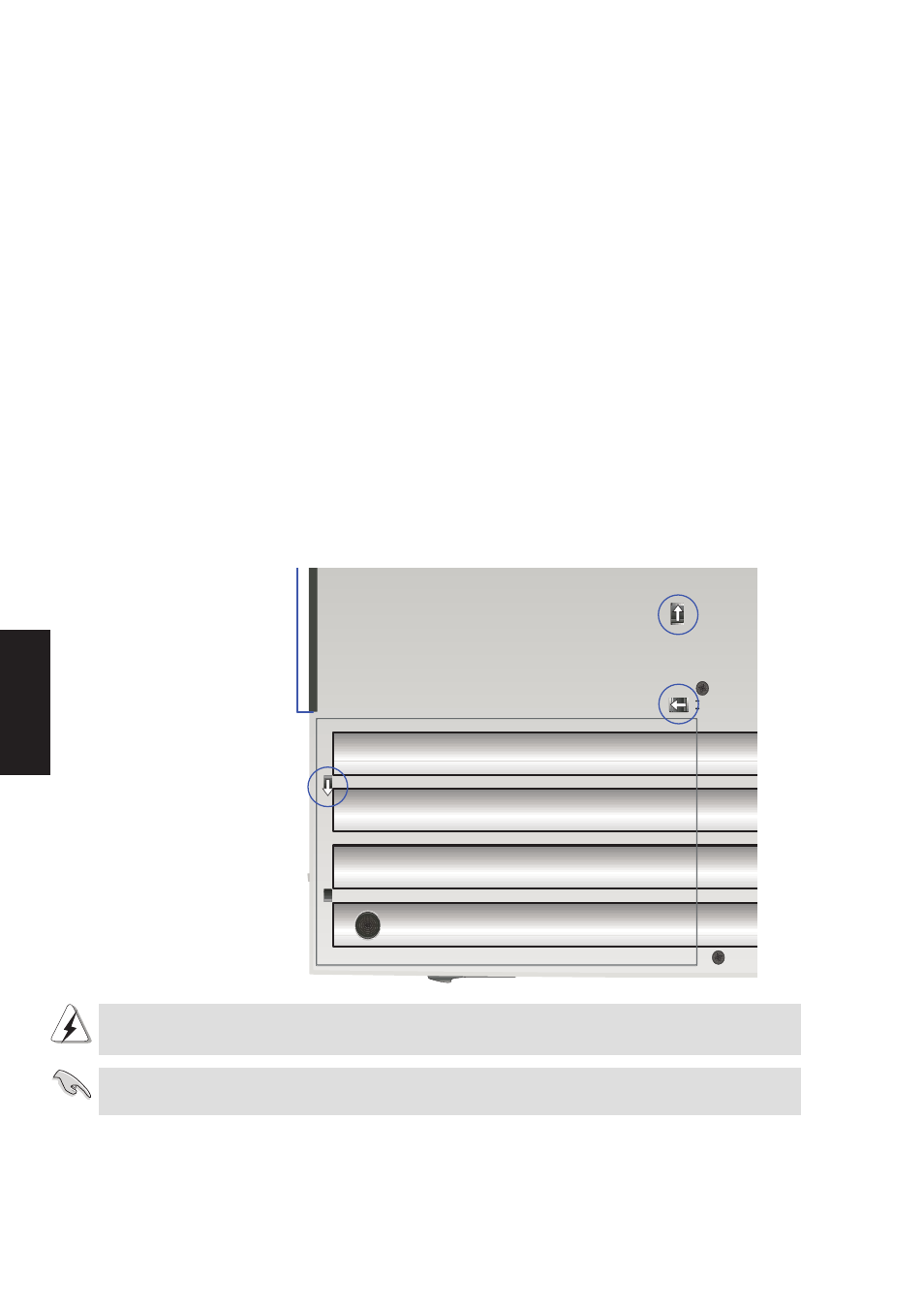
40
4. Using
Inserting and Removing Drive Modules
To remove a drive module:
1.
Unlock the drive module by sliding the drive lock 2 located on the battery pack towards the front of
the Notebook PC from Lock to Unlock in the direction of the arrow as shown in the illustration.
2.
Slide the drive lock 1 towards the rear of the Notebook PC (in the direction of the “Release” arrow
as shown in the illustration) and while holding the release latch, push the eject latch towards the
drive module in the direction of the “Eject” arrow as shown in the illustration.
3.
Relock the drive lock 2 so that the battery pack is secured.
To insert a drive module:
1.
Unlock the drive lock 2 before inserting a drive module.
2.
Insert the drive module with the connector first.
3.
With the drive module flush with the Notebook PC’s side, slide the drive lock 2 towards the rear
from Unlock to Lock in the opposite direction of the arrow as shown in the illustration.
IMPORTANT: The drive module must be properly secured and locked (drive lock 1) before
transporting or using the Notebook PC.
Release
Eject
Unlock
Lock
Drive Module
Drive Lock 2
Drive Lock 1
WARNING!
To prevent damage to the BIOS and circuits, Power OFF before removing or
inserting the drive module.
