Asus wireless settings utility, Status - status, Chapter 3 - software reference – Asus WL-130N User Manual
Page 13
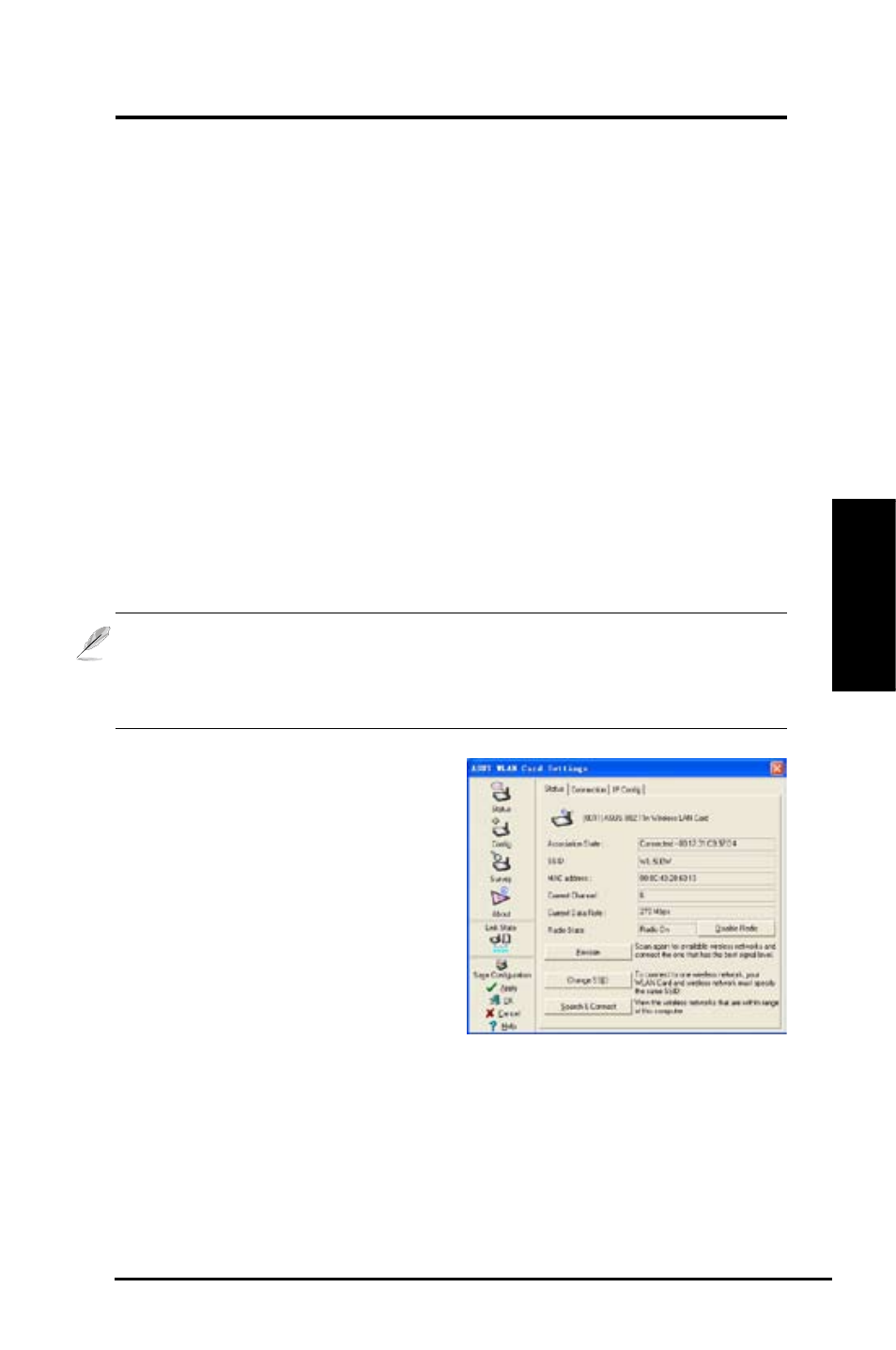
ASUS WLAN Adapter
13
Chapter 3 - Software Reference
Chapter 3
So
ftw
ar
e
Re
fe
re
nc
e
Status - Status
You can view the information about the
WLAN Adapter from the Status menu.
The status fields are blank if the WLAN
Adapter is not installed. You can turn
off the WLAN Adapter by clicking the
“Disable Radio” button.
Association State
Displays the connection status as
follows:
Connected - The adapter is now associated with one wireless LAN device.
When operating in Infrastructure mode, this field shows the MAC address
of the access point with which the WLAN Adapter is communicating. When
operating in Ad Hoc
mode, this field shows the virtual MAC address used by
computers participating in the Ad Hoc
network.
ASUS Wireless Settings Utility
ASUS Wireless Settings utility is an application for managing the WLAN
Adapter. Use Wireless Settings to view or modify the configuration settings, or to
monitor the operational status of your WLAN Adapter. When Wireless Settings
is launched, you can see the tabbed property sheets which categorize the
configuration options into groups.
Starting Wireless Settings
• Open the Windows Control Panel, then double-click the ASUS WLAN
Adapter Settings icon.
or
• Click the Windows Start button, select Programs | ASUS Utility |
WLAN Adapter | Wireless Settings.
or
• Right-click the Control Center icon on the Windows taskbar and
select Wireless Settings.
NOTE: If you have more than one ASUS WLAN device installed on your
computer, you may see a device selection window when you launch the
“Wireless Settings” utility. Select the device you want when such situation
occurs.
