Draft v1, Using firmware update launcher – Asus Transformer Pad TF300T User Manual
Page 2
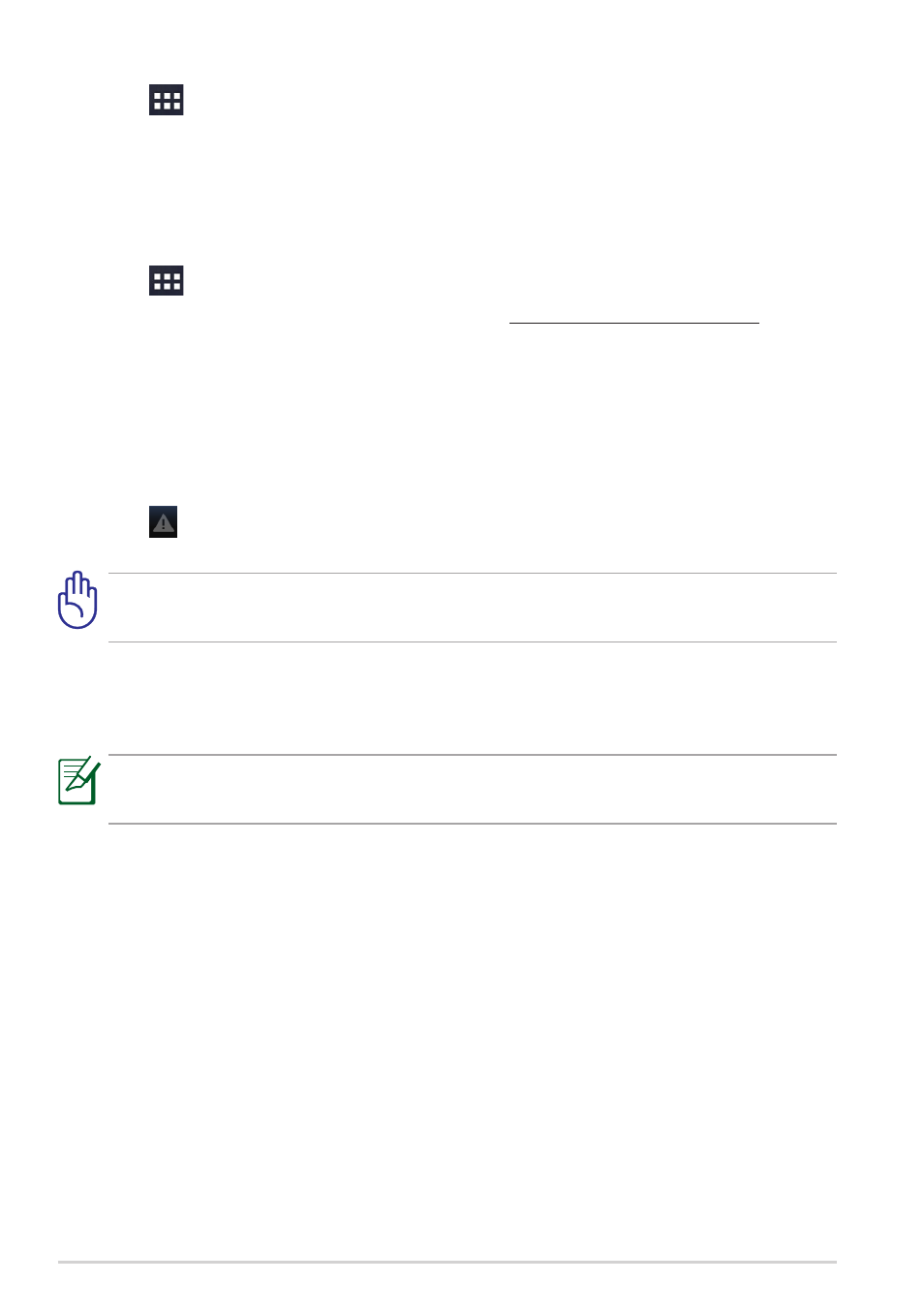
ASUS Transformer Pad
DRAFT v1
DRAFT v1
DRAFT v1
4. Tap
> Settings > About tablet to check the Build number and
confirm the update result.
Using Firmware Update Launcher
To use the Firmware Update Launcher:
1. Tap
> Settings > About tablet to check the Build number.
2. On your PC, visit the ASUS Support site (http://support.asus.com), and
key in your device’s model name in the Search by field.
3. Click Download, select Firmware, and download the firmware
corresponding to your device’s build number.
4. After the download is complete, unzip the compressed firmware file and
save it to your microSD card’s root directory.
5. Insert the microSD card into the microSD card slot of your device.
6. Tap in the notification area and tap System Update File Detected to
start the firmware update.
Before you proceed with the firmware update, ensure that there is
enough battery power in your device.
7. Select the downloaded firmware file and tap OK to confirm.
8. When the System Update Available dialog box appears, tap OK to
proceed with the system update.
Your device will automatically reboot, then will start with the firmware
update.
9. After the system update is done, tap OK.
