Troubleshooting and faqs, Troubleshooting – Asus Xonar D2X User Manual
Page 81
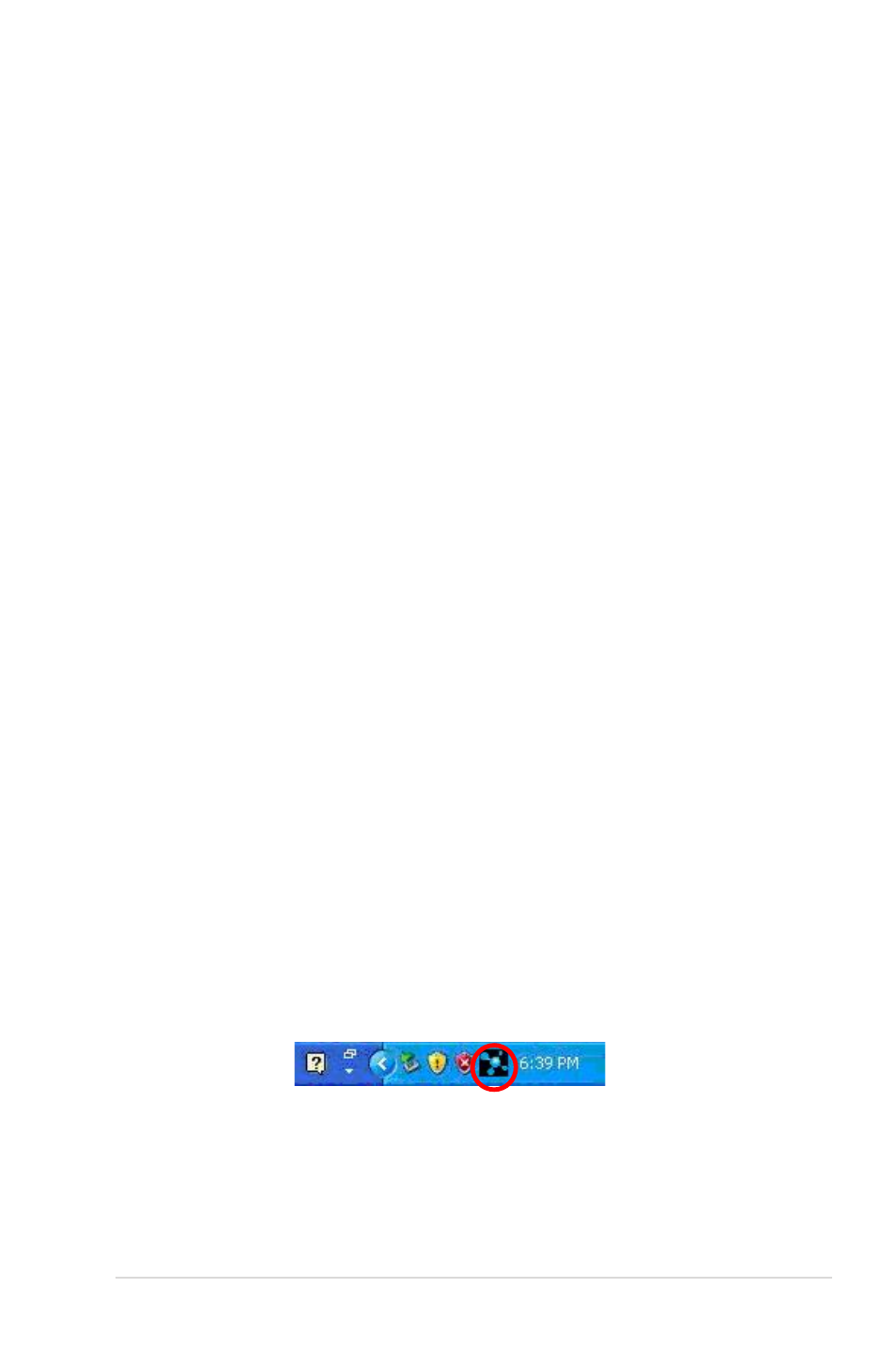
75
ASUS Xonar D2X
11.
Troubleshooting and FAQs
[Troubleshooting]
The audio card driver could not be installed on my PC.
Instructions:
1.
Please make sure that you have properly plugged the audio card in the PCI
Express slot on your motherboard.
2.
Check that the Windows hardware device manager has discovered a
multimedia audio device. If no device is found, please try scanning for new
hardware.
3.
Please try soft reboot (restart) your Windows.
4.
Remove the card, plug it into another PCI Express slot, and try again.
The PMP software could not be installed on my PC.
Instructions:
Check the following points:
1.
The Xonar D2X Audio Card has been installed in your PC
2.
The Xonar D2X audio card driver has been installed successfully
3.
Windows Media Player Ver. 10 or above has been installed in your PC (If
it hasn’t, the Xonar D2X installer will provide a guide to downloading WMP
V.10. Please follow that guide and install WMP V.10 or above before you
install PMP.)
4.
PMP will also need an MP3 encoder installed to encode music into MP3
format (If you don’t have it yet, the Xonar D2X installer will provide a guide
message to download a free MP3 encoder)
I couldn’t find the Xonar D2X Audio Center
Instructions:
1.
Make sure you have installed the driver
2.
Find the Xonar D2X Audio Center icon in the system tray on the bottom
right-hand corner of the screen. Double click the icon to open the Xonar D2X
Audio Center utility..
3. If the icon could not be found in the system tray, go to the Windows Control
Panel and double click the “Xonar D2X Audio Center” icon to make it visible
in the system tray again.
4. After the driver installation is complete, it’s recommended that you reboot your
computer to complete the setup. If the icon still doesn’t appear, please try
installing the driver package again.
