Using the asus quick internet setup (qis), Mounting options – Asus DSL-N11 User Manual
Page 9
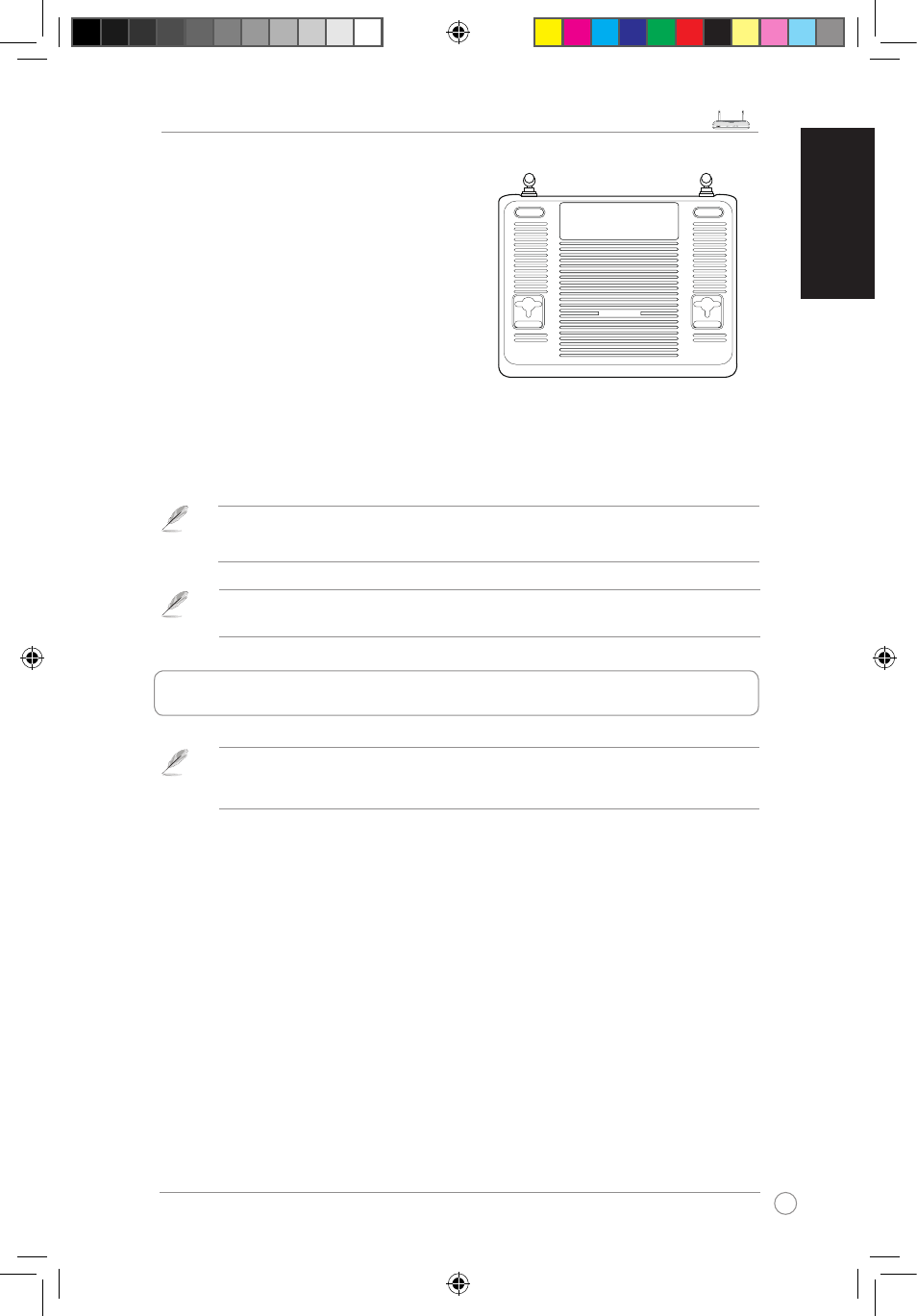
DSL-N11 Wireless Router Quick Start Guide
9
DSL-N11
ADSL
POWER Sync Data WLAN
WPS
1
2
3
4
R
LAN
En
gl
is
h
Mounting options
Out of the box, the ASUS Wireless
Router is designed to sit on a raised
flat surface like a file cabinet or a book
shelf. The unit may also be converted
for mounting to a wall or ceiling.
To mount the ASUS Wireless Router:
1. Look on the underside for the two
mounting hooks.
2. Mark two upper holes on a wall or on
a raised flat surface.
3. Tighten two screws until only 1/4'' is showing.
4. Latch the hooks of the ASUS Wireless Router onto the screws.
Note: Re-adjust the screws if you cannot latch the ASUS Wireless Router onto the screws or if it
is too loose.
. Using the ASUS Quick Internet Setup (QIS)
By default, there is no security encryption for the ASUS Wireless Router. To protect your network
from malicious attacks or unauthorized access, click Advanced Setting > Wireless on the web
GUI. For more details, refer to the user manual included in the support CD.
The ASUS Quick Internet Setup (QIS) function automatically detects your Internet
connection settings. If the ASUS Wireless Router cannot automatically detect
your Internet connection type, you may need to manually set up your Internet
connection settings.
To use the ASUS Quick Internet Setup (QIS):
1. Launch the web browser. Wait for about 20 seconds for QIS to automatically
detect your Internet connection type.
2. Key in your connection type’s username and password, then click Apply.
3, After the Internet connection type setup is completed, select any of these
options:
Going to Internet: Click to surf the Internet.
Simply Wireless Security Setting: Click to configure the wireless security settings.
When mounting on the wall, ensure that the ASUS Wireless Router is located near a
power outlet.
Book 4550_DSL-N11-QSG_E-IN-TH-TR9 9
7/3/09 10:49:16 AM
