Using recovery dvd (on selected models) – Asus M60J User Manual
Page 17
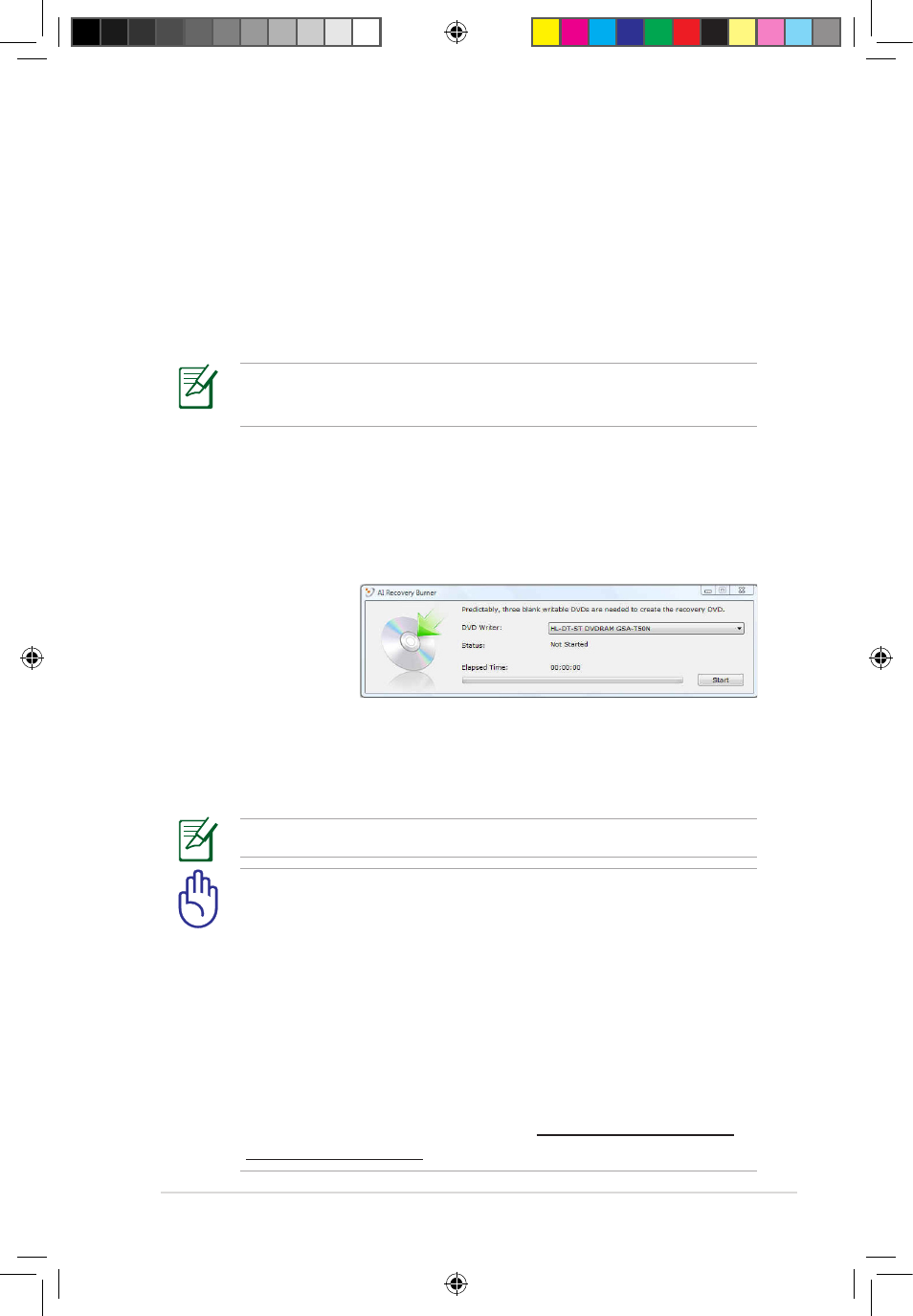
Notebook PC User Manual
15
Recover Windows to entire HD with 2 partition.
This option deletes all partitions from your hard drive and
creates two new partitions “C” (60%) and “D” (40%).
5. Follow the onscreen instructions to complete the recovery
process.
Visit the ASUS website at www.asus.com for updated drivers and
utilities.
Using Recovery DVD (on selected models)
Creating the Recovery DVD:
1. Double-click the AI Recovery Burner icon on the Window
desktop.
2. Insert a blank
writable DVD
into the optical
drive and click
Start to start
creating the Recovery DVD.
3. Follow the onscreen instructions to complete creating the
recovery DVD.
Prepare three blank writable DVDs to create the Recovery DVD.
IMPORTANT! Disable the optional secondary hard disk drive in
BIOS before performing system recovery on your Notebook PC.
To disable the optional secondary hard disk drive:
1. Press
2. Under the Security menu, select the I/O Interface Security
item and press
3. Set the SATA 2nd HDD Interface item to [Lock]. Press
to save BIOS setting and restart your computer.
According to Microsoft, you may lose important data because of
setting up Windows Vista on the wrong disk drive or formatting
the incorrect drive partition. Refer to http://support.microsoft.
com/kb/937251/en-us for more details.
e4864_M60J_user manual.indb 15
10/10/09 5:41:40 PM
