Software problem - bios – Asus X32VM User Manual
Page 87
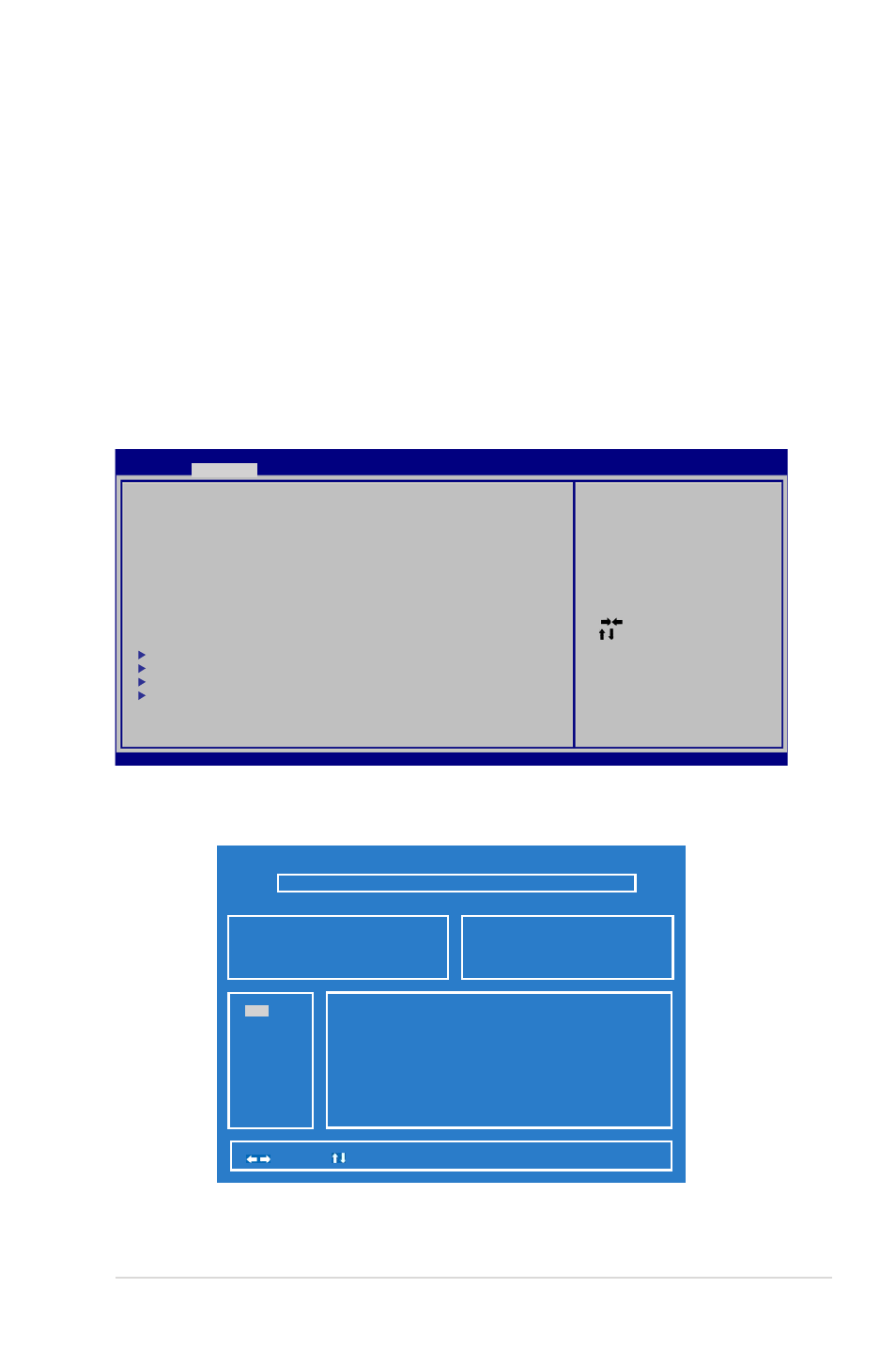
Notebook PC User Manual
A-15
Aptio Setup Utility - Copyright (C) 2011 American Megatrends, Inc.
Main
Advanced
Boot Security Save & Exit
ASUS FancyStart
[Disabled]
POST Logo Type
[Static]
Start Easy Flash
Play POST Sound
[No]
Speaker Volume
[4]
Internal Pointing Device
[Enabled]
Wake On Lid Open
[Enabled]
ASUS USB Charger+ in battery mode
[Disabled]
Intel Virtualization Technology
[Enabled]
Intel AES-NI
[Enabled]
Vt-d
[Enabled]
SATA Configuration
Intel (R) Anti-Theft Technology Configuration
USB Configuration
Network Stack
Press ENTER to run the utility to
select and update BIOS
Software Problem - BIOS
Updating the BIOS.
1. Please verify the Notebook PC’s exact model and download the
latest BIOS file for your model from the ASUS website and save
it in your flash disk drive.
2. Connect your flash disk drive to the Notebook PC and power on
the Notebook PC.
3. Use the Start Easy Flash function on the Advanced page of the
BIOS Setup Utility. Follow the instructions shown.
4. Locate the latest BIOS file and start updating (flashing) the BIOS.
ASUSTek Easy Flash Utility
[
]: Switch [
] : Choose [q] : Exit [Enter]: Enter/Execute
FLASH TYPE:
Generic Flash Type
Current BIOS
Platform: U32VM
Version: 002
Build Date: Feb 10 2012
New BIOS
Platform: Unknown
Version: Unknown
Build Date: Unknown
5. You must Restore Defaults on the Exit page after updating
(flashing) the BIOS.
Version 2.14.1219. Copyright (C) 2011 American Megatrends, Inc.
FS0
FS1
FS2
: Select Screen
: Select Item
Enter : Select
+/— : Change Opt.
F1
: General Help
F9
: Optimized Defaults
F10 : Save & Exit
ESC : Exit
