Ez setup, English – Asus WL-520GC User Manual
Page 7
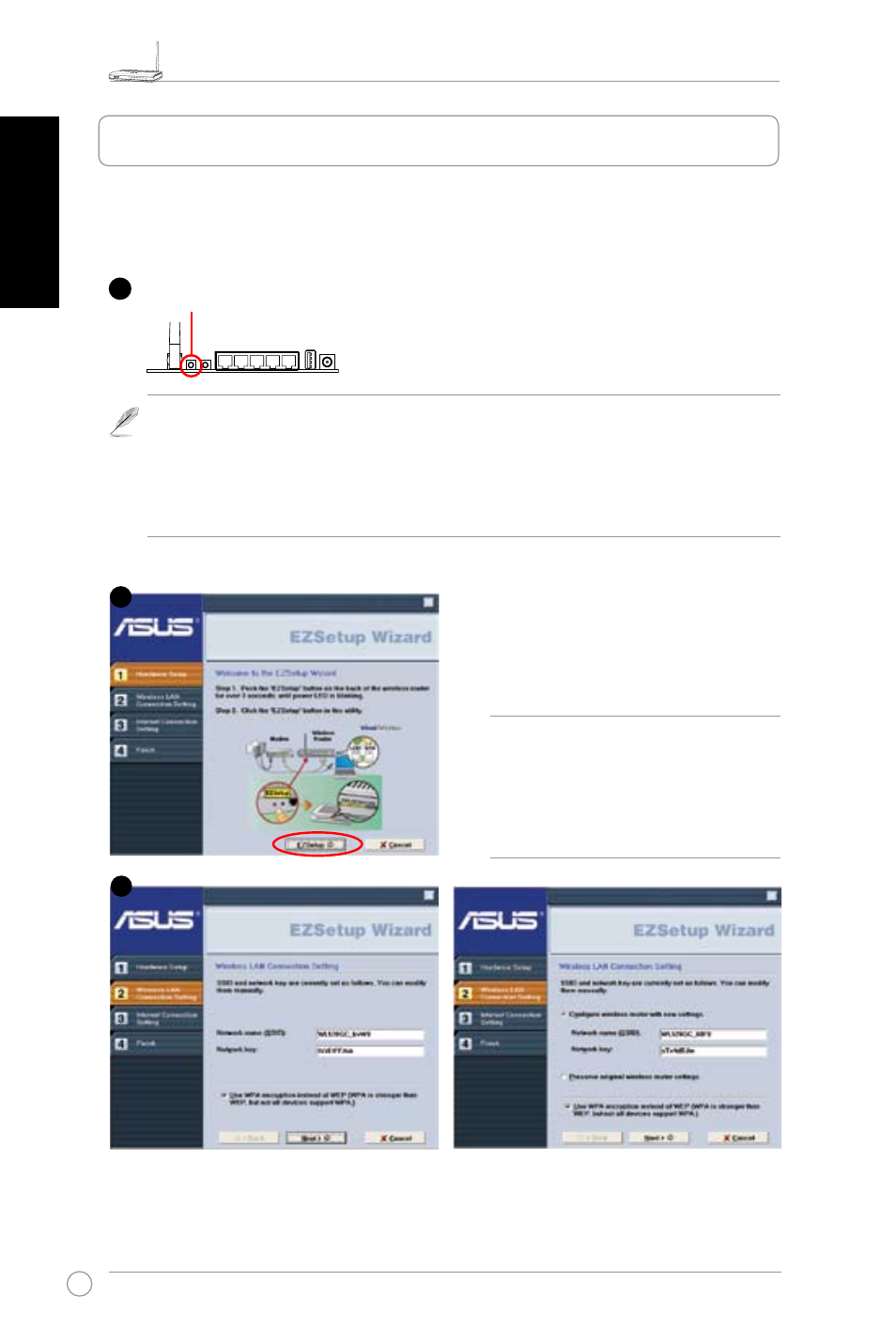
WL-520GU/GC Broad Range Wireless Family Router Quick Start Guide
4
R
English
Wireless settings, including network name and network keys, are generated automatically.
You can modify these settings manually. Note if your wireless router is configured before,
select
Preserve original wireless router settings to use the current value. Click Next to
continue.
Insert the Utility CD into your PC’s CD drive,
and run Install ASUS Wireless Router
Utilities..
After installing the ASUS Wireless Router
Utilities, run the EZSetup Wizard from
[Startup] -> All Utilities [ASUS Utility] ->
[WL-520GU/GC Wireless Router].
The EZSetup utility enables you to easily complete the wireless LAN setup in just two steps.
First, launch the
EZSetup from the Start menu, then push the EZSetup button, located at the
rear panel, for three seconds.
1) If the setup button is pushed without running the EZsetup wizard utility, the PWR.
indicator will flash and Internet connections will pause for a short period but will then
return to normal operation without change..
.....
2) To use EZSetup, we recommend using an ASUS wireless adapter such as WL-106gM,
WL-100gE, and WL-169gE.
Note: Use EZSetup Wizard with one
wireless client at a time. If the wireless
client computer cannot discover the
wireless router while in EZSetup
mode, shorten the distance between
the client and the router.
1
Push EZSetup over
3 sec. and release.
2
3
4. EZ Setup
