Chapter 3 - software reference – Asus WL-160N User Manual
Page 12
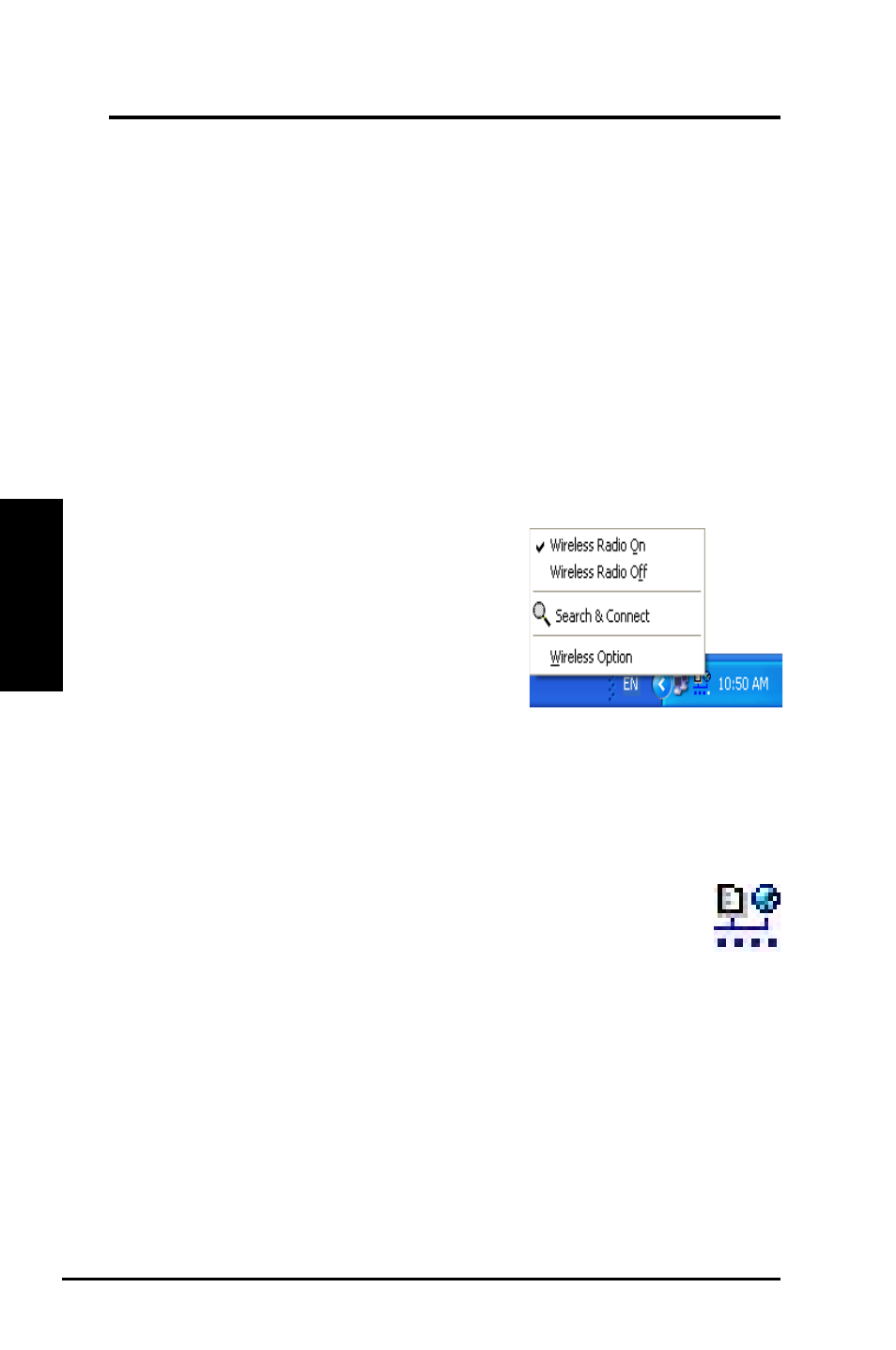
12
ASUS WLAN Adapter
Chapter 3 - Software Reference
Chapter 3
So
ftw
are
R
efe
ren
ce
Taskbar icon - Left-click menu
Left-click the taskbar icon to show the following
menu items:
• Wireless Radio On – Click to turn
the wireless radio ON.
• Wireless Radio Off – Click to turn
the wireless radio OFF.
• Search & Connect – Click toview the
properties of available access points.
• Wireless Option (Windows
®
XP only) – Click to choose Windows
®
Wireless Zero Configuration (WZC) service or ASUS utilities to
configure your WLAN Adapter.
Taskbar Icon - Launch Wireless Settings
Double-click the taskbar icon to launch the Wireless Settings utility.
Taskbar icon - Right-click menu
Right-click the taskbar icon to show the following menu items:
• Wireless Settings – Click to launch Wireless Settings application.
• Activate Configuration – Click to choose a preset profile.
• Mobile Manager – Click to launch Mobile Manager application.
• Site Monitor – Click to launch the Site Monitor application.
• Preferences – Click to customize the Control Center program. You can
create a Control Center shortcut on the desktop and decide whether to
start Control Center when system boots.
• About Control Center-Shows the version of Control Center.
• Exit – Click to close the Control Center program.
Taskbar Left-Click Menu
