Asus A8N-SLI User Manual
Page 158
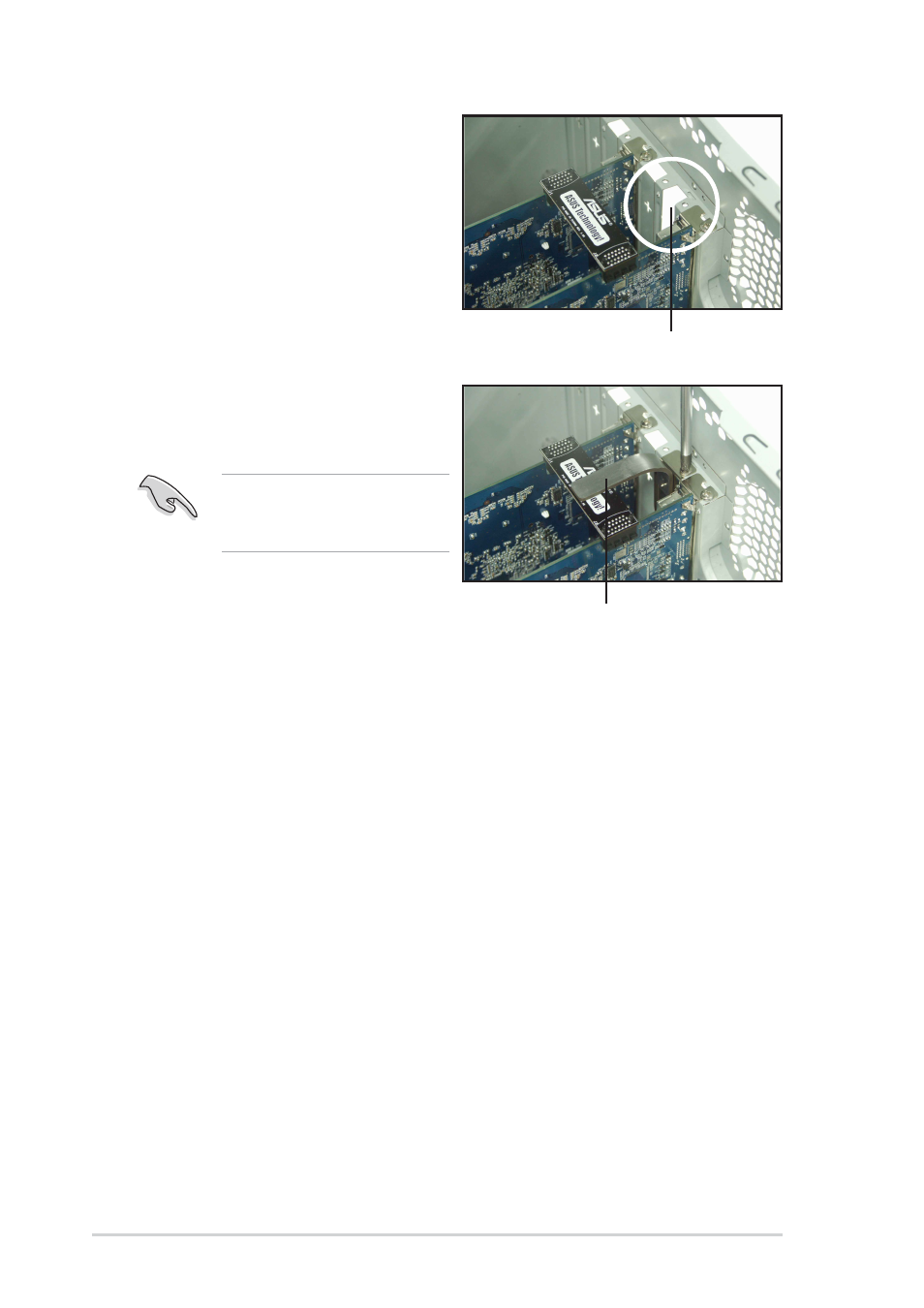
6 - 8
6 - 8
6 - 8
6 - 8
6 - 8
C h a p t e r 6 : N V I D I A
C h a p t e r 6 : N V I D I A
C h a p t e r 6 : N V I D I A
C h a p t e r 6 : N V I D I A
C h a p t e r 6 : N V I D I A
®
®
®
®
®
S L I ™ t e c h n o l o g y s u p p o r t
S L I ™ t e c h n o l o g y s u p p o r t
S L I ™ t e c h n o l o g y s u p p o r t
S L I ™ t e c h n o l o g y s u p p o r t
S L I ™ t e c h n o l o g y s u p p o r t
7.
Remove any of the two bracket
covers between the graphics
cards.
R e t e n t i o n b r a c k e t
R e t e n t i o n b r a c k e t
R e t e n t i o n b r a c k e t
R e t e n t i o n b r a c k e t
R e t e n t i o n b r a c k e t
B r a c k e t s l o t
B r a c k e t s l o t
B r a c k e t s l o t
B r a c k e t s l o t
B r a c k e t s l o t
9.
Connect a V G A c a b l e
V G A c a b l e
V G A c a b l e
V G A c a b l e
V G A c a b l e or a D V I - I c a b l e
D V I - I c a b l e
D V I - I c a b l e
D V I - I c a b l e
D V I - I c a b l e to the graphics card
installed on the b l u e
b l u e
b l u e
b l u e
b l u e PCI Express slot.
8.
Align and insert the retention
bracket into the slot then
secure it with a screw.
Make sure that the retention
bracket firmly supports the
two graphics cards.
