English, 9) wireless, 2) client mode (station) – Asus WL-320gE User Manual
Page 16: 3) repeater mode (ure), 1) site survey(ap scan)
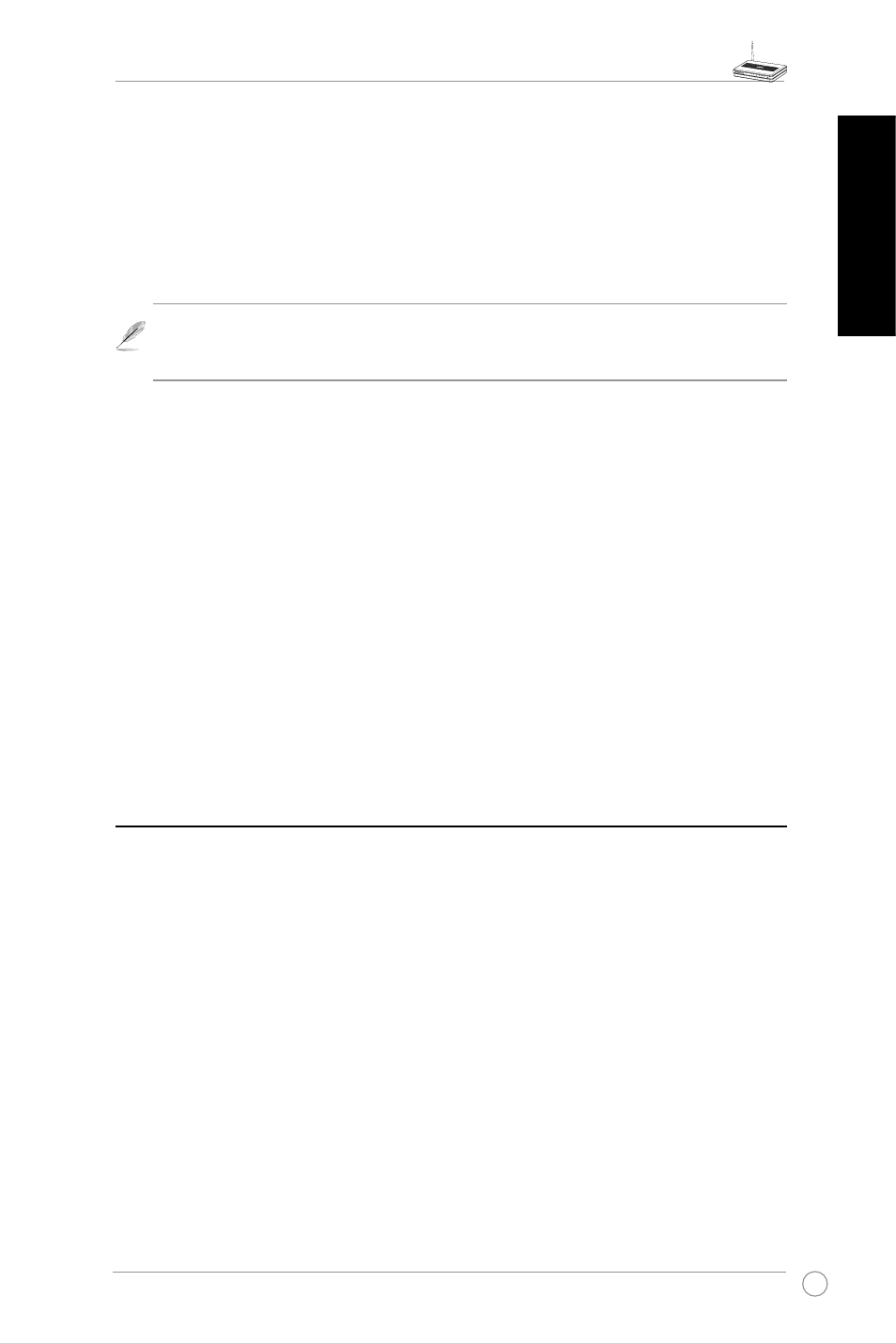
WL-320gE Access Point Quick Start Guide
English
Connect to APs in Remote Bridge List (Yes/No)
Select Yes to connect to access points in the remote bridge list.
Allow anonymous? (Yes/No)
Select Yes to allow users without accounts to connect.
Note: If “Connect to APs in Remote Bridge List” and “Allow Anonymous” are both set
to “No”, it means that this AP will not connect with other APs and therefore the AP
mode setting will return to “AP Only”.
2) Client Mode (Station)
Wireless client(Station) mode allows WL-320gE works as performance wireless client card as
long as the device supports wired connection(with Ethernet port), like Game console, PC or NB.
You need to set up the wireless setting and encryption before association.
Specify the SSID and Encryption of target AP accordingly under Wireless - Interface sub
menu then click Finish button to Save and Restore setting. After system restarting, connect
the Ethernet cable to WL-320gE ETHERNET port and other device, then WL-320gE will work
as wireless client card.
3) Repeater Mode (URE)
Wireless Repeater Mode allows WL-320gE works as range extender. You can set up the
wireless setting under Wireless-Interface sub menu(same as Client Mode) the same as root
AP then the wireless coverage can be boost.
1) Site Survey(AP SCAN)
Site Survey will help WL-320gE associate appropriate AP while in Station (Client) or
URE(Repeater) mode. Make sure WL-320gE in Client or URE mode, click “AP SCAN” button
in Wireless -> Interface will pop up a window. AP Scan will collect complete AP around
information including MAC, SSID, Security, Channel and RSSI(AP wireless signal strength)
value.
9) Wireless
