4) web camera, Web camera – Asus WL-500W User Manual
Page 28
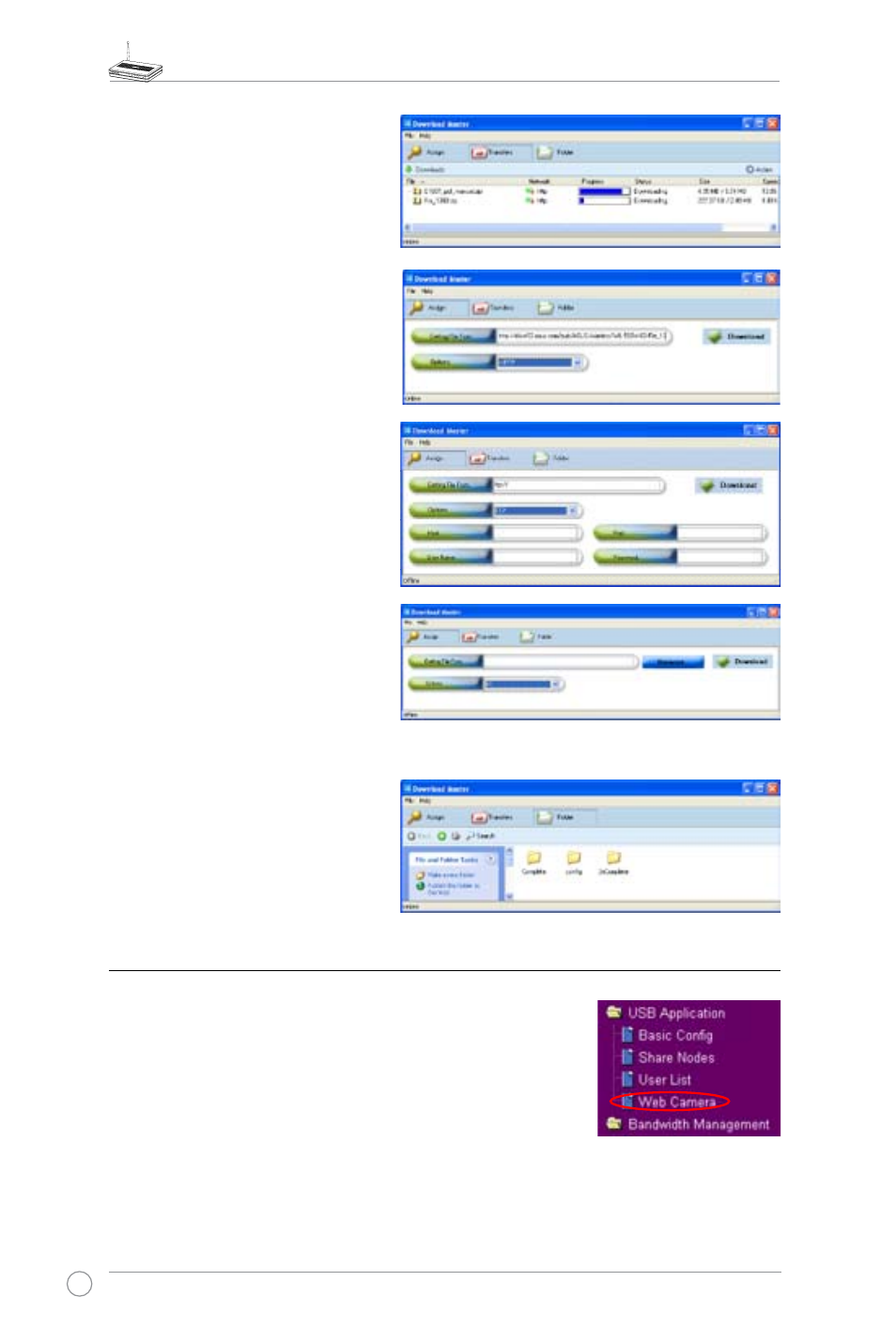
WL-500W Wireless Router User Manual
26
If you select Download using
ASUS Download, you can see
the download task is added to
the Transfer list. The blue bars
indicate the progress of download
tasks.
If you copy the download address,
click Assign button in the utility.
Paste the address into Getting
File From box, select HTTP from
Options, and click Download
button to start.
7. Click Folder button to view the
download file. Open the Complete
folder to view or copy the finished
files to your local hard disk. The
unfinished tasks are kept in
InComplete folder.
4) Web camera
The ASUS Wireless Router implements several applications for a
USB Web camera, enabling you to capture images and send them
over the Internet. For this function, you need to plug a USB camera
onto WL-500W and enable ActiveX for your Web browser.
Web camera
1. Click Web Camera page in USB Application folder.
2. Enable Web Camera - Selecting LAN Only enables Web Camera for LAN users.
Selecting LAN and WAN enableds Web Camera for both LAN users and WAN users
through firewall.
5. FTP download
Click Transfer button of the
Download Master and select FTP
in the Options field. Input the FTP
site address, Port number, User
Name, Password. Click Download
to start.
6. BT download
Save the BT seed on your
computer. Click Transfer button of
the Download Master and select
BT in the Options field. Click
Browse to locate the seed file.
Click Download to start.
