Getting started – Asus WL-HDD2.5 User Manual
Page 15
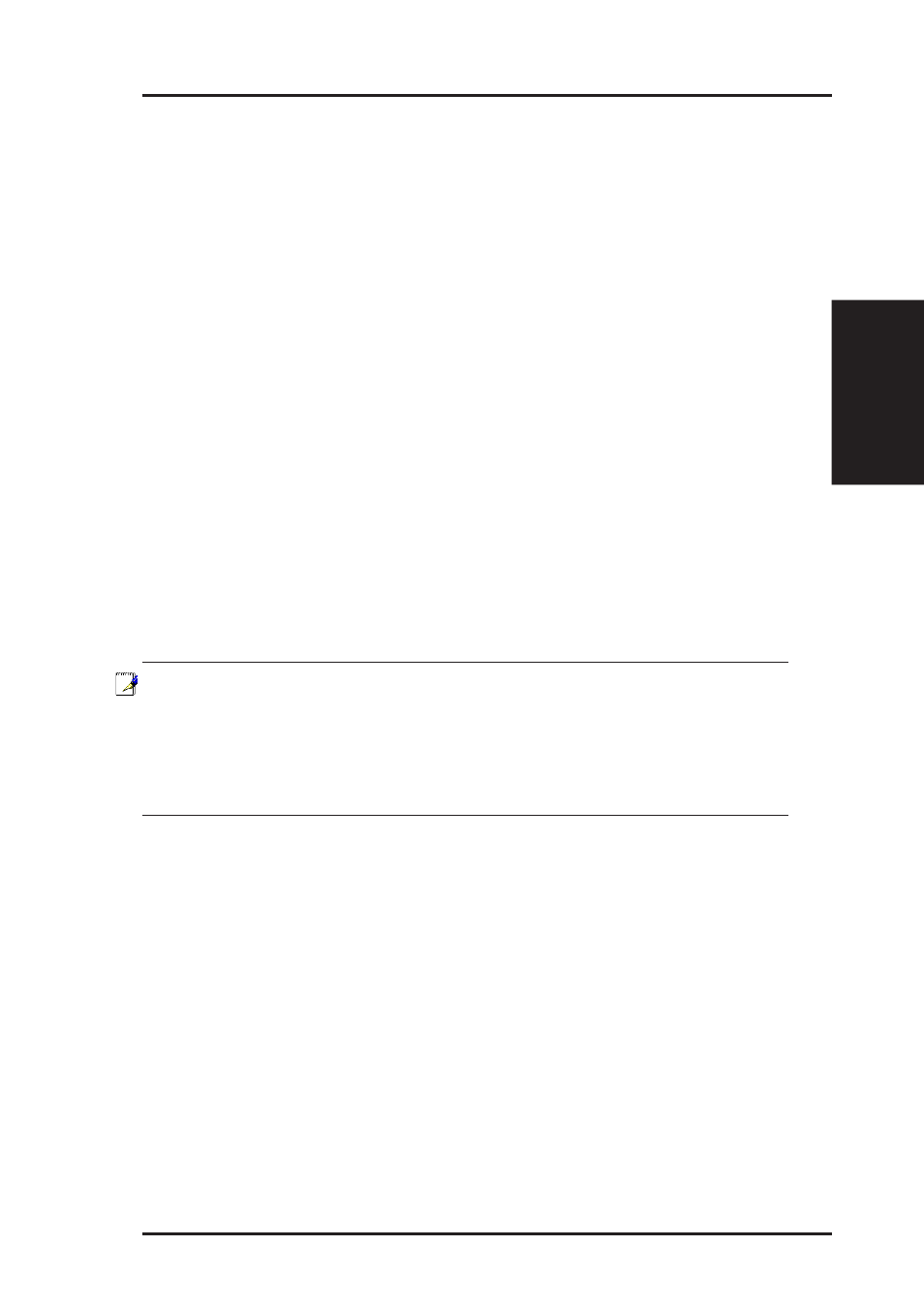
2 - Getting Started
ASUS Wireless "WL-HDD" User’s Manual
15
Chapter 2 - Getting Started
2. Getting Started
Location Tips
•
Determine the best location for the device while keeping in mind the
following considerations:
•
The length of the Ethernet cable that connects the device to the network
must not exceed 100 meters.
•
For standard placement, try to place the device on a flat, sturdy surface as
far from the ground as possible, such as on top of a desk or bookcase,
keeping clear of metal obstructions and away from direct sunlight.
•
For external antenna mounting, install the external antennas so that they
are clear of obstructions; refer to the documentation that came with the
antennas for mounting and installation instructions.
•
Try to centrally locate the device and its antenna so that it will provide
coverage and access to its hard disk drive to all of the wireless mobile
devices in the area.
•
Use only the power supply that came with this unit. Other power supplies
may fit but the voltage and power may not be compatible.
Note: It is the responsibility of the installer and users of the ASUS
Wireless "WL-HDD" to guarantee that the antenna is operated at
least 20 centimeters from any person. This is necessary to ensure
that the product is operated in accordance with the RF Guidelines
for Human Exposure which have been adopted by the Federal Com-
munications Commission.
Making Connections
You can use your ASUS Wireless "WL-HDD" as an Access Point or as a
wireless network storage device in an existing WLAN. When the ASUS
Wireless "WL-HDD" is turned on, it searches for other existing Access
Points in its vicinity. If no other AP is found, it acts as an AP, while at the
same time allowing access to its hard disk drive. If an existing WLAN and
AP is found in the vicinity, it acts as a wireless shared hard disk that can be
accessed by other wireless clients in the WLAN.
