Device operation, Using the touchscreen, Android user interface – Media-Tech IMPERIUS 4.3HQ User Manual
Page 10
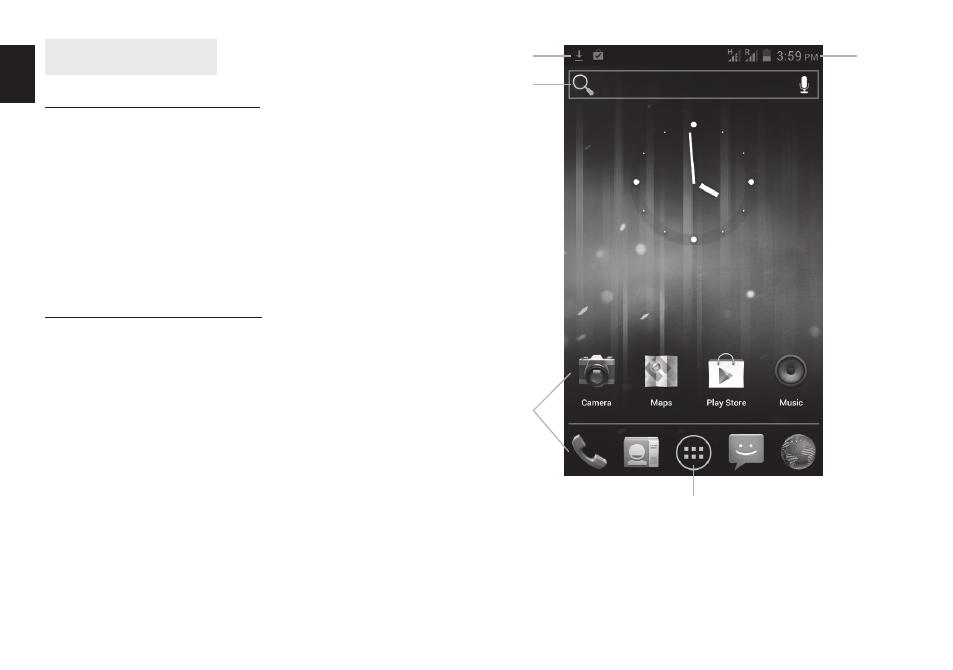
10
EN
shortcut (application will not be completely re-
moved, uninstalled)�
D) Panel informs about the status of the battery, WiFi
and GSM connection, current time, etc� The panel
Device operation
Using the touchscreen
Your phone provides multi touch keys in the Main
screen� To use these keys correctly, calibrate the touch
screen in advance� Meanwhile please follow the in-
structions:
■ Do not touch the screen with wet hands�
■ Do not touch the screen with great forces�
■ Do not touch the screen with metallic or conductive
objects�
Android user interface
A) The standard pre-installed widget to search the
contents of the device and the Internet with Google
search(access to the Internet must first be estab-
lished via wireless WiFi or 3G)� (Widget - a small ap-
plication which is permanently running in the back-
ground�)
B) Tap this button to display all installed apps and
widgets on the device� Selected application can be
started by clicking on it� Pressing and holding your
finger on the icon allows you to create a shortcut on
one of the main screens�
C) Shortcuts of applications installed on the device�
Press and hold your finger on the selected icon, al-
lowing you to change its location or remove the
Ⓐ
Ⓓ
Ⓓ
Ⓑ
Ⓒ
