Device operation, Using the touchscreen, Android user interface – Media-Tech IMPERIUS AERO User Manual
Page 10: En device operation
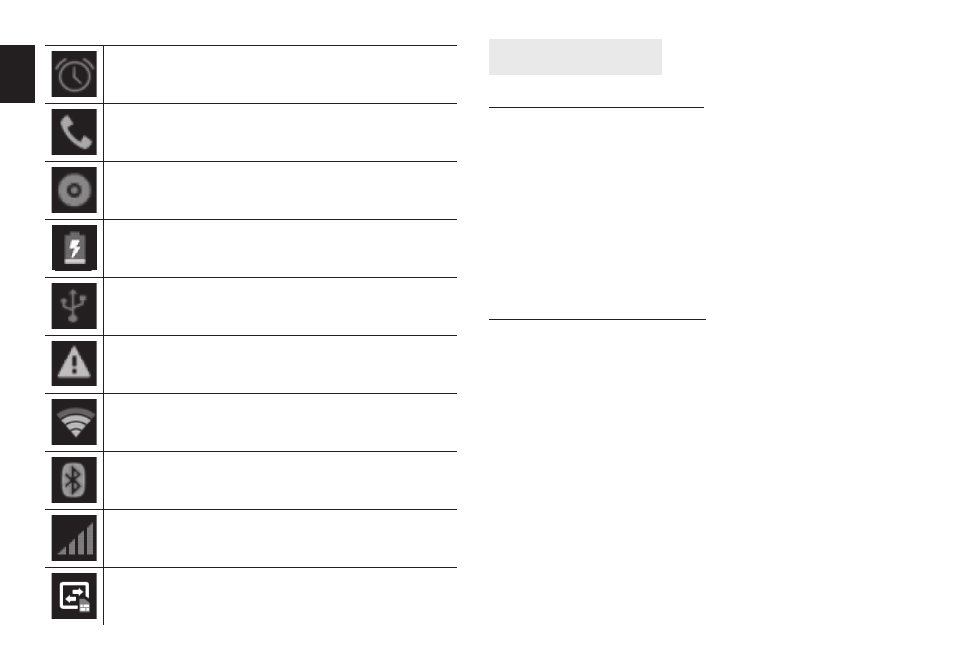
10
EN
Device operation
Using the touchscreen
Your phone provides multi touch keys in the Main
screen� To use these keys correctly, calibrate the touch
screen in advance� Meanwhile please follow the in-
structions:
■ Do not touch the screen with wet hands�
■ Do not touch the screen with great forces�
■ Do not touch the screen with metallic or conductive
objects�
Android user interface
A) The standard pre-installed widget to search the
contents of the device and the Internet with Google
search(access to the Internet must first be estab-
lished via wireless WiFi or 3G)� (Widget - a small ap-
plication which is permanently running in the back-
ground�)
B) Tap this button to display all installed apps and
widgets on the device� Selected application can be
started by clicking on it� Pressing and holding your
finger on the icon allows you to create a shortcut on
one of the main screens�
C) Shortcuts of applications installed on the device�
Press and hold your finger on the selected icon, al-
The alarm clock has been set and activated
A call is in progress
The phone is playing a song
The phone is being charged
Enable USB
The access is blocked�
Get connected to the wireless network
Turn on the Bluetooth
No SIM card is installed in the phone
GPRS data connection is on
