Technical support – Universal Audio Thunderbolt Option Card User Manual
Page 2
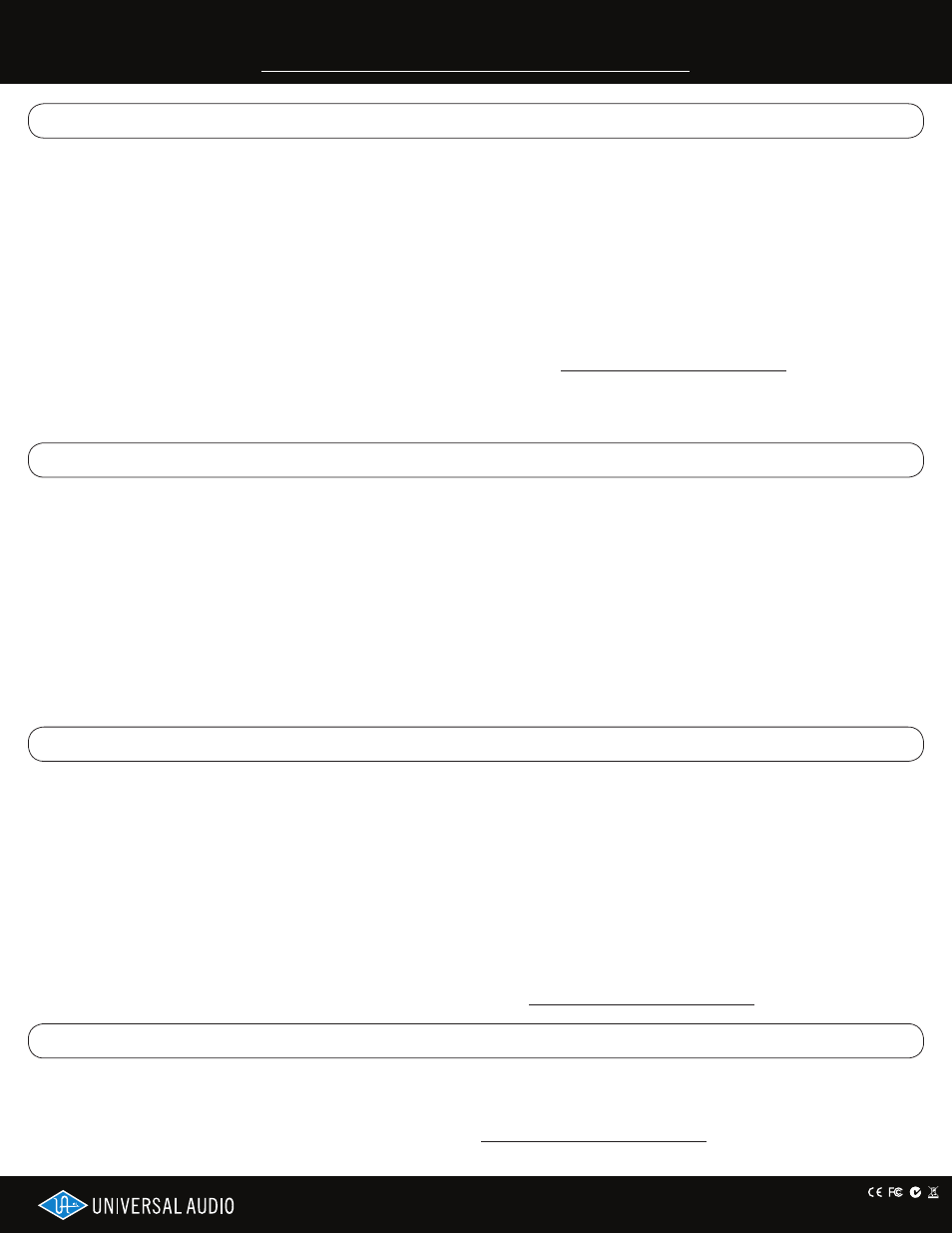
Technical Support
Connecting Apollo to the computer
• Connect Apollo to the computer with a standard Thunderbolt cable (not included) in either option card port.
• See the Thunderbolt support page for details about connecting multiple Thunderbolt devices together and connecting Thunderbolt while
devices are powered. Instructions may vary depending on the device(s) and the computer’s operating system.
Avoid these Apollo connections
• Don’t connect Apollo to the computer with Thunderbolt and FireWire simultaneously. Use only one cable to connect to the host computer.
• Don’t connect Apollo to more than one computer simultaneously. This applies to both Thunderbolt and/or FireWire connections.
• Don’t connect Thunderbolt devices to Apollo while FireWire is used for Apollo’s computer connection.
Quit audio software before disconnecting Apollo
• Important: To avoid software errors, quit all audio software applications that are using Apollo and/or UAD Powered Plug-Ins before
disconnecting Apollo from the computer.
FireWire connections with Thunderbolt
• While Apollo is connected to the computer via Thunderbolt, Apollo’s FireWire ports remain active and they can be connected to FireWire
peripheral devices such as UAD-2 Satellite and hard drives. Note that Apollo’s FireWire ports do not supply bus power.
Detailed operational instructions and updated technical information
• This guide contains only basic information to get started with the Thunderbolt Option Card. Please see the Thunderbolt support page for
the latest instructions about installing and using Apollo with Thunderbolt: www.uaudio.com/support/thunderbolt
Online Support
For support via email, visit the Thunderbolt support page at
www.uaudio.com/support/thunderbolt then click the “Submit Support
Ticket” button on the right side of the page to create a help request.
Telephone Support
USA toll-free:
+1-877-MY-UAUDIO (1-877-698-2834)
International: +1-831-440-1176
(9am to 5pm, Monday through Friday, Pacific Standard Time)
Apollo updates may be required via FireWire to enable Thunderbolt connectivity
• Apollo units with older firmware require a firmware update. This update must be performed while connected via FireWire. Subsequent
updates can be applied via Thunderbolt.
• The required firmware is in the latest UAD Powered Plug-Ins installer. To enable Thunderbolt on these earlier units, follow the update
instructions below. Connect Apollo to the computer via FireWire instead of Thunderbolt for the initial update. If Apollo is not recognized
while connected to the computer via Thunderbolt, perform this update via FireWire.
Update Apollo using the latest UAD Powered Plug-Ins installer
• After connecting Apollo to the computer and powering it on, install the latest version of UAD Powered Plug-Ins software. The latest
software installer is available on our website via the Thunderbolt support page: www.uaudio.com/support/thunderbolt
• Update Apollo’s firmware if prompted by the UAD software. If a firmware update is performed, turn down any connected speakers then
power off and power on Apollo. After power cycling, Apollo is ready to be used with Thunderbolt.
About Thunderbolt Connections
Using Apollo with Thunderbolt
Before Connecting the Thunderbolt Option Card
65-40494-Art Rev 1
IMPORTANT! Visit the Thunderbolt support page for the latest software & information:
www.uaudio.com/support/thunderbolt
©2012 Universal Audio, Inc. All rights reserved worldwide. The “Universal Audio” name, UA “diamond” logo, “Apollo,” “UAD-2,” UAD-2 logo, and “Powered
Plug-Ins,” are trademarks or registered trademarks of Universal Audio, Inc. “Thunderbolt” and the Thunderbolt logo are trademarks of Intel Corporation in
the U.S. and/or other countries. All other products and trademarks herein are the property of their respective owners. UAD Plug-Ins sold separately.
