2editdevice, 2 edit device – ZMODO ZP-IBH13-P 720P HD H.264 PoE IP Infrared Weatherproof Camera with QR Code Smartphone Setup - Zsight Android User Manual User Manual
Page 6
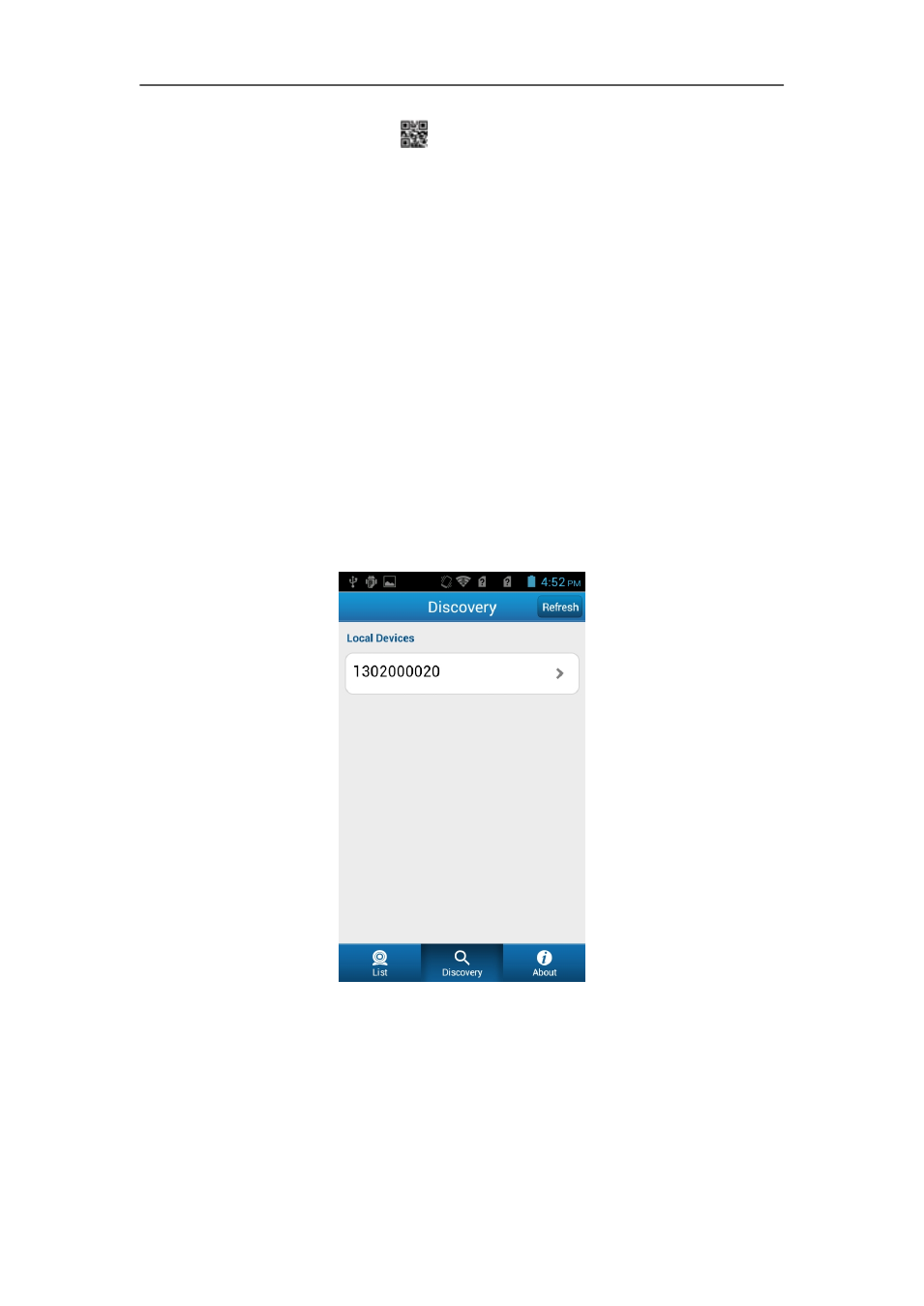
ZMODO Zsight Android User Manual
location to manually fill in; 2) click
and scan QR Code with phone, then device will
automatically entered to Wi-Fi interface ( we will introduce how to set network parameter after
scanning ID)
User: Login in or access device with user name; default user name is admin.
Password: Access device with relevant password.
Input all of the device info, and click [Save] to finish adding device.
◆Second Way: AutoAdd
Click [Discovery] tab to enter to Search interface; click [Refresh] tab, your phone will
automatically search all local devices; select the desired device to enter to “Wi-Fi Network
Configuration Interface” , then device is successfully added after relevant parameters are
configured; you can refer to 2.3 “Network Configuration” to see Wi-Fi parameter setting.
Device Search Interface
2.2.2 Edit Device
Select the to-be-edited device and press it for several seconds until “Delete Box” is displayed;
