Pattern editor/controller – Moog Music MF-105M MIDI MuRF (Pattern Editor Manual) User Manual
Page 3
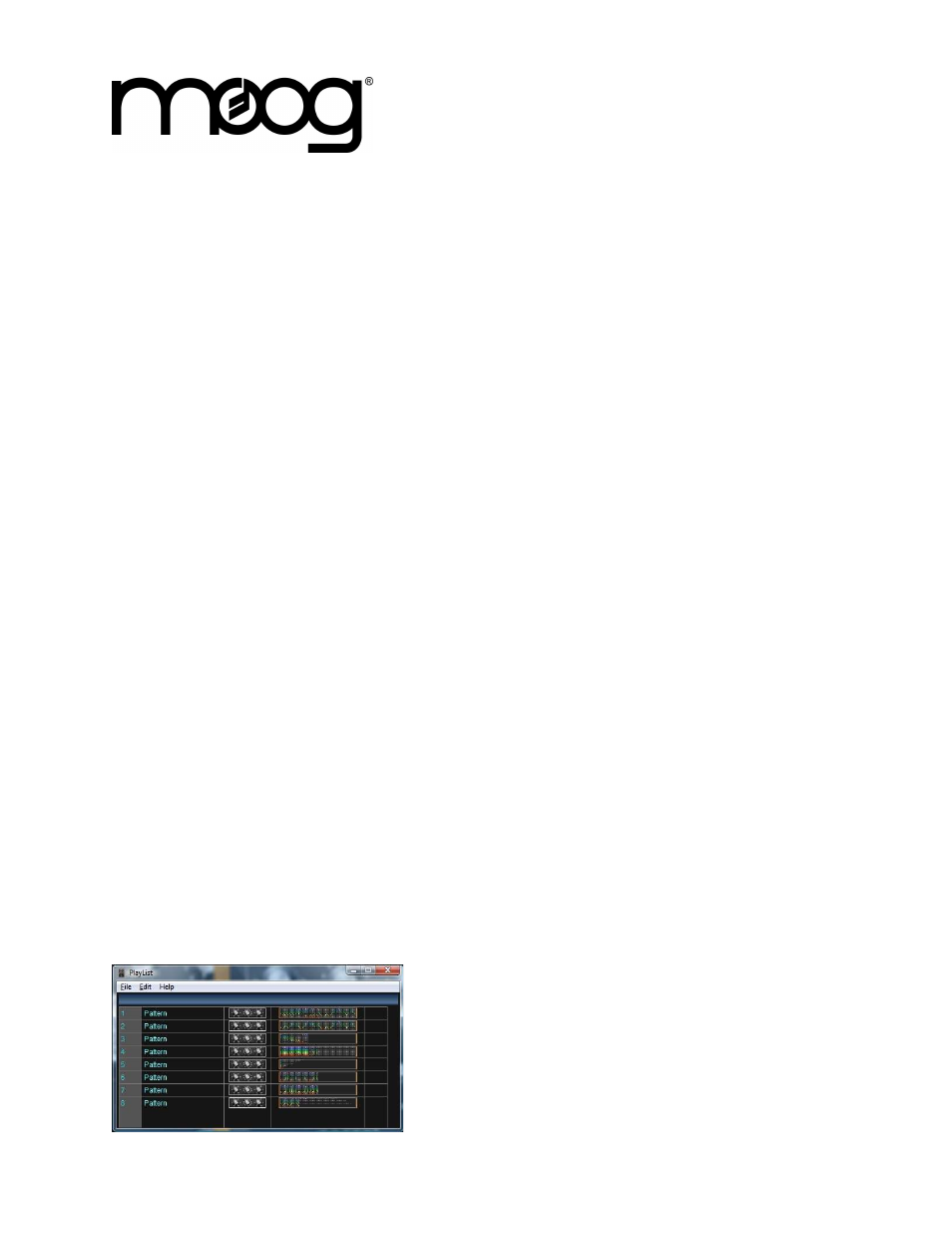
MF-105M MIDI MuRF
Pattern Editor/Controller
There are several keyboard and mouse shortcuts to help you create patterns. To set the length of a
pattern row instantly, CTRL+click on a pattern step. You can also click and drag the last step left or right
to lengthen or shorten a pattern row. To "paint" in all ON or OFF steps: Hold down SHIFT and click+drag
the mouse to paint in all ON steps. Hold down ALT and click+drag the mouse to paint in all OFF steps. A
complete list of keyboard shortcuts can be found on the EDIT menu->Preferences->Key Shortcuts tab.
Send Pattern As
In the Pattern Editor window, you will find the pattern grid of 64 steps for each of the eight filter bands.
In the top left of the window is "SEND PATTERN AS". Click this button to choose which memory location
in the MIDI MuRF to store the pattern you are currently editing. Note that you will only hear this pattern if
the same pattern number is selected on the MuRF; you can send a pattern to any location but the MuRF
does not automatically switch to make this pattern active. So, if for example you want to SEND
PATTERN AS: Pattern No.2, make sure to select Pattern 2 on the MuRF so that you can hear your
pattern as you make changes to it.
Lastly, note the FREQ switch to the right of the Pattern Number button. This changes the filter voicing of
the MIDI MuRF, and it also selects which group of patterns you can send to: 2-12 (BASS), or 14-12
(MIDS). In this way it acts like the FREQ switch on the physical MuRF, which controls whether the
Pattern Select knob on the MuRF is selecting from the Bass or the Mids pattern bank.
The menu bar in the top middle section of the Pattern Editor has buttons for FILE, EDIT, FUNCTION, and
HELP.
File Menu
Load/Save Single MuRF Pattern: Allows you to save patterns to your hard drive, and restore saved
patterns to the Editor. Loading Patterns from this menu loads only the pattern steps and the LFO Rate
(LFO Rate is saved as a part of each Pattern). Panel Knob settings do not change when you load a
Pattern. Knob settings are saved and restored from the FILE menu on the MuRF Panel screen.
Import/Export Pattern SysEx file: You can Export a SysEx file which you can use to load a single
pattern into the MIDI MuRF without needing the MuRF Editor software. The SysEx file can be sent to the
MuRF using any computer software which is capable of sending MIDI SysEx data. The SysEx file will
always load the pattern into the memory location that was specified by "SEND PATTERN AS" at the time
the SysEx file was saved. Import Pattern SysEx file will load a previously-saved SysEx format pattern
into the Editor.
Playlist: Opens a playlist where you can queue up a list of patterns for easy access.
Preferences: Shows a list of useful keyboard shortcuts, and
allows you to change some mouse-behavior options for on-
screen knob adjustments.
© 2009 Moog Music Inc. Specifications subject to change without notice www.moogmusic.com
