Adjusting the output level, Using the direct monitor button – M-AUDIO Fast Track User Manual
Page 6
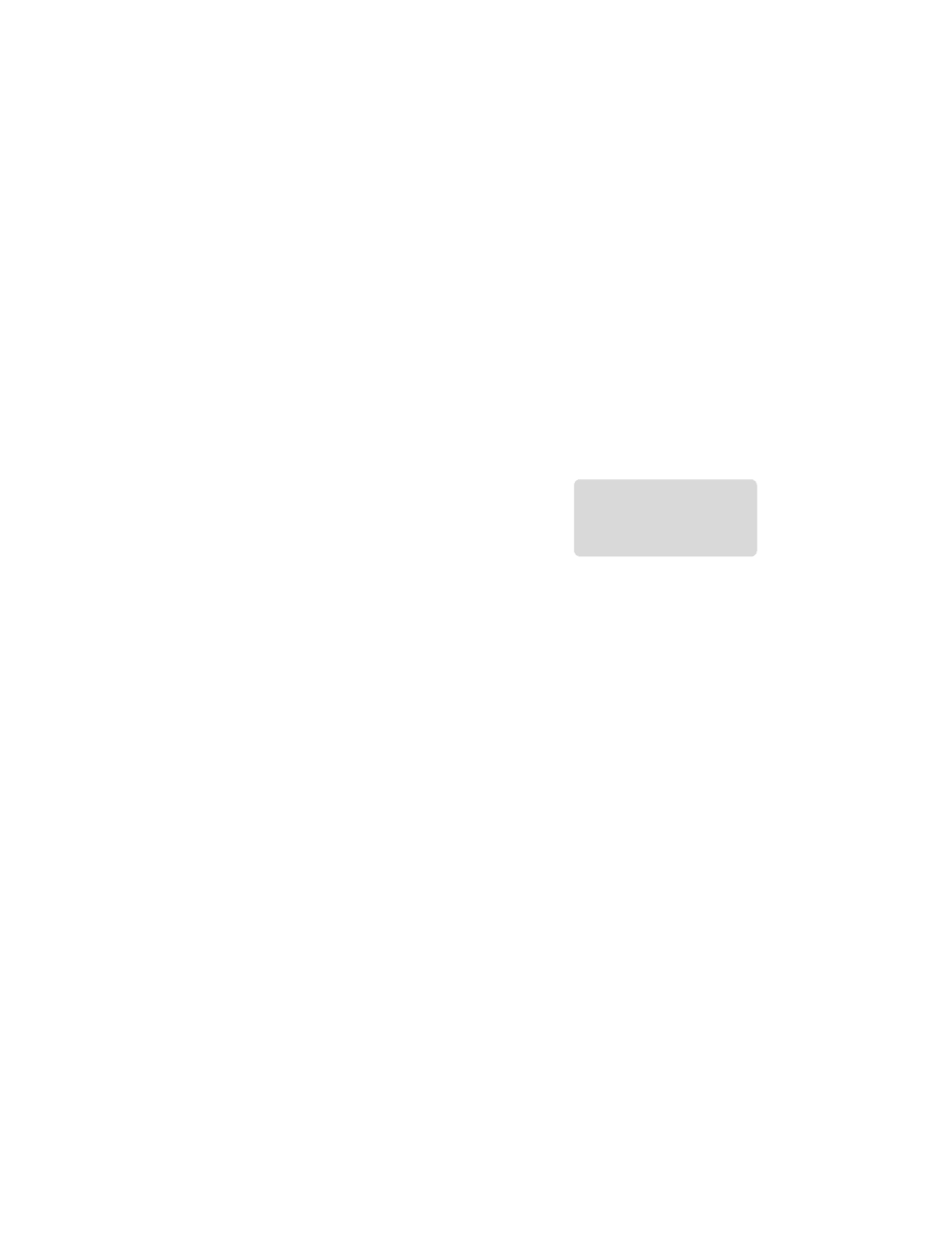
Fast Track Quick Start Guide
English
5
Adjusting the Output Level
Connect the Fast Track Line Outputs (on the back of the interface) to a mixing console, amplifier
or powered monitors. The Line Outputs and the Headphone Output are both controlled by the
top-panel Output Level knob. Note that plugging headphones into the Headphone Output will
automatically mute the Line Outputs.
Using the Direct Monitor Button
Latency is the amount of time it takes for your microphone or
instrument signals to pass through the computer (and your
audio software) and become available at the Line and
Headphone Outputs. This delay is usually quite small and is
measured in milliseconds, but it may be large enough to
distract a performer who wishes to record while monitoring
through software. Fast Track provides a solution to this with latency-free input monitoring that is
activated by pressing the Direct Monitor button.
When you press the Direct Monitor button, a mono mix of sound from the Microphone and Guitar
Inputs is routed directly to the Line and Headphone Outputs, and mixed with the output signal
from your audio software. Note that the Direct Monitor button only affects what you hear through
your headphones or speakers and does not affect the inputs of your audio software in any way.
Fast Track always sends separate microphone and instrument signals to your recording software
without blending them, even though they may sound blended while using direct monitoring.
When Direct Monitoring is switched on, make sure that your audio software is not outputting
signal from the track you are currently recording. This would cause
“double-monitoring,” resulting
in an undesired "phasing" or "slap-back" echo. Consult the documentation for your audio
application regarding disabling software monitoring.
Note: When recording with a
microphone, headphones
should be used in order to
prevent feedback.
