Seedonk isecurity, Attention, Troubleshooting – Velleman CAMIP15 User Manual
Page 19: Reset button
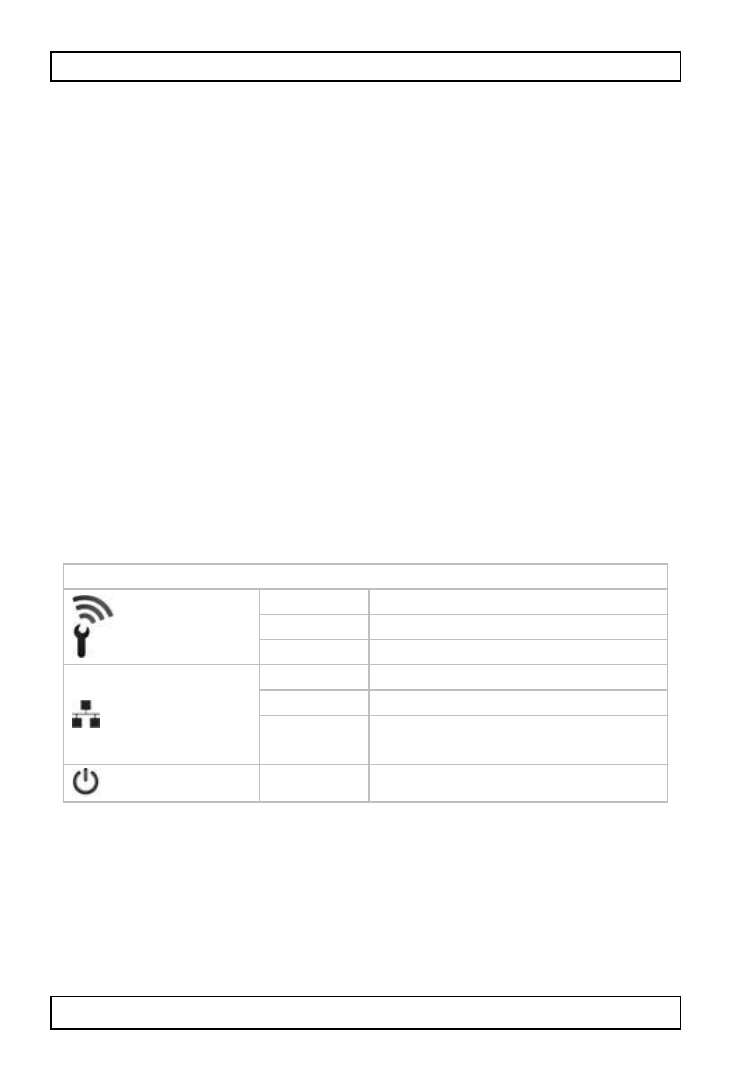
CAMIP15
V. 02 – 21/08/2013
19
©Velleman nv
2. Enter your Seedonk username and password to view the
camera images on your pc. Create a new account if
necessary. (See fig. 18)
Seedonk iSecurity+
In the camera settings, you can access a trial version of
extra iSecurity+ software: it supports push notification and
Cloud video recording. (See fig. 19)
1. Press Yes to start the trial.
2. Define the motion sensitivity and switch on the motion
detection function.
For more details, visit www.seedonk.com
Attention
To prevent hacking or other interferences, if someone logs
into your account, a message appears on your mobile
device. (See fig. 20)
Troubleshooting
LED status indicators
Wi-Fi setup
green
setup mode on
orange
setup mode initialising
off
setup mode off
Network
green
connected to iSecurity+
orange
connected to local network
flashing
orange
not connected to any
network
Power
green
power on
Reset Button
To reset the camera:
1. Set the Wi-Fi setup switch on the back of the camera
to OFF.
2. Use a thin pin to press and hold the reset button for
about 10 seconds to reset the camera. (See fig. 21)
