Generic setup menu, Battery, Charging the device – Velleman CAMCOLVC20 User Manual
Page 10
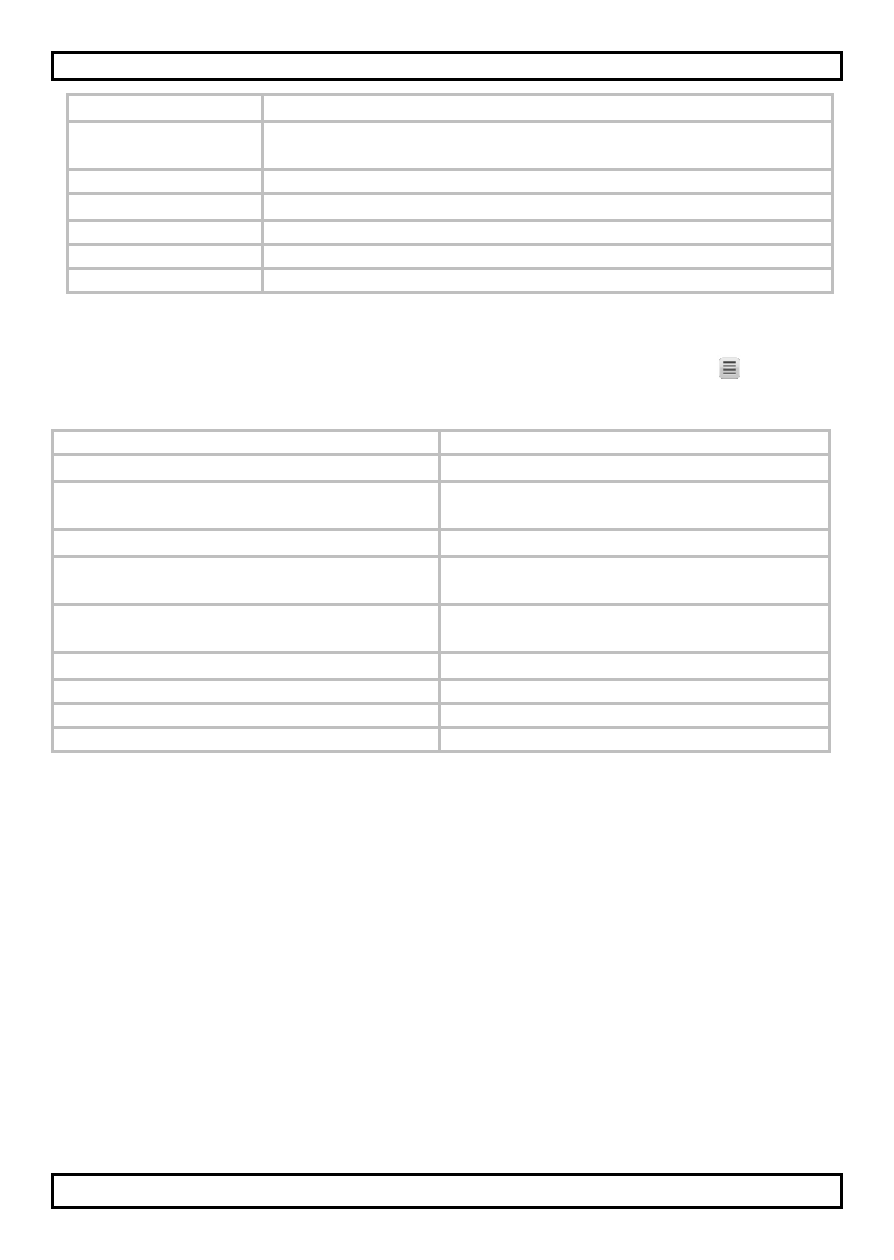
CAMCOLVC20
V. 01 – 23/07/2013
10
©Velleman nv
Sharpness
sets image quality (strong – normal – soft)
White Balance
sets white balance (auto – daylight – cloudy –
tungsten – fluorescent)
Color
sets image colour (normal – black and white – sepia)
ISO
sets ISO sensitivity (auto – 100 – 200 – 400)
EV
sets the exposure compensation ( from -1/3 to +2/3)
Anti-Shaking
turns image stabilisation on or off
Quick Review
turns image preview on or off
Generic setup menu
To open the generic setup menu, press twice on the Menu button . The
menu options are:
Menu item
Function
Set Date/Time
sets the date and time
Auto Power Off
sets the auto power off function:
off – 1 minute - 3 minutes
Language
sets the language
Light Frequency
sets the light frequency to avoid
flickering when recording video
Screen Saver
sets the screen saver
(off – 3, 5 or 10 minutes)
Image Rotation
rotates the image display
Format
formats the SD card
Default Setting
resets all settings to factory default
Firmware version
displays the firmware version
12. Battery
The battery indicator turns red when battery power is low.
Charging the device
You can charge the camera:
•
by connecting it to your computer through the included USB cable;
•
by connecting it to your car’s charger through the included car plug
cable.
When charging, the red indicator will be lit while charging and will turn off
when the camera is fully charged.
