Podcast factory’s control panel, Podcast factory and windows media drivers, Podcast factory and macintosh audio – M-AUDIO Podcast Factory User Manual
Page 6: Podcast factory
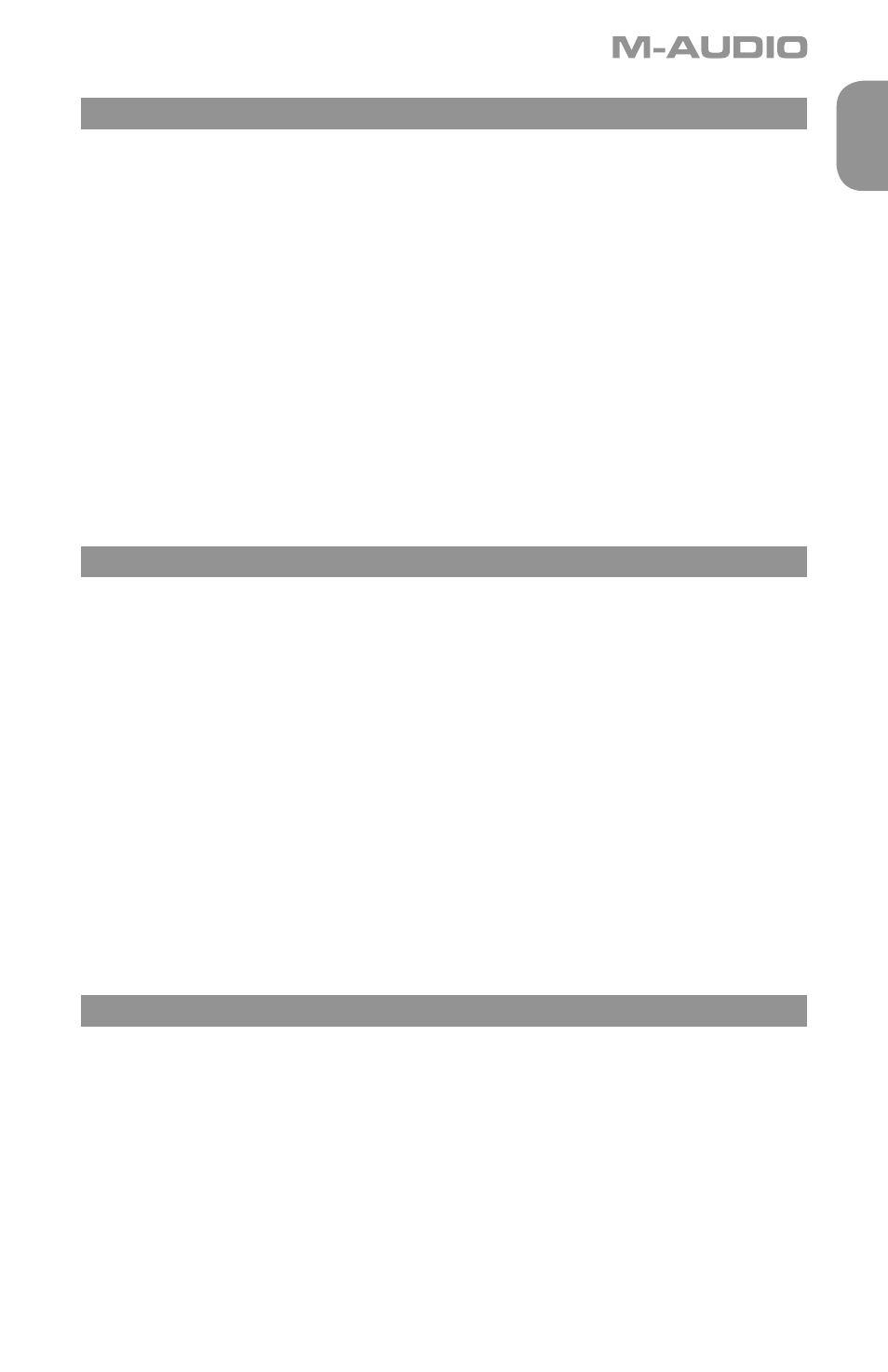
5
English
Podcast Factory
Podcast Factory’s Control Panel
In Windows, you can open the Podcast Factory’s control panel by double clicking on the M-Audio icon in the
system tray.
About Page
This page will show you the Podcast Factory’s current driver and firmware versions, and allow you to connect to
the M-Audio website for updates.
Hardware Page
The Hardware Page allows you to adjust the unit’s buffer size in order to achieve the optimal balance between
system stability and audio latency. It also allows you to set the unit’s bit depth to 16- or 24-bit.
Latency is defined as the time it takes for your input signal to pass through your audio software and appear at
the outputs. Smaller buffer sizes result in lower latency, but may not function well with slower systems. This drop-
down menu selects the buffer size that Podcast Factory uses to handle digital audio streaming.
The default Latency setting is “Medium.” This setting should serve your purposes, but you can experiment with
lower settings if you wish. If you experience stuttering or crackling in your audio playback, try using a higher
latency setting.
Podcast Factory and Windows Media Drivers
WDM/MME
Podcast Factory’s Windows drivers support Windows’ native WDM/MME protocol, allowing you to use Podcast
Factory as your Windows default audio device. If Podcast Factory is the only audio device installed on your
computer, Windows will select it automatically. If you have other audio devices installed, you may need to select
it as your default device:
1. Click the Start menu, then choose Settings/Control Panel.
2. Open the audio properties panel. In Windows XP it is labeled “Sounds and Audio Devices.”
3. Under Playback and Record, select Podcast Factory from the drop down list. Click “Apply,” then click
“Okay” to close the Control Panel.
ASIO
Podcast Factory also supports Steinberg’s ASIO protocol under Windows XP, used in applications such as
Cubase, Reason, Live, Logic and other programs. Podcast Factory’s ASIO drivers are installed from the M-Audio
Podcast Factory driver CD-ROM. If you have other audio devices installed in your computer, you may need to
select Podcast Factory as the ASIO device in your audio software. Refer to the instructions in your audio software
for details.
Podcast Factory and Macintosh Audio
Mac OS X
The Podcast Factory supports Mac OS X Core Audio protocol. To select the Podcast Factory as your system’s
audio device:
1. Under the Apple menu, select System Preferences / Sound.
2. Select Podcast Factory under input and output tabs to choose the Podcast Factory as your default audio
device.
When recording with standard DAW applications, the Podcast Factory microphone input is displayed as
INPUT 1 and the Guitar/Line input is displayed as INPUT 2.
