7 motion detection – Velleman CAMCOLBUL28Z User Manual
Page 8
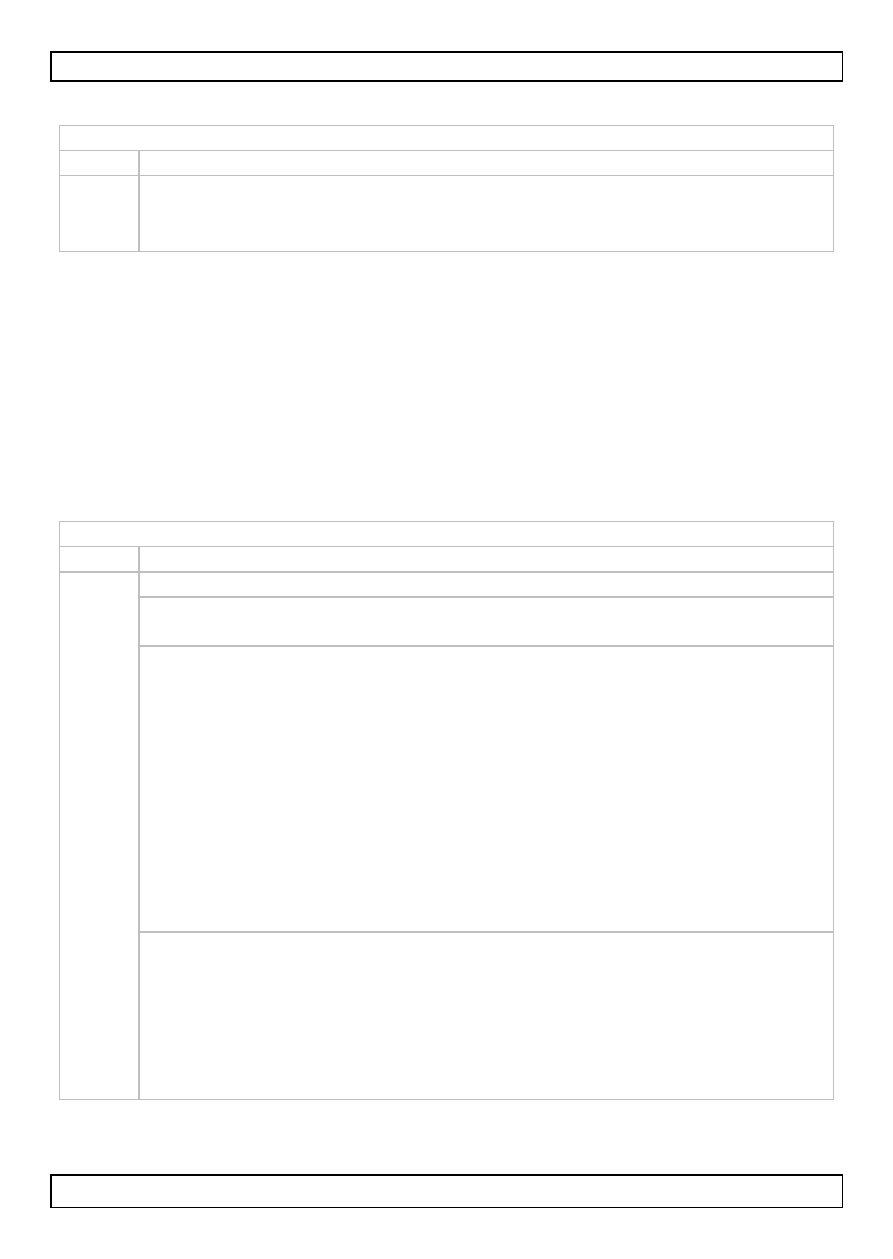
CAMCOLBUL28Z
V. 01 – 13/06/2013
8
©Velleman nv
Note: ATR can introduce noise in night-time images.
Display: ATR
OFF
ATR is switched off
ON
ATR is active. Use the settings below.
LUMINANCE: Use this setting to adjust luminance.
CONTRAST: Use this setting to adjust contrast.
7.7 Motion detection
Use this function to see motion detection during live monitoring. You can
use:
Block display: in a grid of squares, select the areas where you want to
use motion detection. If the camera detects motion in one of the enabled
squares, the image in that square will ‘flash’.
Monitor area selection: you can select up to 4 separate areas for motion
detection. If the camera detects motion, the outer edge of the area will
‘flash’.
Display: MOTION DET
OFF
Motion detection is switched off
ON
Motion detection is active. Use the settings below.
DETECT SENSE: Set the motion detection sensitivity. With a higher
sensitivity, slighter movements will be detected.
BLOCK DISP: block display. Use this option to select squares in a
grid for motion detection.
1. Set BLOCK DISP to ENABLE and press the middle button. The
grid appears on the screen. Use the navigation buttons on the
joystick to select the squares and click the middle button to
enable/disable each of them for motion detection. Motion is
detected in the squares that show the grid. Motion is not
detected in squares that show the camera image without grid.
When you have finished, press and hold the middle button for
3 seconds, then release.
2. Next, set BLOCK DISP to ON.
3. To disable block display, set BLOCK DISP to OFF.
MONITOR AREA: use this option to select a predefined rectangular
area for motion detection. You can define up to 4 areas.
1. First, set MONITOR AREA to ON.
2. Select which of the 4 areas you want to define in AREA SEL
(1/4 … 4/4).
3. Use the TOP, BOTTOM, LEFT, and RIGHT settings to define the
top, bottom, left, and right edge of the area.
