Velleman MON7T1 User Manual
Page 4
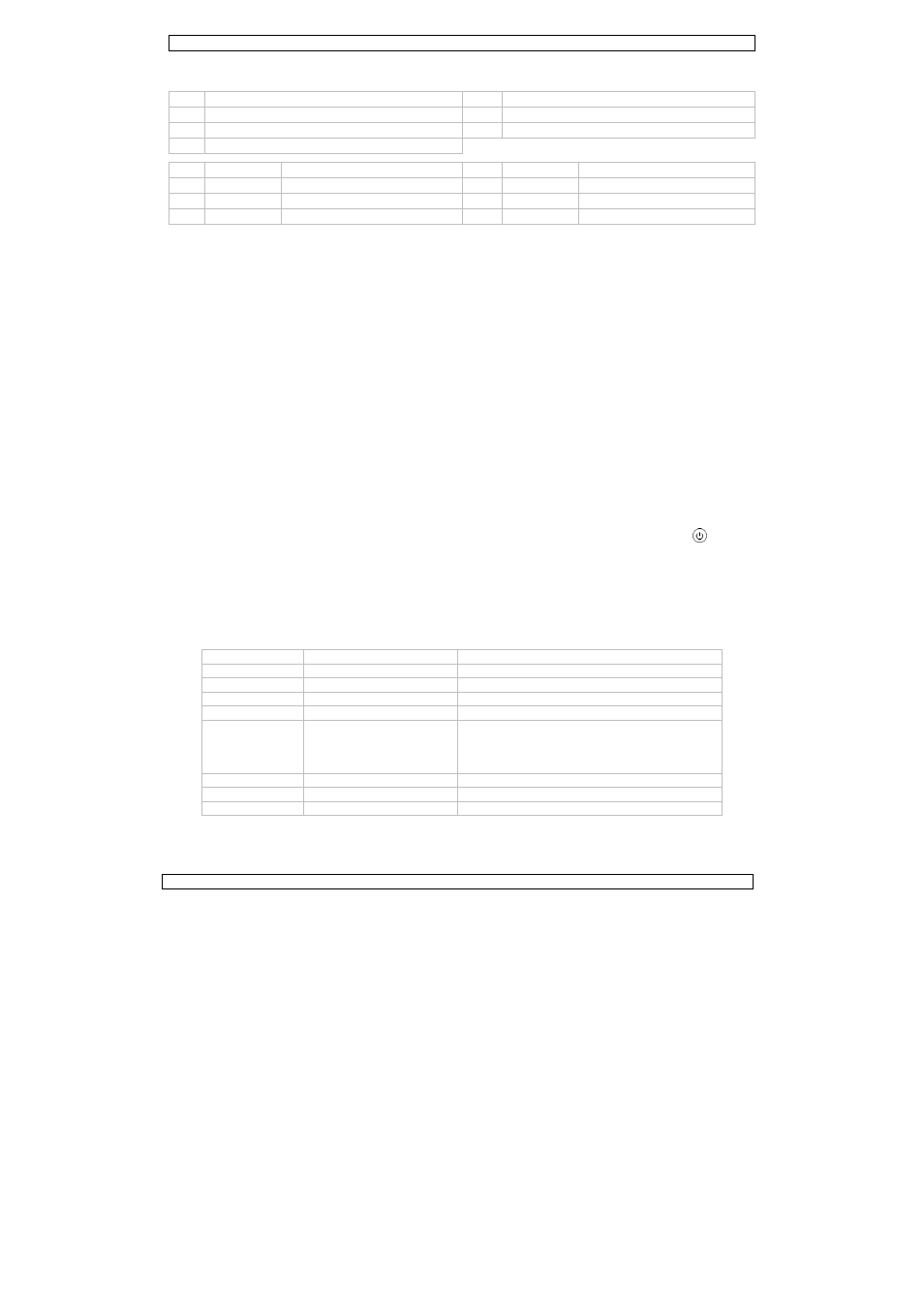
MONxT1
19.01.2011
©Velleman nv
4
5. Overview
Refer to the illustrations on page 2 of this manual.
A Display
E
IR receiver
B DOWN button (j)
F
video select button (AV1/AV2)
C MENU button
G
power button
D UP button (i)
1 yellow RCA Video 1 input (AV1)
5
red lead
“+” 12Vdc
2 yellow RCA Video 2 input (AV2)
6
black lead
“-” GND
3 red RCA
Audio input right
7
blue lead
reverse lamp
4 white RCA
Audio input left
8
8-pin monitor
jack
6. Installation
The car connection should be carried out by a qualified person only.
• Choose a mounting location, depending on the purpose of the monitor. When used to connect backing-up
or parking camera(s), the driver should have a clear view of the display. For all other purposes make sure
the driver is not distracted by images and/or sound from the system.
• Mount the mounting bracket and attach the monitor to the bracket with the screw or install the monitor in
a headrest using the included frame. When choosing the second option, have the installation done by a
qualified person! The dealer will not accept responsibility for any damage to the cars interior.
• Connect the monitor [8] with the monitor.
• Connect a camera/video/DVD… (not incl.) to a video input [1][2]. Connect the sound output of that
device to the audio inputs [3][4].
• Make sure the engine is switched off.
• Connect the red +12VDC power cable [5] to the +12VDC power system of the car. Make sure there is
no power on the connection wire (remove fuse).
• Connect the black ground cable [6] to the car ground.
• The monitor can switch on/over to AV2 automatically when reverse gear is selected. To enable this
functionality, connect the blue reverse cable [7] to the reverse gear power circuit. Make sure there is
no power on the connection wire (remove fuse).Connect the backing-up camera to video input AV2
[2].
• Apply power to the system (re-insert fuses).
7. Use
• Switch on the monitor by pressing the ON/OFF button on the monitor [G] or remote control (
). Note
that when connection to the reverse gear system is made, the monitor switches on automatically when
reverse gear is selected.
• Select the video channel (AV1 or AV2) by pressing the video select button on the monitor [F] or
remote control.
• Press the mode select button on the remote control to select the monitor aspect ratio: 16:9 or 4:3.
• Press the menu button [C] on the monitor or remote control to enter monitor setup. Use the menu
button [C] to navigate through the settings; use the up (i) [D] or down (j) [B] buttons to change
the settings (on the remote control, use the f resp. e buttons).
Menu option
setting
value
BRIGHT
brightness
0 ~ 40
CONTRAST
contrast
0 ~ 40
COLOR colour
0 ~ 40
MODE
aspect ratio
16:9 or 4:3
TCON
image direction
LD = normal
RD = mirrored horizontally
RU = mirrored vertically
LU = mirrored horizontally + vertically
LANGUAGE
menu language
English or Chinese
IR SELECT
*
select IR sound output
IR1 – IR2 - OFF
RESET
reset
reset monitor to factory defaults
* Set the same channel on the IR headphone (MONT/HP, not incl.) with the channel selector.
IR1 = channel A, IR2 = channel B.
