Velleman WIFIR1 User Manual
Page 9
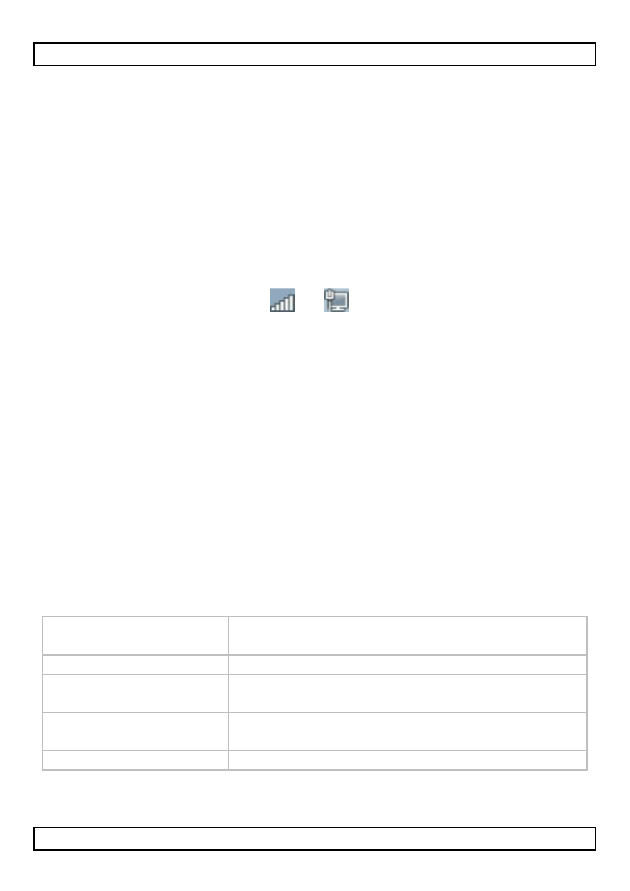
WIFIR1
V. 01 – 24/07/2013
9
©Velleman nv
c.
Configuring AP Mode
c1.
Plug the WIFIR1 into a wall socket.
c2.
Follow steps a2 to a6.
c3.
Select Wireless Repeater Mode (Station) and click Next to
continue.
c4.
Click AP – OneKey Setting and wait until the home screen
appears again (see image step a5).
7.
Connecting Your Laptop/PC to the Repeater
a.
Wireless Connection
To connect your pc to the repeater, proceed as follows:
a1.
Log on to your pc.
a2.
Click the network icon
or
located at the bottom right of
your screen. A list of networks appears.
a3.
Select the WIFIR1 network from the list and then click
Connect.
a4.
If required, type the network password and click OK to confirm.
You will see a confirmation message when you are connected to the
network.
b.
Wired Connection
b1.
Connect your pc to the WIFIR1 using the RJ45 cable.
b2.
Switch the pc on.
8.
Web Management Tool
a.
Wireless Basic Settings
In your web browser, open the web management tool and select
Wireless > Basic Settings.
Disable Wireless
LAN Interface
If this option is selected, wireless network is
switched off.
Mode
Supports AP and Repeater modes
SSID of Connect to
or SSID of AP
Main Service Set Identifier. This is the name
of your wireless network.
SSID of Extended
Interface
Universal Repeater Mode (acting as AP and
repeater simultaneously)
Band
Supports 11B/11G/11N mixed modes.
