Vf-at-nk install pg2-3-01 – Atdec Visidec VF-AT-NK Installation manual User Manual
Page 2
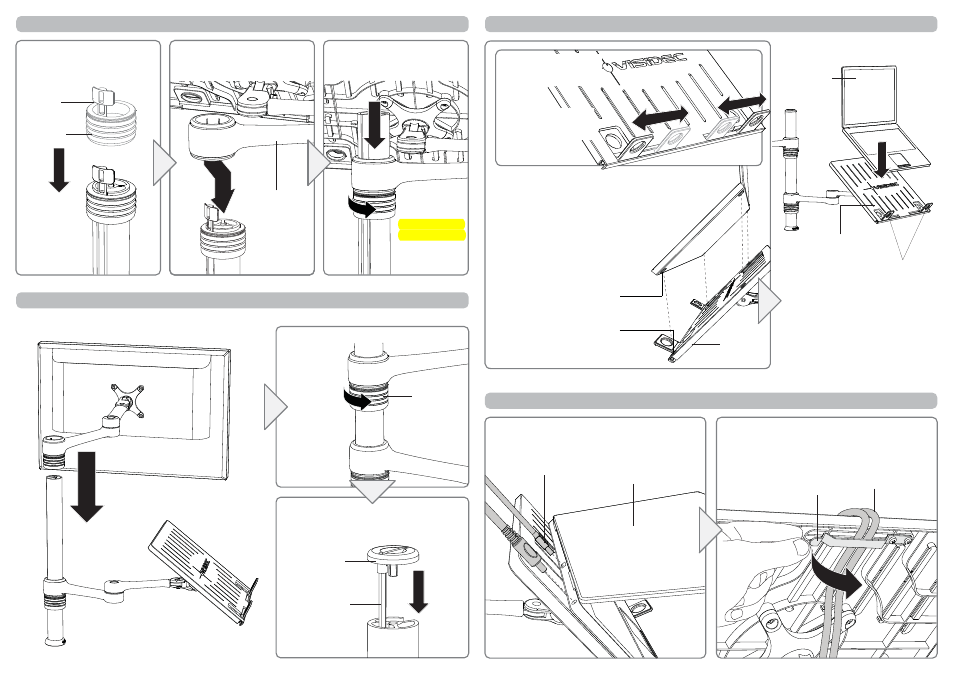
Step 3. Attach the new Arm Assembly onto the Visidec Pole
Step 4. Re-install the existing Arm and Monitor
A. Slide the Handgrip onto the
top of the Visidec Pole so the
Handgrip Tab protrudes.
B. Slip the Arm Assembly over
the Handgrip Tab and then
onto the Visidec Pole.
Arm Assembly
C. Slide the Arm Assembly
towards the base of the Visidec
Pole.
D. Lock the
Handgrip
Step 5. Install the Notebook Computer
A. Adjust the Support Tabs
to suit the width of your
Notebook Computer.
NOTE: Ensure that the
Support Tabs do not
obstruct any cable ports.
Notebook
Tray
Notebook
Computer
B. To increase stability, use the Self Adhesive
Hook-and-Loop Fasteners supplied:
• Peel off the backing paper from the Fasteners.
• Attach Fasteners to your Notebook
Computer and the Notebook Tray.
• Ensure that each set of Fasteners are
correctly aligned, i.e. Hook to Loop.
Support
Tabs (x2)
Notebook
Tray
Fasteners (Hook x4)
Handgrip
Tab
Handgrip
C. Position your Notebook Computer
onto the Notebook Tray.
Fasteners (Loop x4)
C. Replace the Pole Tap Cap and 5mm
Allen Key, inserting them into the top of
the Visidec Pole.
A. Slide the existing Arm and
Monitor onto the Visidec Pole.
B. Lock the Monitor Arm Handgrip.
Handgrip
Pole Top
Cap
5mm Allen
Key
Step 6. Connect Cables
Lift the Cable Management Clip on the back of the
Notebook Tray, and route the Cables underneath.
Release the Clip to hold the Cables in place.
Cable
Management Clip
Cables
LIFT
Connect cables to your Notebook Computer.
Cables
Notebook
Computer
LOCK
Note: DO NOT
OVER TIGHTEN
Note: DO NOT
OVER TIGHTEN
