V-Tech AT25_D4 Manual User Manual
Page 6
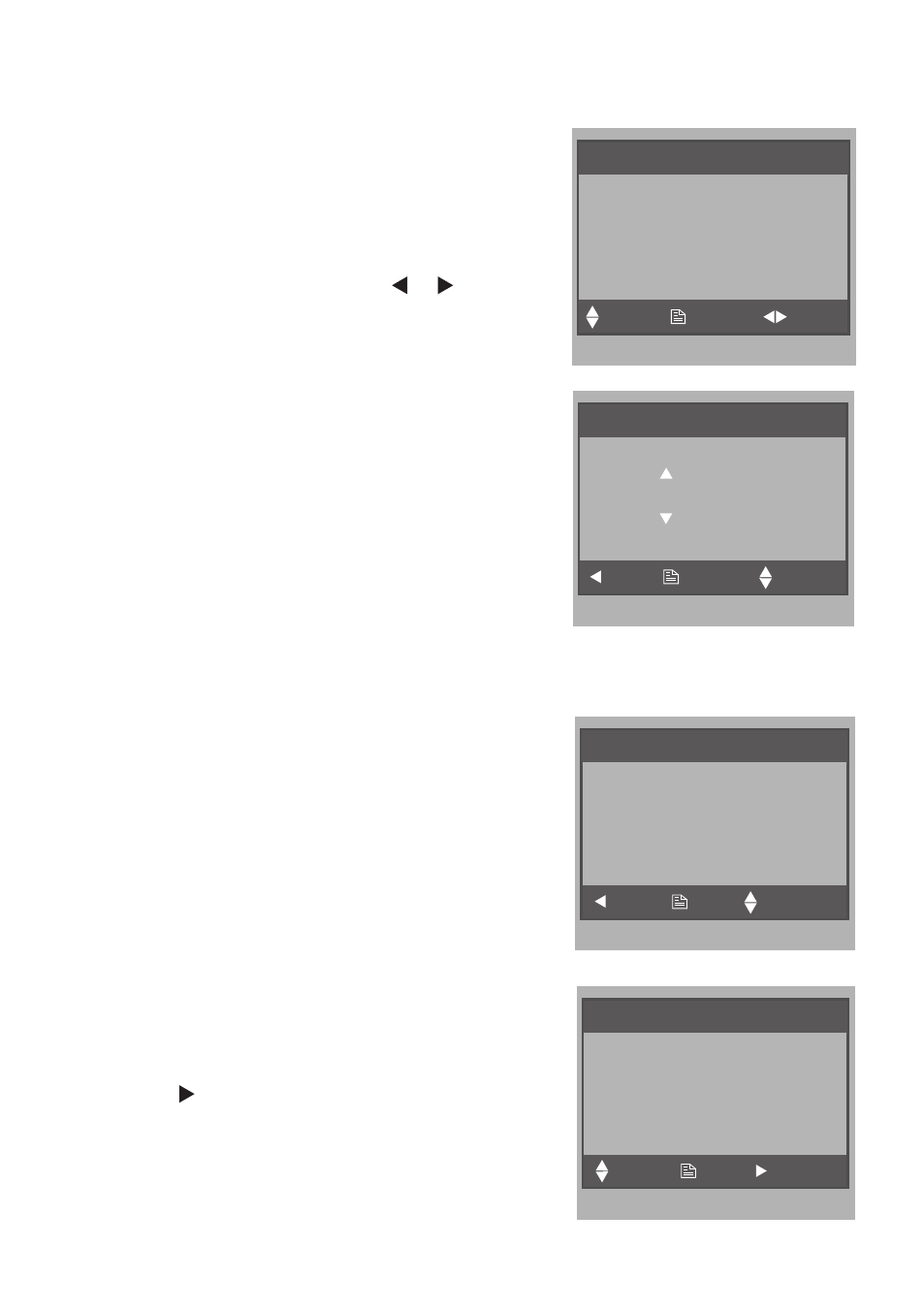
6. Date and Time Setting
Select
User Setup
item on main menu page to
enter setup page,then use ▲ / ▼ button to select
Date&Time Setup...
item and pres MENU button to
enter. Input date and time by pressing ▲ / ▼ Button
to increase / decrease the value; use / Button
to select last / next digit. After finish, press MENU
Button to confirm and return last page.
Date&Time Setup
2010 - 12 - 20 17:17
Adjust
Save&Exit
Select
7. Monitor Time settig
Select User Setup -> Next Page ->
Monitor Time
Setup
item , 30s, 40s, 50s, 01min, 02min, 03min,
04min, 05min, 06min, 07min, 08min, 09min, 10min
can be selected. Use ▲ / ▼ Button to increase /
decrease the value; After finish, press MENU Button
to confirm and return last page.
Monitor Time Select
Current : 01min
Cancel
Save&Exit
Adjust
8. Intercom Function
When the monitor is in standby mode, press
CALL
Button to enter Intercom Function page(or select
Intercom
item on main menu page). Press ▲ / ▼
Button to move upward / downward to select the item
you want, press MENU Button to enter.
1. Choose
Alarm to Guard Unit
item,the
monitor will send the alarm message to the
guard center and show emergency calling.
2. Choose
Direct Call Guard Unit
item,the
monitor dails the guard center immediately.
3.
Intercom Call
: you can call the other users
in the same network with you. Input the
building code and room number by using▲
/▼ Button to increase / decrease the value;
use Button to select next digit; then
press
Menu
Button to active the calling, a
call message will be sent out, if the system
is free, you will heard the feedback rings,
you can talk with someone who answers the
call.
Intercom Menu
Building
Room
Adjust
Call
Select
Call Select
Alarm to Guard Unit
Direct Call Guard Unit ...
Intercom Menu ...
Exit
OK
Select Item
- 4 -
