M-AUDIO Sonica USB User Manual
Page 9
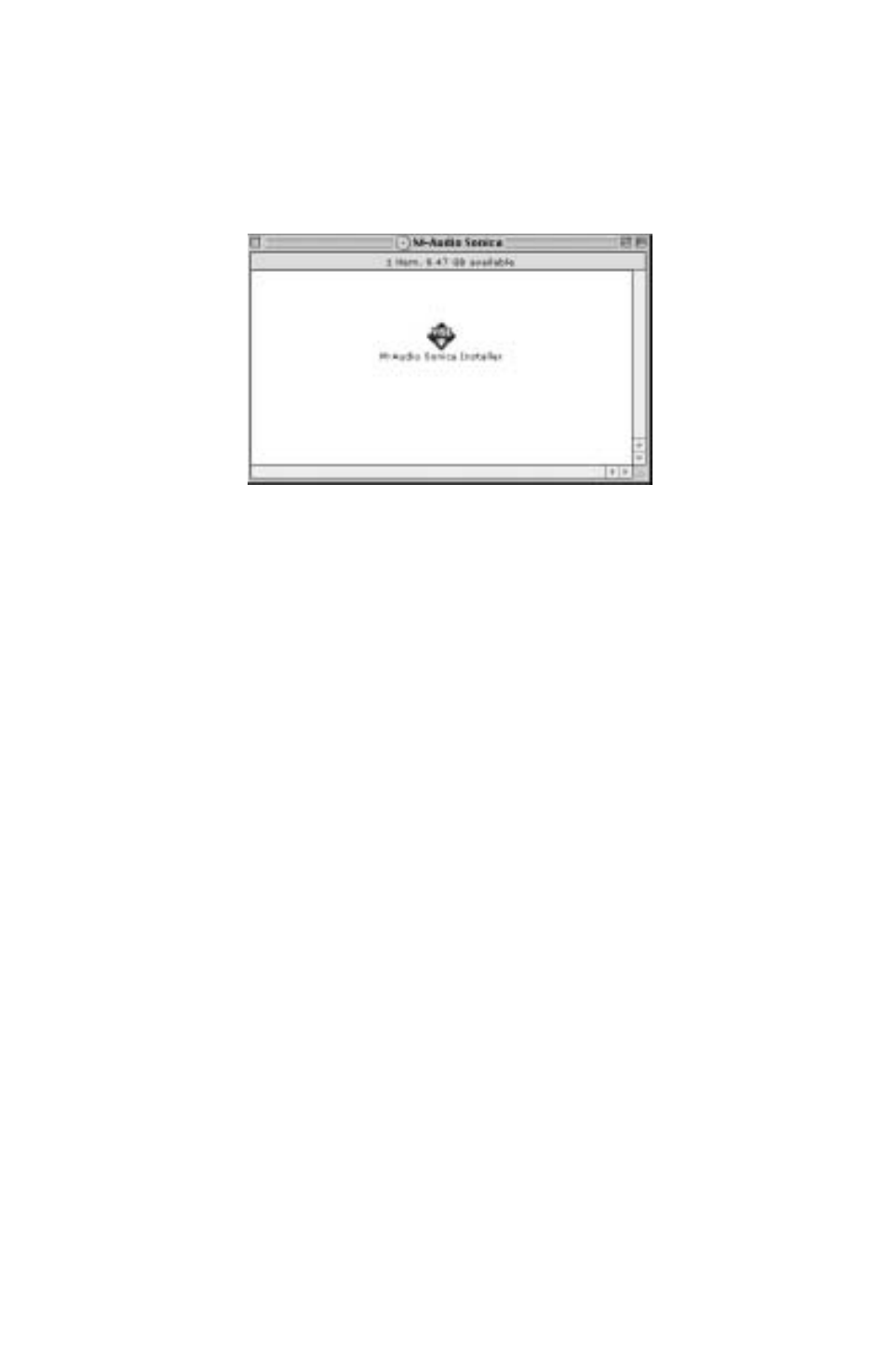
Mac OS 9.2.2
1. Insert Sonica Software CD into your CD-ROM drive. AutoRun will
open the CD and allow you to view its contents.
2. Double click the “M-Audio Sonica Installer.”
3. Click "Continue" at the M-Powered Screen.
4. Read the "Instructions for using M-Audio Sonica." Click "Continue."
5. Select your install location, or simply choose the OS 9 boot drive
(which is the default). Click "Install" to continue.
6. Installation requires a restart of the computer. Click "Continue" to restart.
7. The next prompt states a similar message. Click "Restart" to reboot
the computer.
8. Plug the Sonica into your computer’s USB Port.
9. Once the computer has restarted, select "Sound" in "Control Panels,"
then select the "Output" tab. Click on "M-Audio Sonica" to choose the
Sonica as your default output device.
Mac OS 9.2.2 Installation is now complete.
9
