Troubleshooting and faqs, Troubleshooting, Troubleshooting and faqs [troubleshooting – Asus Xonar DS User Manual
Page 49
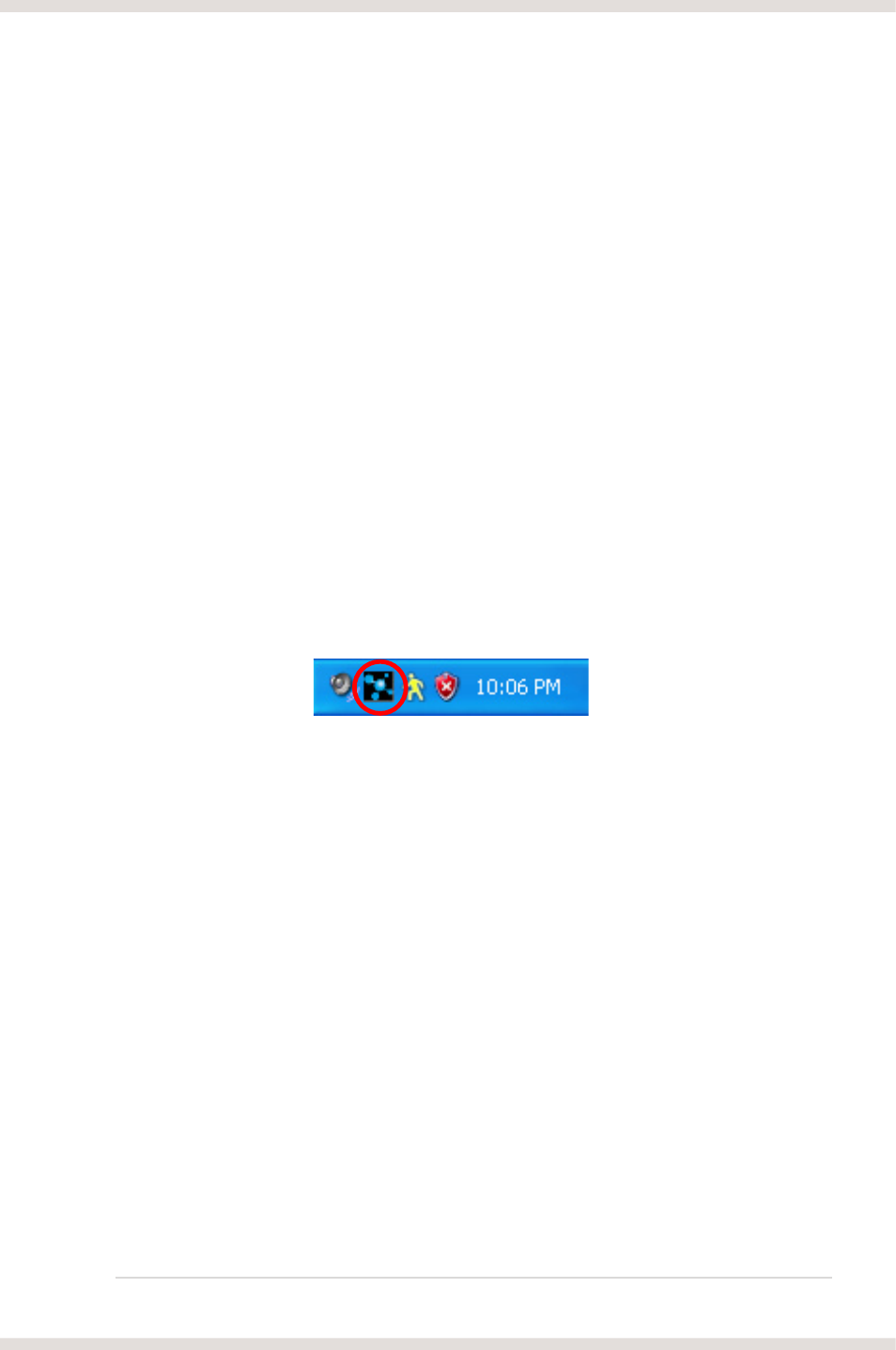
43
ASUS Xonar DS
7.
Troubleshooting and FAQs
[Troubleshooting]
The audio card driver could not be installed on my PC.
Instructions:
1.
Make sure that you have properly plugged the audio card in the PCI slot on
your motherboard.
2.
Check that the Windows hardware device manager has discovered a
multimedia audio device. If no device is found, please try scanning for new
hardware.
3.
Try soft reboot (restart) your Windows.
4.
Remove the card, plug it into another PCI slot, and try again.
I cannot find the Xonar DS Audio Center
Instructions:
1.
Make sure you have installed the driver
2.
Locate the Xonar DS Audio Center icon in the system tray on the bottom
right-hand corner of the screen. Double-click the icon to open the Xonar DS
Audio Center utility.
3.
If the icon could not be found in the system tray, go to the Windows Control
Panel and double click the “Xonar DS Audio Center” icon to make it visible in
the system tray again.
4.
After the driver installation is complete, it’s recommended that you reboot
your computer to complete the setup. If the icon still doesn’t appear, please
try installing the driver package again.
I cannot hear any sound from my analog speakers
Instructions:
1.
Xonar DS card needs the power cable to supply addition power in addition
to the basic PCI bus power. Double check you have plugged the small 4-pin
power plug onto Xonar DS power connector. If you did not plug the internal
power, Xonar DS Audio Center will remind you a warning message and will
not allow your operation when you double-click Xonar DS Audio Center icon
in the system tray.
2.
Ensure that you have connected speakers properly and have powered on
your speakers.
3.
Ensure that the device master volume or the software player has NOT been
muted on the Xonar DS Audio Center.
