Naxa NF-588 User Manual
Page 4
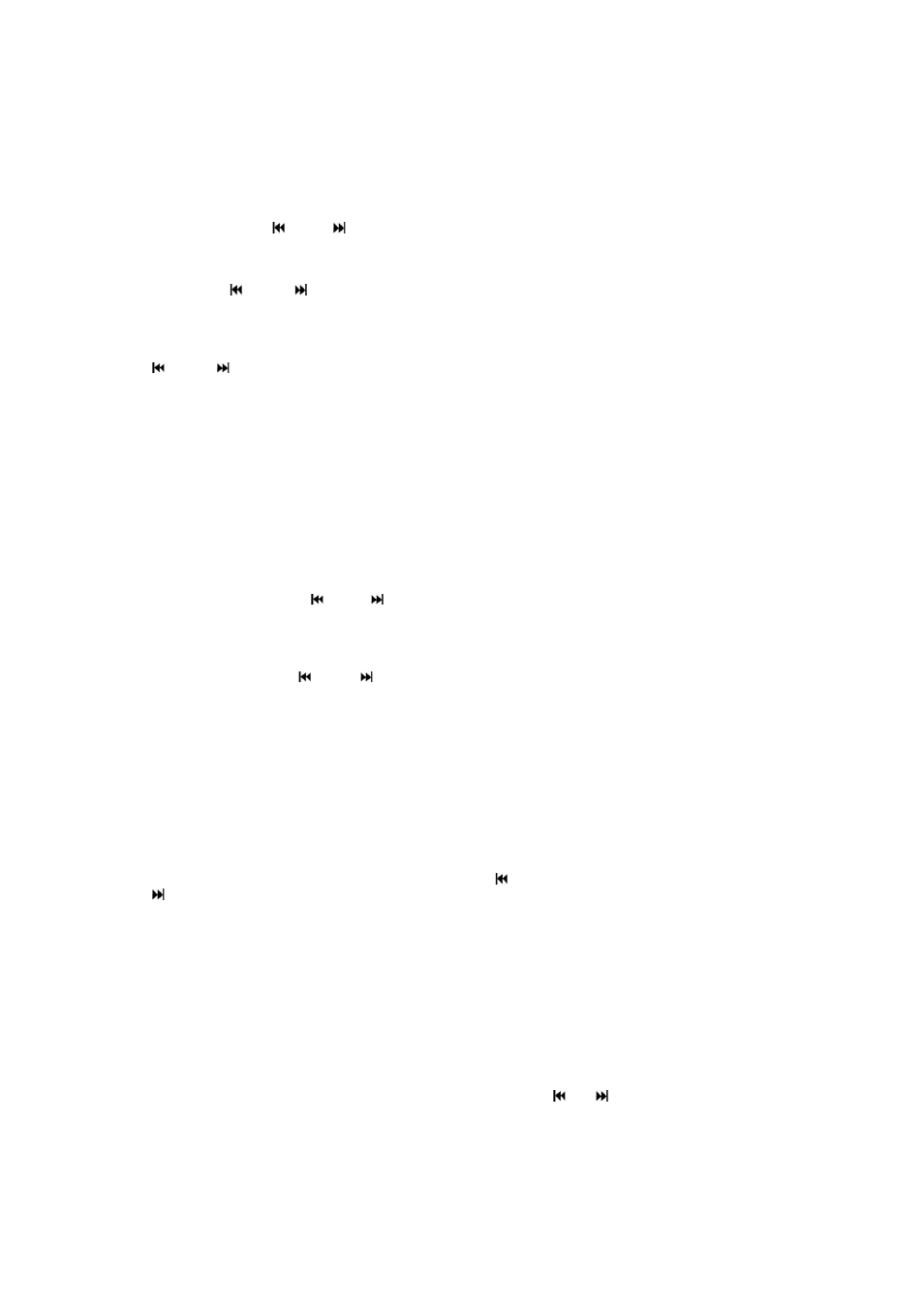
Auto OFF setting
Select "Auto OFF" from the main menu and press the [M] button to enter the auto off time
setting. There are 0-20 minutes different options for users to choose. Adjust “00” to
disable this function.
Power off
Select "Power Off" menu from the main menu, and then press the [M] button to enter
submenu; press [ ] or [ ] button to select “Yes”. Then the unit will be turned off.
LCD Contrast
Select the "LCD Contrast" option and press the [M] button to enter the setting menu.
Press the [ ] or [ ] button to change the contrast of the screen. There are 00-15
levels for users to adjust the LCD Contrast.
Backlight
Select the "Backlight" option and press the [M] button to enter the setting menu. Press the
[ ] or [ ] button to change the backlight of the screen. There are 01-21 levels for
users to adjust the Backlight.
Display Clock
Select the " Clock" from the main menu and press the [M] button to enter the submenu.
There are three options: Digital Clock, Analog Clock, Alarm Clock.
1). Digital Clock
Select the “Digital Clock” option and press the [M] button to display the clock. Press the
[M] button to return to the picture browsing mode.
2). Analog Clock
Select “Analog Clock” option from the Clock submenu and press the [M] button to
confirm. It enters analog Clock display. Press [M] button to return to picture browsing
mode.
3). Alarm Clock
Select “Alarm Clock” option from the Clock submenu and press the [M] button to enter
the next menu. Press [ ] or [ ] to select On/Off/Cancel from the submenu.
Set Clock
Select the “Set clock” option from main menu and press the [M] button to display the clock.
Press the [M] button repeatedly to select the year, month, date, hour, minute, second, and
weekday; press the [ ] or [ ] button to change the value under each item and press
the [M] button to confirm.
Delete picture
Select “Delete One” and press [M] button to enter the next menu. Select “Yes” to delete
the current browsing picture or “No” to cancel the deletion and return to the picture browse
mode.
Select “Delete All” and press [M] button to enter the next menu. Select “Yes” to delete all
the pictures in the photo frame or “No” to cancel the deletion and return to picture browse
mode.
Stopwatch
Select “Stopwatch” and press [M] button to enter submenu; Press [M] to start the
stopwatch and press [M] again to pause. Press [ ] it return to picture browse and press
[ ] to reset the stopwatch time.
Exit
Select "Exit" menu from the main menu. Press the [M] button to exit and return to the
picture browsing mode.
CONNECTION AND DOWNLOADING
Make sure the viewer is connected properly to the PC during uploading or downloading to
avoid program errors.
Connecting to the PC
Connect the photo frame to the PC with the USB cable (included). Note that a USB hub or
USB extension cable must not be used.
Press the [M] button to display the main menu; Press [ ] [ ] button to select “USB
Connect” option from the main menu; press [M] button and select “Yes” to confirm the
connection.
PC system detects ”New hardware” and will begin to install the driver automatically. If
necessary, wait until system installation has been completed before use. Then the
DPFMate tool will pop out on computer screen. If the tool doesn’t pop out automatically,
