页 14, Operations – Naxa ND-853 User Manual
Page 14
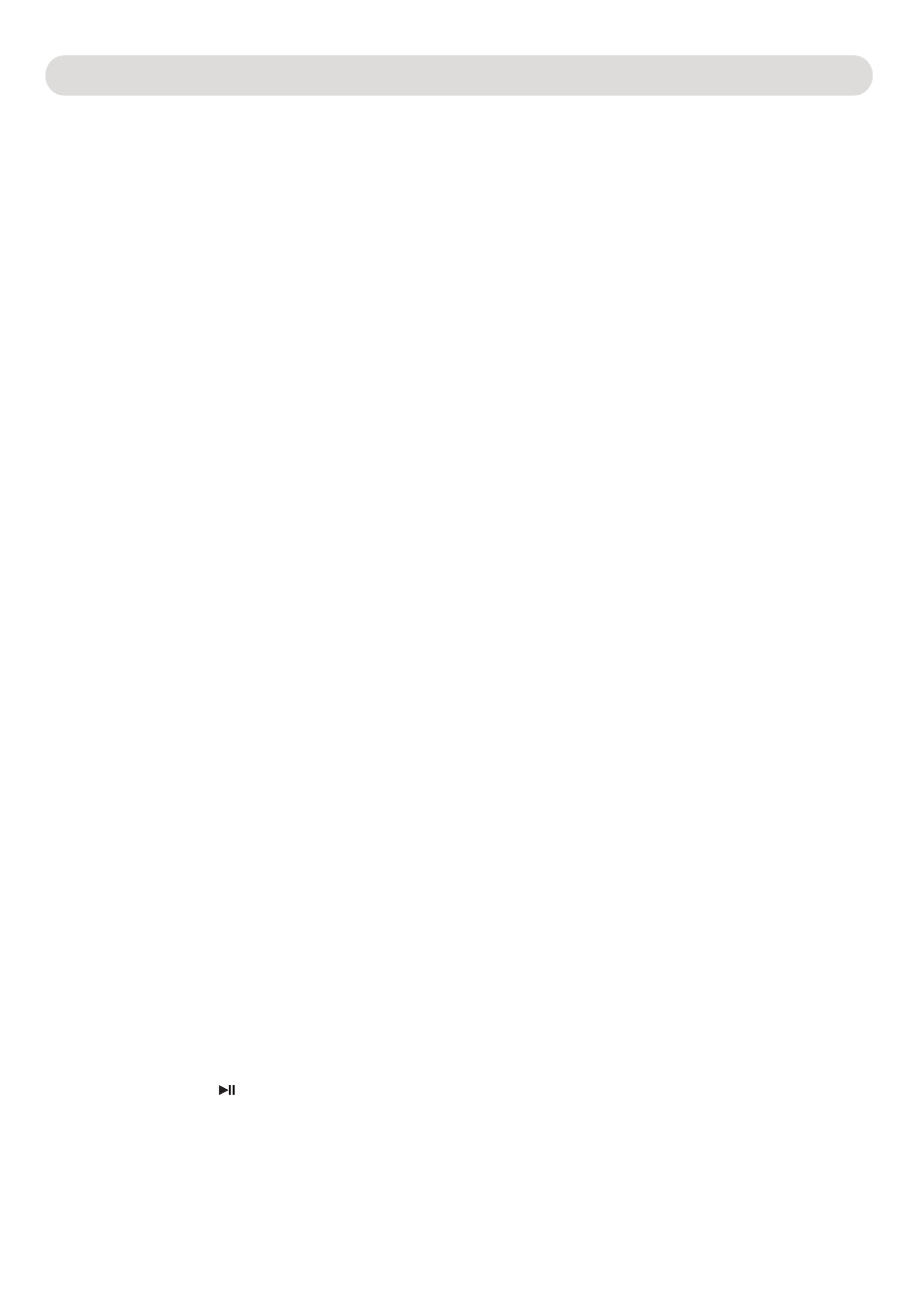
- 13-
OPERATIONS
AUDIO:
Press the AUDIO button repeatedly to select the available language/sound channels. This function is not
available on
all discs
Press the L/R button to switch the audio output to Left Channel only; Right Channel only, Mixed or Stereo modes
This function is not available on all discs.
Subtitle:
Press the SUBTITLE button repeatedly to select the subtitle language or turn the subtitle menu off. This function is
not available on all discs.
DVD Menu:
Press the MENU button , the menu of the current DVD will appear on the screen. Use the Direction buttons to
select the desired option, and then press the ENTER button to confirm the selection. This function is not
available on all discs.
Title
Press the TITLE button , the title menu of the current DVD will appear on the screen. Use the direction buttons to
select the desired option, and then press the ENTER button to confirm the selection. This function is not
available on all discs.
OSD (On Screen Display):
During playback, press the OSD button repeatedly to read the information of playback status.
Zoom:
During movies playback, press the ZOOM button repeatedly to zoom in the picture.
press the direction buttons
to
select the parts of the zoomed picture to watch. This function is not available
on all discs.
Angle:
If multi-angle scenes are available on the current DVD, press the ANGLE
button
repeatedly to select the desired scenes. This function is not available on all discs.
Mute
To temporarily mute the playback sound, press the MUTE button. Press again to resume normal playback.
VIDEO:
Press repeatedly to set the Video output modes to S- VIDEO, YUV or Ypbpr as the connection.
Notes:
~ Set to S- Video if you connect the TV via the S-Video jack on the player and S-Video IN jacks on the
TV as the figure on page 10.
~ Set to YUV if you connect the TV via the YUV jack on the player and YUV IN jacks on the TV as the
figure on page 9.
~ Set to Ypbpr if you connect the TV via the YUV jack on the player and YUV IN jacks on the TV (TV also
set to Progressive Video input mode)as the figure on page 9.
Note: If the settings is incorrect, the TV screen will becomes to abnormal. Press the button repeatedly until the
screen turn to normal.
N/P (NTSC/PAL):
Press N/P button to change the video output signal to PAL; NTSC or AUTO to match the color
system
of your Television.
Note: The color system of Television in US, Canada and Mexico is NTSC.
Volume
Press the Volume buttons to increase or decrease the volume of audio output from the unit.
STEP
During movie playback, press STEP button repeatedly to play the movie frame by frame
Press the Play/Pause button to resume normal playback.
DVD/USB CARD
1.Power-on the unit.
2.Make sure no disc has been inserted.
3.Insert a USB or memory card inside the connector.
4.Press USB&Card button the player will read the multimedia files located on the USB key or memory card.
Notice : depending on capacity of the device, the reading can take more then 1 minute before lauching the video.
.
