Manhattan 178167 Fusion Wireless Headphones - Quick Install (Multi) User Manual
Page 4
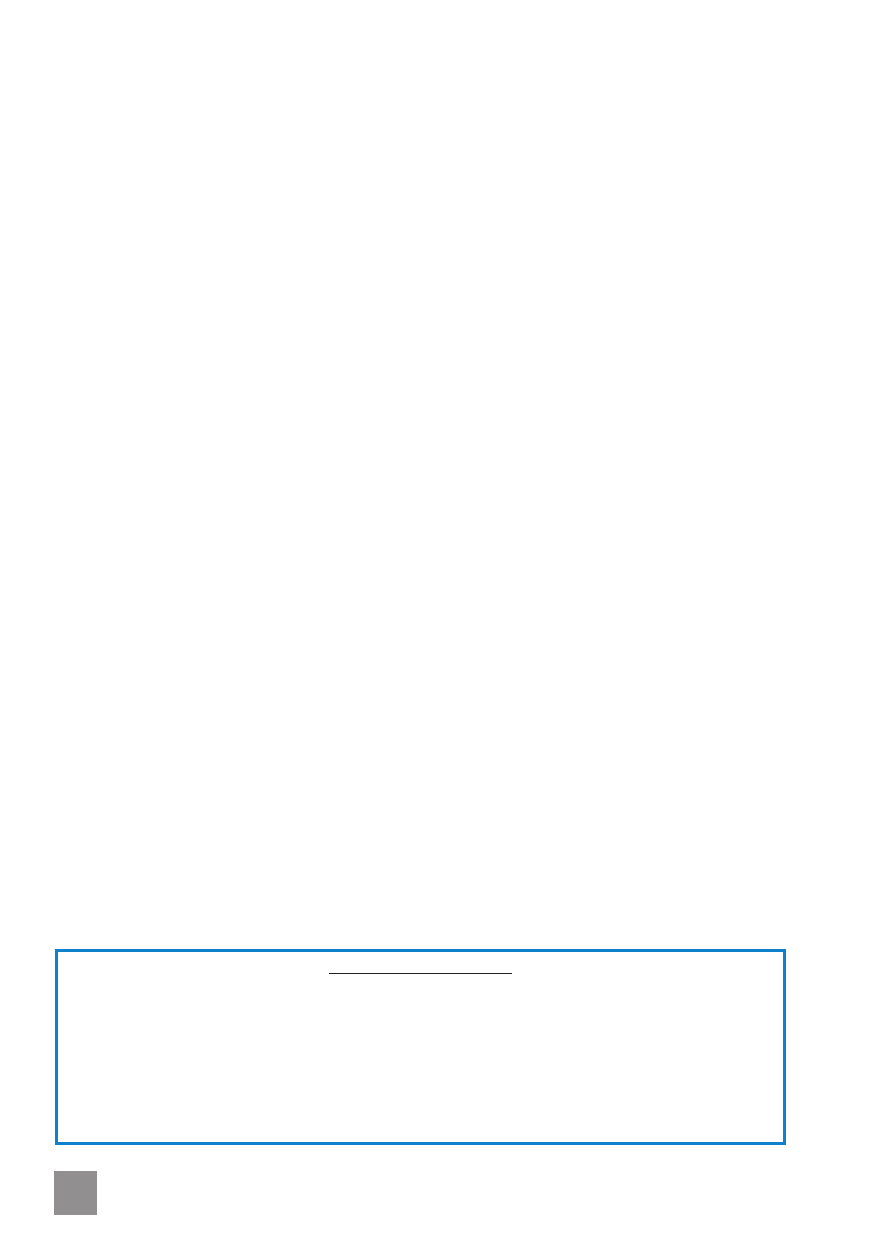
4
ENGLISH • FUSION WIRELESS HEADPHONES
Power on
Press the Multifunction button (B) for about 5 seconds. The LED (D) alternately flashes red and blue.
Power off
Press the Multifunction button (B) for about 3 seconds. The LED (D) lights both red and blue with an
audio confirmation.
Play / Pause Briefly press the Multifunction button (B) to play or pause music.
Volume
+/– Press
+ (E) to increase the volume. Press – (F) to decrease the volume.
Previous
Briefly press
I
tt
(A) to play the previous song in a playlist.
Next
Briefly press
uu
I
(C) to play the next song in a playlist.
Answer / End a call Briefly press the Multifunction button (B).
Quick Reference Guide
Initial Setup
Connecting
You can connect the headphones two ways to enjoy audio:
•
Create a wireless connection to a mobile device or computer that features Bluetooth
wireless technology (see Bluetooth Pairing below); or
•
Use the shorter plug on the included 3.5mm stereo cable to connect (
J
) to an audio source
(and add the 14mm transfer cable if it’s not an Apple device). Play/Pause, Volume +/– and
Previous/Next work only during Bluetooth wireless operation.
Built-in Battery Charging
Prior to initial use as a wireless headset, the built-in battery needs to be charged. The first
two full charges can take up to 12 hours; just 3 hours after that.
1
Use the included USB-to-micro USB cable to connect the headset (
G
) to a powered computer.
2
The LED (
D
) flashes red and blue while charging and turns off when the charge is
complete.
Bluetooth Pairing
This product utilizes the latest in Bluetooth wireless technology; but wireless performance
can vary from device to device. If using this product with a Mac or PC, ensure that your
Bluetooth driver is up to date. If it isn’t, visit your computer manufacturer’s website for details
and updates.
1
Press the Multifunction button (
B
) for about 5 seconds. The LED (
D
) alternately flashes red and
blue for about 3 minutes. During this time, pair the headphones with your Bluetooth device.
2
Referring as needed to the manual of your phone, tablet, computer, etc., activate your
device’s Bluetooth function and search for Bluetooth devices. Note: Be sure that you are
familiar with the Bluetooth operation of your source device.
3
Once the device finds “manhattan fusion,” an on-screen prompt will ask if you’re ready for
pairing. Click or press OK or Confirm to continue. Note: If the device prompts you to enter
a PIN, enter 0000 and click or press Yes or Confirm to continue.
•
After a successful connection is made, the LED (
D
) will flash blue once every 5 seconds.
•
The effective Bluetooth wireless range of the Fusion is approximately 10 m / 33 ft. If you’re
unable to connect the headset to a device:
- Make sure that the headset is fully charged, switched on, paired with the device and
indicating a successful connection.
- Make sure the device’s Bluetooth function is activated.
- Check that there are no obstructions such as walls or other active wireless items between
the two devices that could interfere with the signal.
