Igo green, Standar d setup optimiz e y our setup, Usb charging – iGo pm000110004 Power Smart Tower User Manual
Page 2: If devices are not going into green mode, Optional)
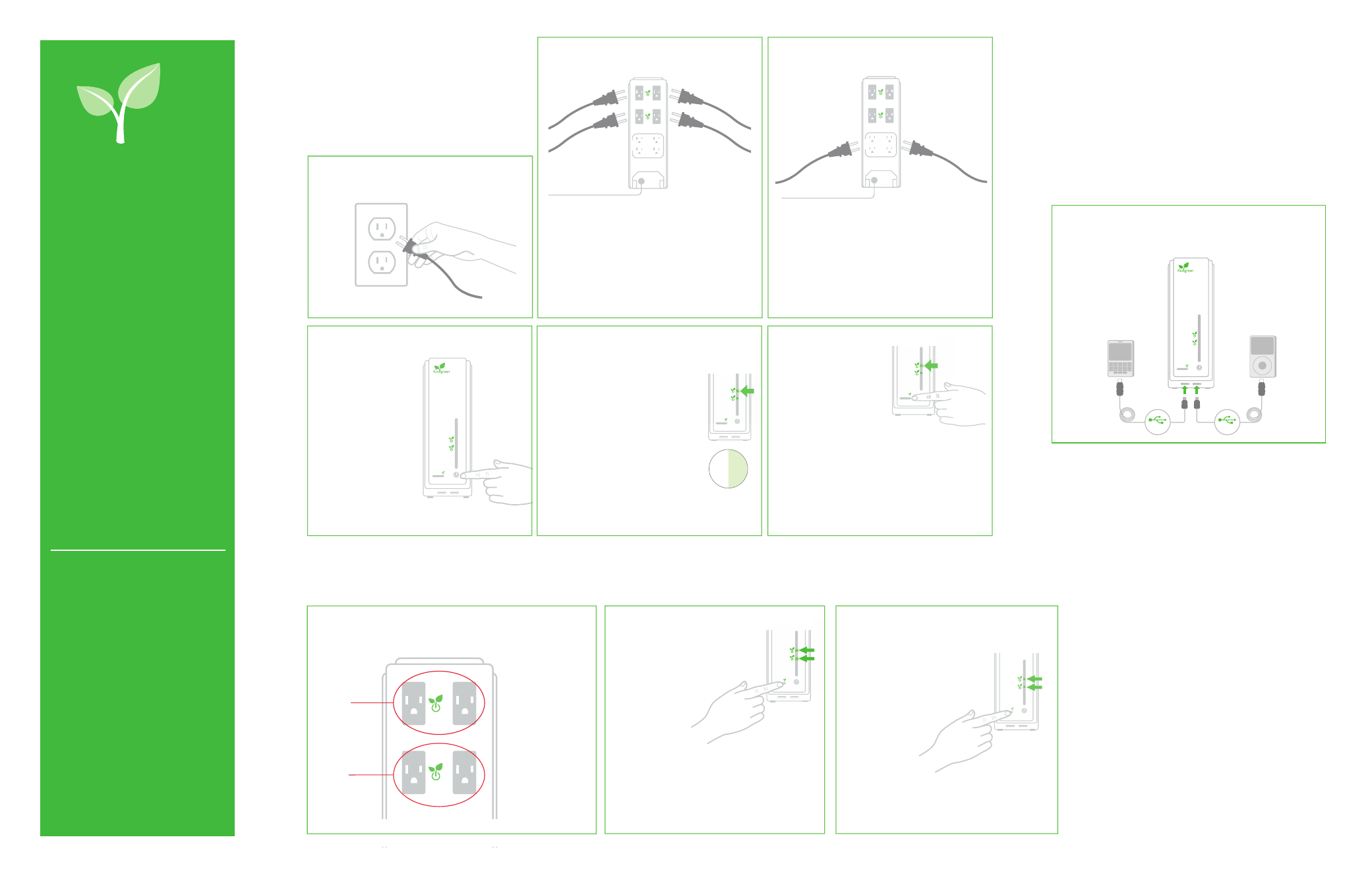
4.
PROTECTED
AC POWER
INSTANT ON
PROTECTED
AC POWER
INSTANT ON
If you need immediate power,
press the Instant On button
once to wake up the Green
outlets
.
1.
5.
6.
4.
Press the Power button.
PROTECTED
AC POWER
INSTANT ON
2.
3.
Plug your
Green Recommended
devices into the Power
Smart Tower’s Green outlets.
AL
W
AY
S ON
Green Recommended Devices
Laptop chargers
Desktop computers
LCD monitors
Local printers
Consumer electronics chargers
(For mobile phones, Blue tooth headsets,
digital cameras, MP3 players,
GPS units, etc.)
Televisions
Home audio systems
Game consoles
Battery chargers
DVD players
CD players
Plug your other devices into the Power Smart Tower’s
Always On outlets.
AL
W
A
Y
S
ON
Always On Recommended Devices
Network printers
Fax machines
Telephones
DVRs
Devices with clocks
Devices with a power switch
(e.g. lamps, fans, etc.)
CRT computer monitors
Vacuum cleaners
Devices with heating elements
(e.g. coffee makers, hairdryers,
toasters, space heaters, etc.)
Aquarium heaters or pumps
Any device that could cause
injury or damage
(e.g. power saws, lawn mowers, etc.)
PROTECTED
AC POWER
INSTANT ON
4
4.
PROTECTED
AC POWER
INSTANT ON
When devices are off, disconnected or in standby,
the Power Smart Tower enters “Green Mode”
and will shut the Green outlets off.
When in Green Mode, the Green Indicator
lights will flash slowly.
Every 30 minutes the Power Smart Tower
checks to see if your devices need power.
If your devices need power, the
Green outlets will provide it.
12
6
9
3
PROTECTED
AC POWER
INSTANT ON
PROTECTED
AC POWER
INSTANT ON
PROTECTED
AC POWER
INSTANT ON
When your devices are turned off or in
standby, press and hold the Instant On
button until the two Green Indicator
LEDs begin flashing rapidly and then release.
When the LEDs have stopped flashing, your Power Smart
Tower will be set to recognize that your devices are off
or in standby.
NOTE: This process should be performed anytime you
change the devices that are plugged into the Power
Smart Tower’s Green Outlet.
Press and hold the Instant On button
until the Green LEDs start flashing
and continue to hold for 10-15 seconds
until the LEDs stop flashing. Your
Power Smart Tower is now
restored to its factory settings.
Power Smart Tower’s two Green Outlets are managed in sets of 2. For best
results, plug devices with similar power needs into the Green outlets.
1
2
Green
Set 1
Green
Set 2
Examples of
High Draw Devices:
Desktop computers
Monitors
Printers
Game consoles
Examples of
Low Draw Devices:
Mobile phones
Bluetooth headsets
Digital cameras
MP3 players
NOTE: Unplugging or turning off the main power will
not reset the Power Smart Tower.
Optimize the Power Smart
Tower’s Behavior
Group Similar Devices Together
Reset to the Original Factory Settings
If Devices Are Not Going Into Green Mode
Standar
d Setup
Optimiz
e Y
our
Setup
(optional)
USB Charging
Congratulations on your
purchase of an iGo Power Smart
Tower power management
system.
• With your Power Smart Tower
you can now eliminate up to
85% of vampire power in your
home, office or home theater.
• The Power Smart Tower makes
it easy for you to conserve
electricity.
Your Power Smart Tower is
designed to work right out of the
box; however, you can maximize
your savings with just the push of a
button. Follow these few simple
steps to Optimize Your Setup and
start saving even more.
The Power Smart Tower also features two USB charging ports that can be
used with the iGo USB Charging Cable and iGo tips, or with any other
USB charging cable. (Cables and tips not included)
PROTECTED
AC POWER
INSTANT ON
USB
USB
NOTE:
The Power Smart
Tower does not
provide sync
capability.
iGo green
TM
By following these steps, the Power Smart
Tower automatically senses the power
needs of attached devices, providing power
when they need it and shutting down when
they don’t.
