Installation, How to set up a new profile – Adesso Cybertablet M14 Users Manual User Manual
Page 4
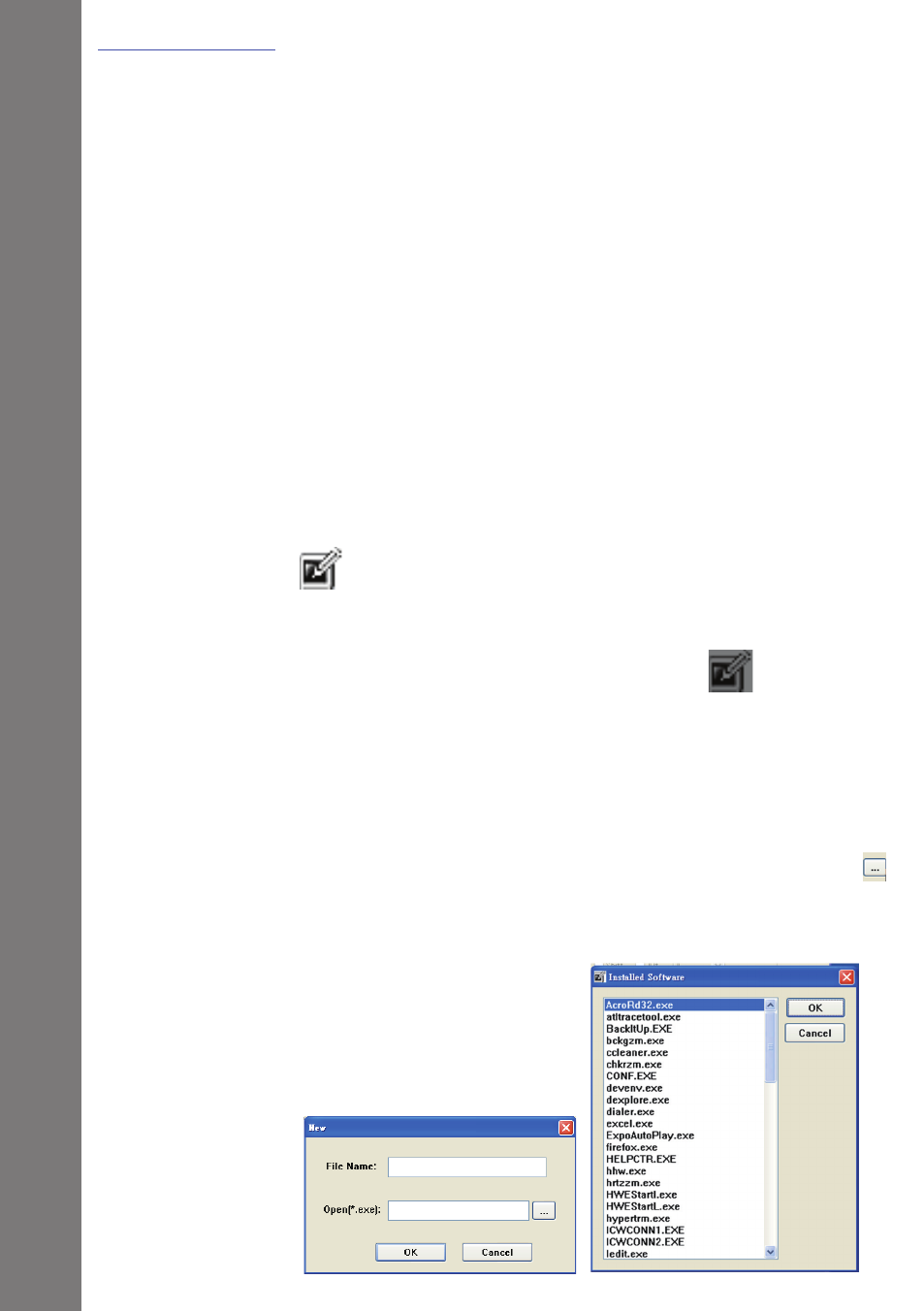
2
Macro Key Manager
EN
Installation
— How to Set up a New Profile
• Profile Setting Area
You can select, create or modify macro key profiles
• Macro Key Setting Area
You can set the function of an individual Macro Key here.
There are two kinds of setting. One is keyboard event setting
and the other is hyperlink setting. Also, you have to name the
hint as you like to finish setting process.
• Preview Area
You can see the tablet image and the macro keys of your tablet.
By hovering to the macro key, the macro key hint will pop up
next to the key.
Once you install “ Macr Key Manager ” and plug the tablet to your
PC, the icon “ ” will be showed in System Tray. However, you
can choose to disable the Macro Key Manager by click the right
button. Once you disable Macro Key Manager or un-plug your tablet
from PC, the origina icon will be changed into icon “ ”
1. Click “New” and name the profile.
2. If a profile is set for particular software, click the browser icon..
If not, please skip this process and click “OK” to finish setting
a new profile.
3. All installed software is showed.
Click the right software. Click
“OK”
4. Click “OK” to finish this setting.
