Finding points of interest, Adding a via point, Using picture navigation – Garmin Nuvi 5000 User Manual
Page 6
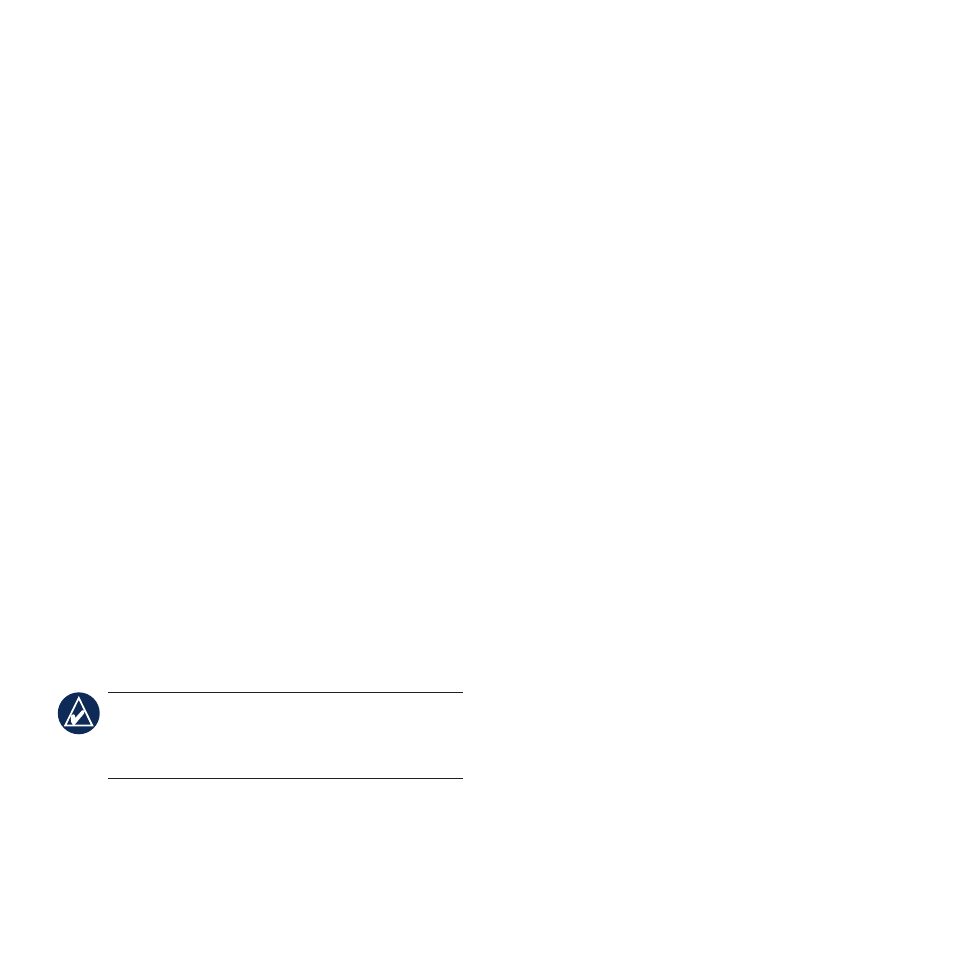
Finding Points of Interest
1. Touch
Where to?
>
Points of Interest
.
2. Touch a category and a sub-category, if
necessary.
3. Select a destination, and touch
Go!
.
To find a POI by spelling the name, touch
where to?
>
Points of interest
>
Spell
name
. To search for a location in a different
area, touch
where to?
>
near
.
Adding a Via Point
1. With a route active, touch
Menu
>
Where
to?
.
2. Search for the extra stop.
3. Touch
Go!
.
4. Touch
Add as Via Point
to add this stop
before your destination. Touch
Set as
new Destination
to make this your new
final destination.
tiP: To add more than one stop to the
route, edit the current route. Touch
where
to?
>
routes
.
Using Picture Navigation
Panoramio provides pictures that include
location information called geotags. You can
load these pictures onto your nüvi and create
routes to them. See your owner’s manual for
more information.
To load geotagged pictures to your
nüvi:
1. Connect your nüvi to your computer.
2. Go toand
select a picture.
3. Select
Send to Garmin Device
to save
that picture to your nüvi.
To navigate to a picture:
1. Touch
Where to?
>
Favorites
>
Panoramio Photos
. Pictures you have
saved on the nüvi drive or the SD card
are listed.
2. Select a Panoramio picture.
3. Touch
Go!
to navigate to the location.
Touch
Show Map
to view the location on
the map.
