Frequently asked questions, 2008 rl – Acura 2008 RL Navigation User Manual
Page 133
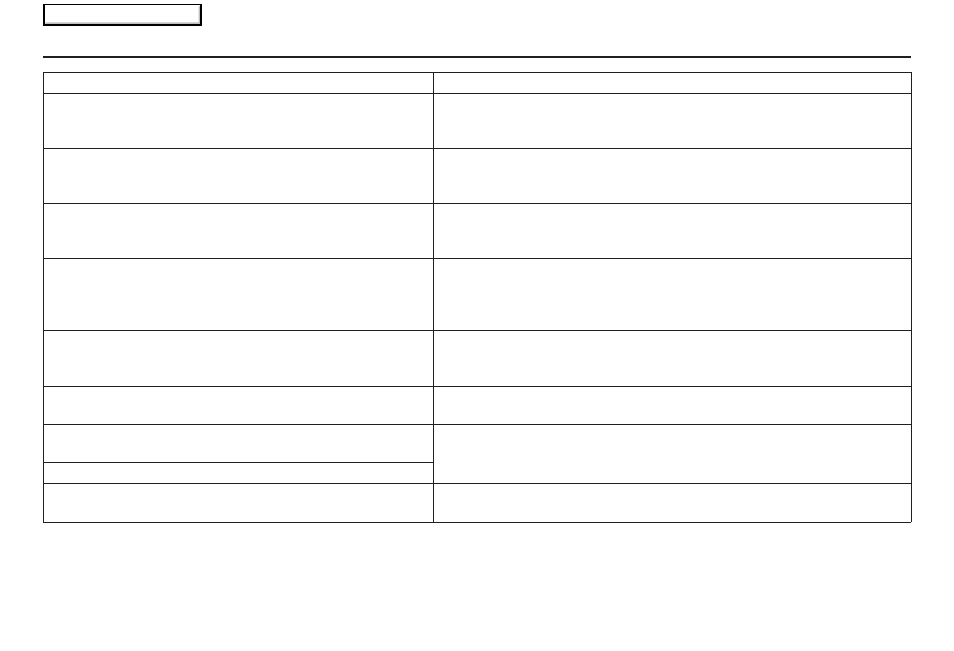
Navigation System
133
Frequently Asked Questions
When I drive at night, the screen is bright and will not switch
to the night display mode. Why?
Verify the following: The display mode in Setup is set to Night mode, the
dash brightness is not set to maximum, and Map Color in Setup is set to
Black for Night. See Switching Display Mode on page
105
.
The daytime map screen is dark like the night display mode,
and it is hard to see. Why?
Verify the following: The display mode in Setup is set to Day mode, and
Map Color in Setup is set to White for Day. See Switching Display Mode
on page
105
.
During the day, I turned on the lights because it started to
rain, but the screen went dark. How can I make it still display
day mode?
Adjust the dash brightness (+) button to full brightness. Remember to set it
back to a medium setting, or at night, the screen will be bright. See
Switching Display Mode on page
105
.
How can I input my destination using map coordinates?
The navigation system was not designed for this. However, you can view
the coordinates of an address by pushing in on the Interface Dial, selecting
Show Icon on Map, and moving the Interface Dial left to select
Current Location. See Map Screen Legend on page
54
.
How do I change or remove my PIN?
Go to “Personal Information” in the Setup screen (second), and select PIN
Number. Enter your existing PIN, and then you have the choice to change
or remove the PIN. See page
89
.
I forget the PIN for Home, or the PIN for personal addresses.
How do I reset it?
PINs are optional. See information regarding PINs on page
89
. Your dealer
can reset the PIN for you.
I change my setup settings, but they are not saved when I
restart the vehicle.
Verify that your Remote Keyless Entry is linked (The MID shows
“Welcome drive 1” or “Welcome driver 2”). See page
18
for additional
information.
I cannot access my Calendar or Address Book. Why?
CALL is not available on the Calculate route to screen. Why? Your phone is not “paired” to the HFL, or if your phone is “paired,” it is in
use; press HFL BACK button.
Problem
Solution
2008 RL
Main Menu
