System upgrade – Acme V-130 User Manual
Page 8
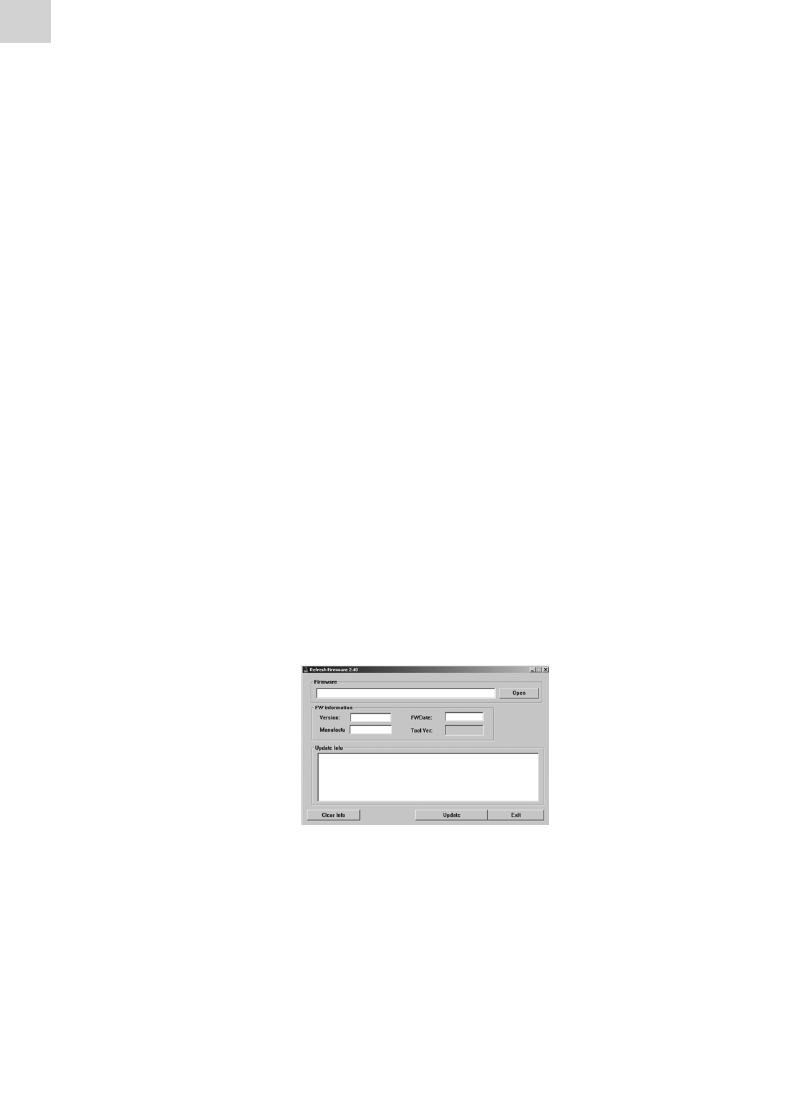
EN
B) Firmware upgrade
In this menu, in pop up dialog box, press “+” or “-” to select
“Yes” or “No”, and then press the “M” button, connect the player
with the PC via USB, the system enters the firmware upgrading
status.
C) Default set
Select this item, a dialog box pops up. Press “+” or “-” to select
“Yes” and press the “M” button to confirm. The player is resumed
to the defaulted value then.
8. System Upgrade
There are two ways to upgrade the firmware:
1) Select “Settings>System>Upgrade” in the main menu, and then
start to upgrade as per the prompt. For details please refer to
Section 10 “Firmware upgrade”.
2) Use the “firmware upgrade tools” in the enclosed CD to upgrade
the firmware.
Operation steps:
A) Turn off the player, press and hold the “M” button, do not release
it, and connect the player with the PC via USB cable.
B) After the player is connected to the PC, the PC prompts “New
hardware found”. Install the driver as per the requirement. USB
device drivers are in CD. (If the driver has been installed, you can
jump over this step directly.)
C) After the driver is installed, run the “Firmware Upgrade” tool in
the enclosed CD.
D) Press “Open firmware”, and then select a firmware file.
