Smart server manager v1.2 – best practices – Acer Veriton P530 F2 User Manual
Page 15
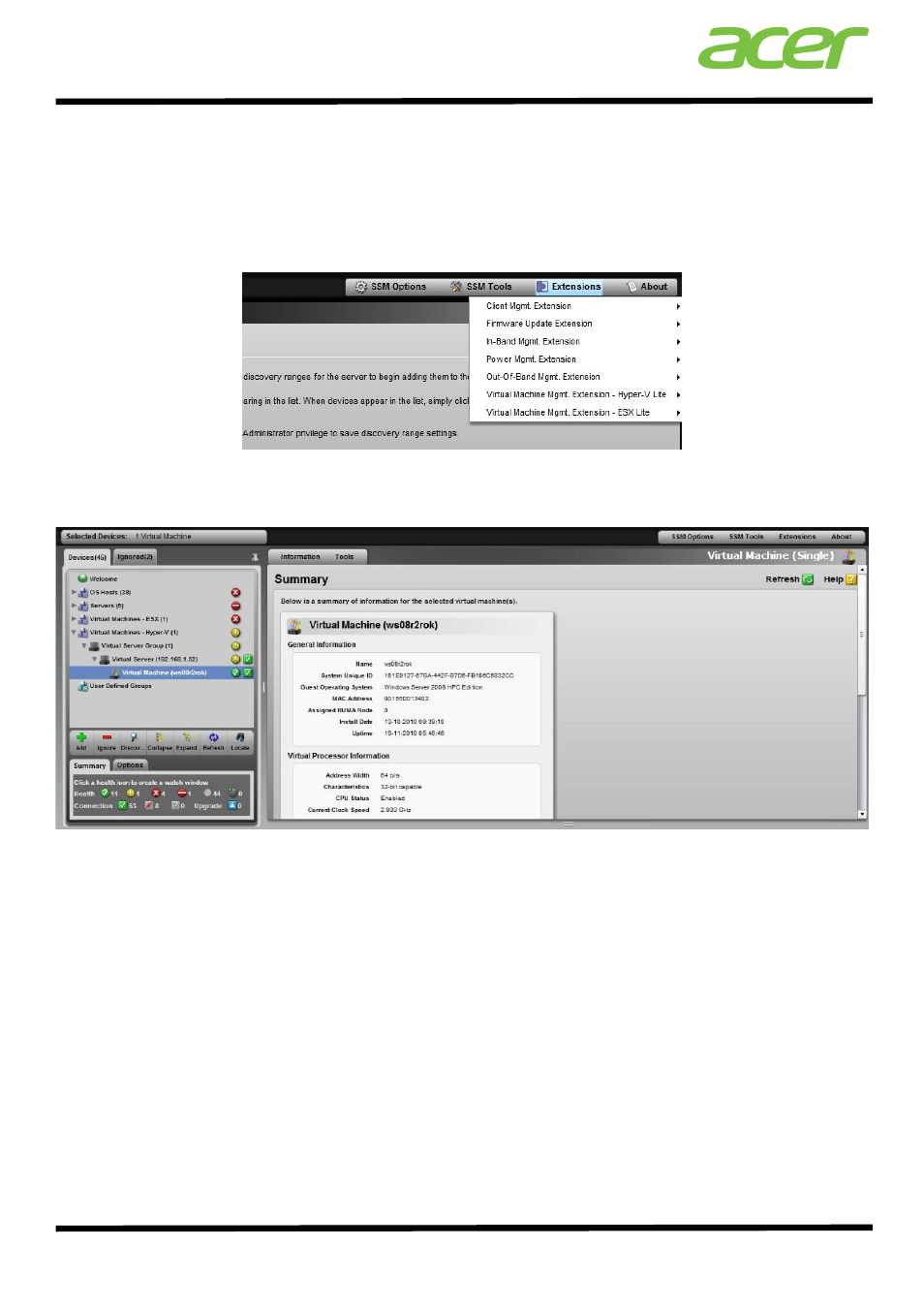
Smart Server Manager v1.2 – Best Practices
15
Virtual machines can be automatically detected and authenticated for user defined IPs and authentication
information. To do so, the user should go to “Extensions” in the upper right-hand corner, and select either
the Hyper-V or ESX extension configuration tab (currently SSM v1.2 can only read information from these
two hypervisors).
Note: users must set “global user account” for auto authentication.
Once complete, a full list of available Acer servers, monitored OS (both Linux and Windows) and the
monitored VMs should be shown in the left-hand menu, as below.
Should there be any difficulties in finding any of the OS, servers or VMs, try checking that the appropriate
IPs for all networks are linked and read into the system and that the authentication information is correct.
Once authenticated the IT administrator can view the status of the server hardware, read sensor reports,
view and download event logs, see processes and services running on all available OS and view the
performance history for any VM. A more detailed overview of all the functions available can be found in the
Smart Server Manager v1.2 User guide.
