Tiếng việt, English, Khởi động nhanh – Acer H9500BD User Manual
Page 2: Quick start, Lắp đặt, Đầu nối giao diện, Installation, Interface connector
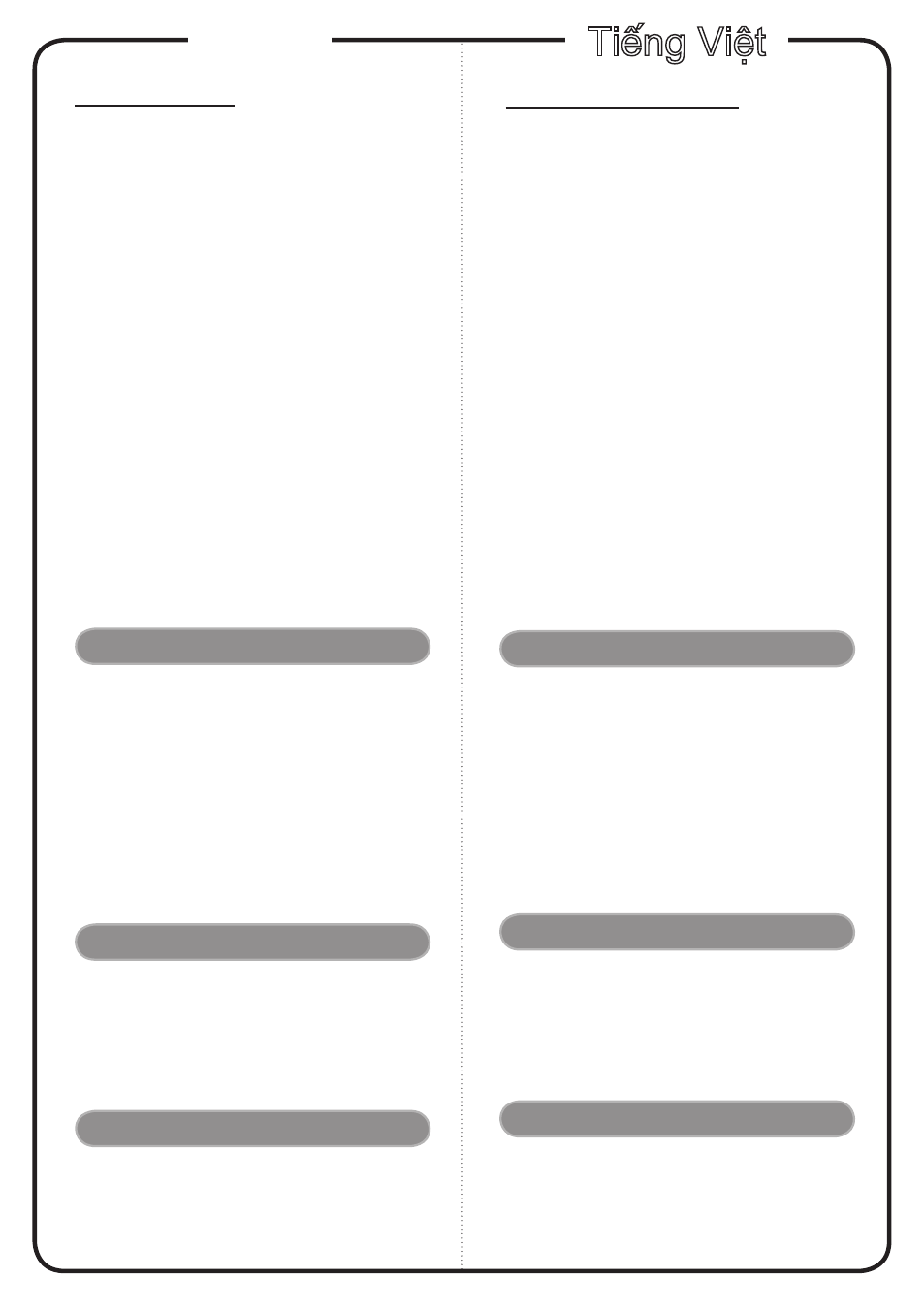
Tiếng Việt
LẮP ĐẶT
Khởi động nhanh
Kết nối với máy tính
1. Đảm bảo đã tắt cả máy chiếu và máy
tính.
2. Cắm đầu này của cáp VGA vào đầu
cắm “VGA IN” trên máy chiếu; cắm đầu
còn lại vào đầu cắm VGA trên máy tính
và siết chặt các vít.
3. Cắm đầu này của dây nguồn vào ổ cắm
điện AC (dòng điện xoay chiều) trên
máy chiếu; cắm đầu còn lại vào ổ cắm
điện.
Bật nguồn máy chiếu
1. Tháo nắp đậy ống kính.
2. Bật máy chiếu trước rồi tiếp theo là máy
tính
3. Chỉnh vị trí, tiêu điểm và mức zoom.
4. Khởi chạy bản thuyết trình.
Tắt nguồn máy chiếu
1. Nhấn nút nguồn hai lần.
2. Không được rút dây nguồn AC khỏi ổ
cắm điện cho đến khi quạt máy chiếu tắt
hẳn.
ĐẦU NỐI GIAO DIỆN
Lưu ý: Giao diện đầu cắm phải tuân thủ các thông số kỹ thuật
của mẫu máy chiếu
1. Dây nguồn
2. Cáp USB
(*)
3. Cáp HDMI
4. Cáp DVI
(*)
5. Cáp VGA
6. Adapter VGA kết nối với video kết hợp/
HDTV
)
(*)
7. Cáp kết hợp 3 RCA
(*)
8. Cáp S-Video
(*)
9. Cáp video tổng hợp
10. Cáp RS232
(*)
11. Cáp DC (dòng điện 1 chiều) 12V
(*)
Lưu ý:
(*)
Tùy chọn.
English
INSTALLATION
Connecting to a Computer
1. Ensure the projector and your
computer are turned off.
2. Connect one end of the VGA cable
to the “VGA IN” connector on the
projector; connect the other end to
the VGA connector on the computer
and tighten the screws.
3. Connect one end of the power cord
into the AC power socket on the
projector; connect the other end to an
electrical outlet.
Powering On the Projector
1. Remove the lens cap.
2. Turn on the projector first and then
the computer.
3. Adjust the position, focus and zoom.
4. Run you presentation.
Powering Off the Projector
1. Press the power button twice.
2. Do not remove AC power cord from
outlet until the projector fan shut
down.
INTERFACE CONNECTOR
Quick Start
Note: Connector interface is subject to model’s specifications
Note:
(*)
optional
1. Power Cord
2. USB Cable
(*)
3. HDMI Cable
4. DVI Cable
(*)
5. VGA Cable
6. VGA to Component/HDTV Adapter
(*)
7. 3 RCA Component Cable
(*)
8. S-Video Cable
(*)
9. Composite Video Cable
10. RS232 Cable
(*)
11. 12V DC Cable
(*)
