6pc set-up – Plantronics Savi Office WO200 User Manual
Page 12
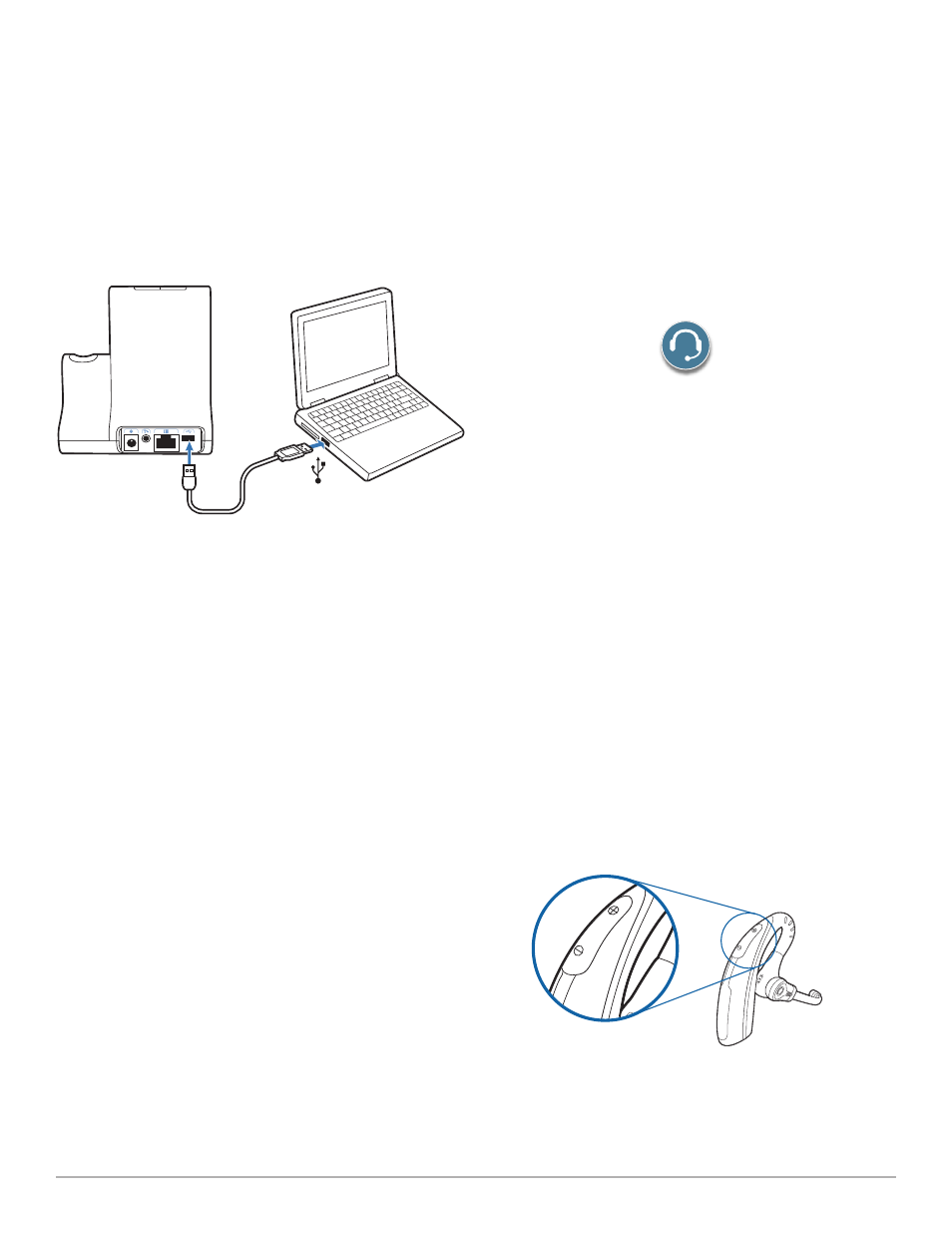
Plantronics Savi User Guide
12
6
PC set-up
6.1 Installing USB cable
1
Connect the USB cable to the USB port on the back of
the base.
2
Connect the other end of the USB cable to the USB port
of the PC.
6.2 Installing PerSono Suite software
1
In the interactive setup guide located on the CD, select
Step 6.2
Installing PerSono Suite Software
.
2
Click on the graphic of the CD labelled "PerSono Suite
Software".
3
Follow installation instructions shown on screen.
6.3 Making a test call with PC
1
ensure the PerSono Suite software is running on your
PC. You will see a headset icon in the lower right-hand portion
of the PC tray bar when PerSono Suite software is running
.
2
With your headset on, press the PC talk button on
the base.
3
Dial the number using your softphone application.
4
Adjust listening and speaking volume over the PC as
follows:
For Windows
®
XP Systems-
Go to the “Voice” tab of the “Sounds and Audio Devices”
option in your PC control panel.
• “Voice playback” volume is your receive volume
• “Voice recording” volume is your transmit volume
For Windows Vista
®
Systems-
Go to the “Playback” tab for listening volume or
“Recording” tab for speaking volume of the “Sound”
option in your PC control panel.
• “Speakers Level” volume is your receive volume
• “Microphone Level” volume is your transmit volume
5
You can also fine-tune the listening volume on the
headset by pressing the [+] to increase the volume and
the [-] to decrease the volume.
6
to end the test call, press the call control button on the
headset.
