Plantronics control panel, Battery life, Devices tab – Plantronics Savi W430-M User Manual
Page 14
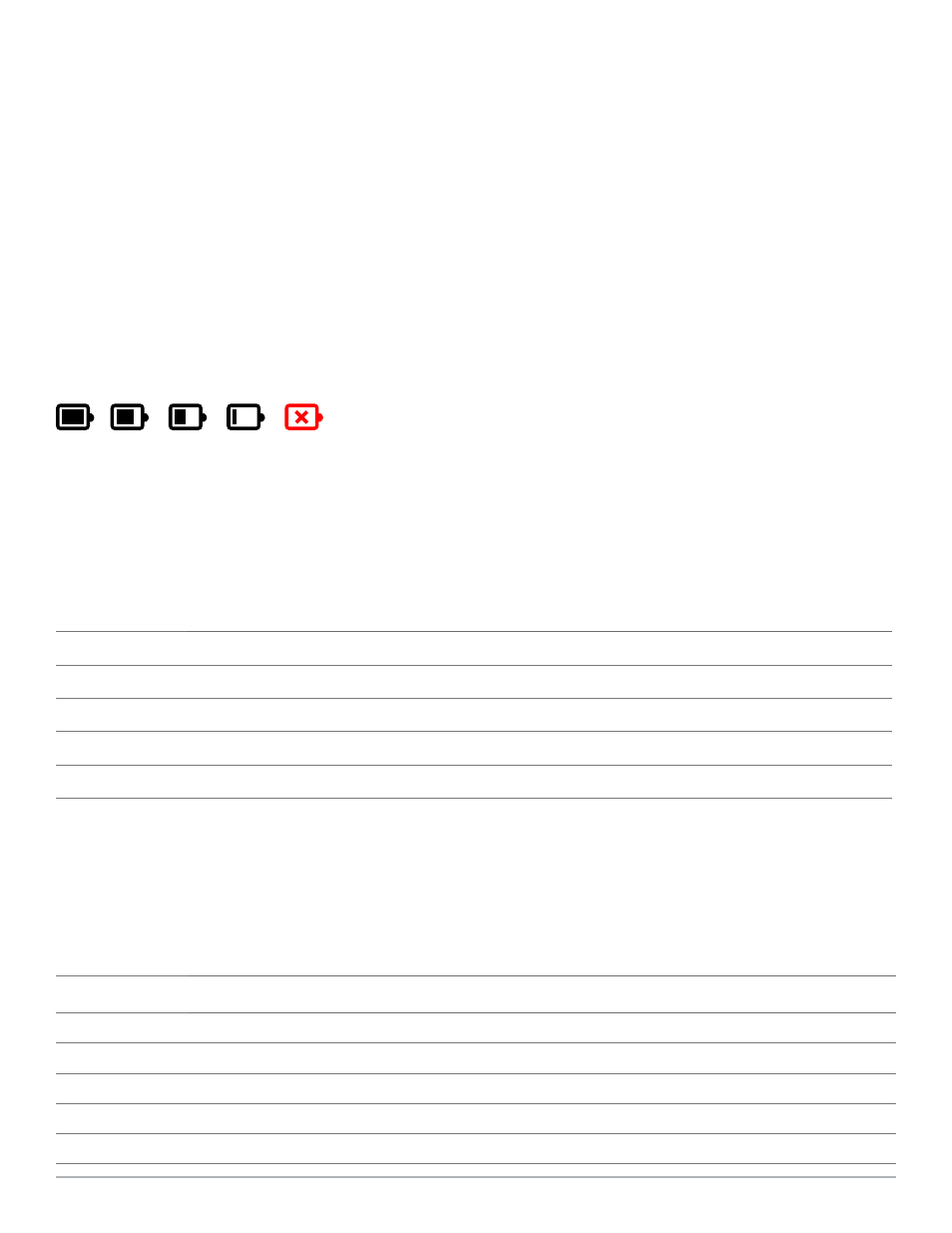
Plantronics Savi User Guide
14
Plantronics Control Panel
User preferences and various device settings can be changed using the Plantronics Control Panel. To start this program, click
Start>Programs>Plantronics, then open Plantronics Control Panel.
Battery life
At the lower left-hand corner of the screen (and for all software screens), you will see one of the following icons indicating the approximate
charge left in the headset battery.
100% 75% 50% 25% 0%
Devices tab
To configure your settings, select Plantronics D100 from the pull-down menu and click the Device Settings box. Below are the setting
options and defaults for the USB adapter and headset.
Note
Some parameters that do not apply to a particular Plantronics device may appear greyed out.
Feature
Settings
Default
General
Mute tone
Standard/low/off
Standard
Ringtone
Sound 1/sound 2/sound 3
Sound 2
PC volume
Standard/low/off
Standard
System tones
Standard/low/off
Standard
Second inbound call
Ring continuously/ring once/ignore
Ring continuously
Device Settings – Headset
Device settings – USB adapter
Feature
Settings
Default
General
Range
High/med/low
High
Auto answer
Selected/not selected
Not selected
Audio
PC audio bandwidth*
Wideband/narrowband
Wideband
Feature set lock
(See “Device settings - security”)
*The system will support both narrowband and wideband audio from the PC. Wideband audio delivers heightened speech clarity and life-
like fidelity. However, wideband audio consumes more battery power and has more stringent access criteria, which reduces the number of
systems that can be deployed in a small area.
All PCs support wideband audio.
When switching between narrowband and wideband audio, you must re-establish the audio link for the changes to take effect.
