Connect to your phone – Plantronics Voyager PRO User Manual
Page 3
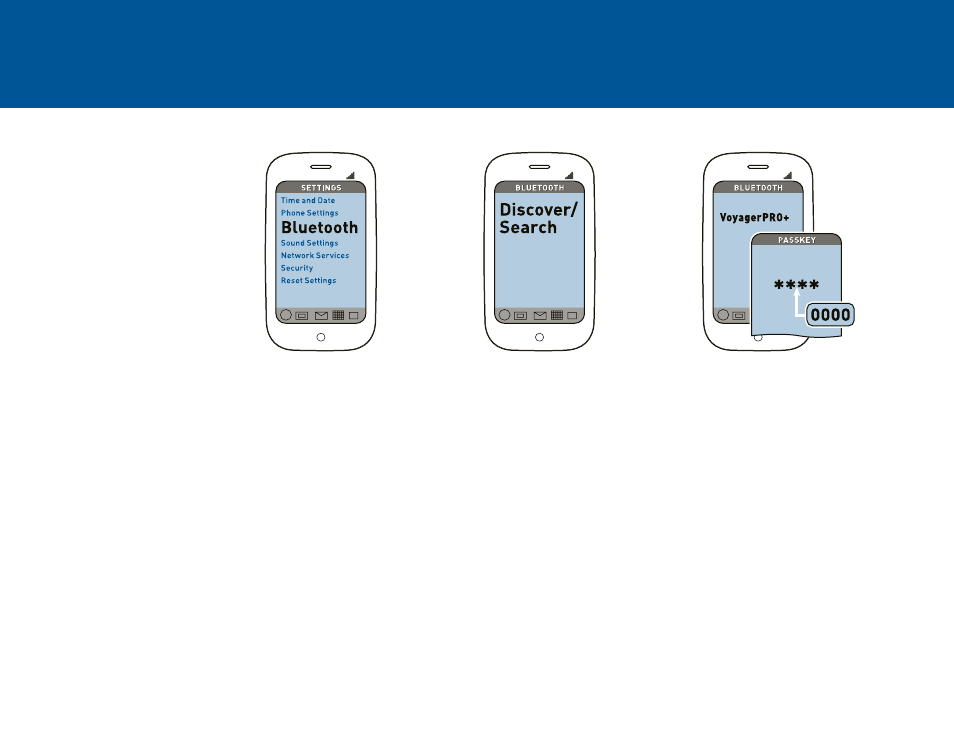
CONNECT TO YOUR PHONE
“Pairing” connects your
headset to your phone.
“Multipoint” lets you use
this headset with two phones.
Activate this feature before
pairing your second phone.
1. READY
Activate the Bluetooth feature on
your phone, then use the phone’s
settings to add/search/discover
new Bluetooth devices.
iPhone: Settings > General >
Bluetooth > On
(starts the search for devices)
BlackBerry® smartphone:
Settings/options >
Bluetooth: On >
Search for devices
ViDEO TUTORiAL iN USA:
www.plantronics.com/pairing
2. SET
First Time:
With headset turned off, activate
Bluetooth pairing mode by pressing
the Power button. The LED flashes
red/blue to indicate pairing mode.
Activate Multipoint:
While pressing the Call button, turn
on the headset and keep pressing
the Call button until LED flashes
blue twice. (Repeat to deactivate.)
Pairing Second Phone/
Reconnecting Original:
Start in “OFF” mode. Press and
hold the Power button until the
LED flashes red/blue.
3. CONNECT
Select “VoyagerPRO+” from the
list of Bluetooth devices shown
on your phone.
If phone asks for a passcode, enter
four zeros (0000). You may see
**** on screen.
Some phones also ask to confirm
headset connection after pairing.
Headset LED will stop flashing red/
blue once your phone and headset
are successfully paired/connected.
