Frequently asked questions, 2009 civic – HONDA 2009 Civic Navigation User Manual
Page 124
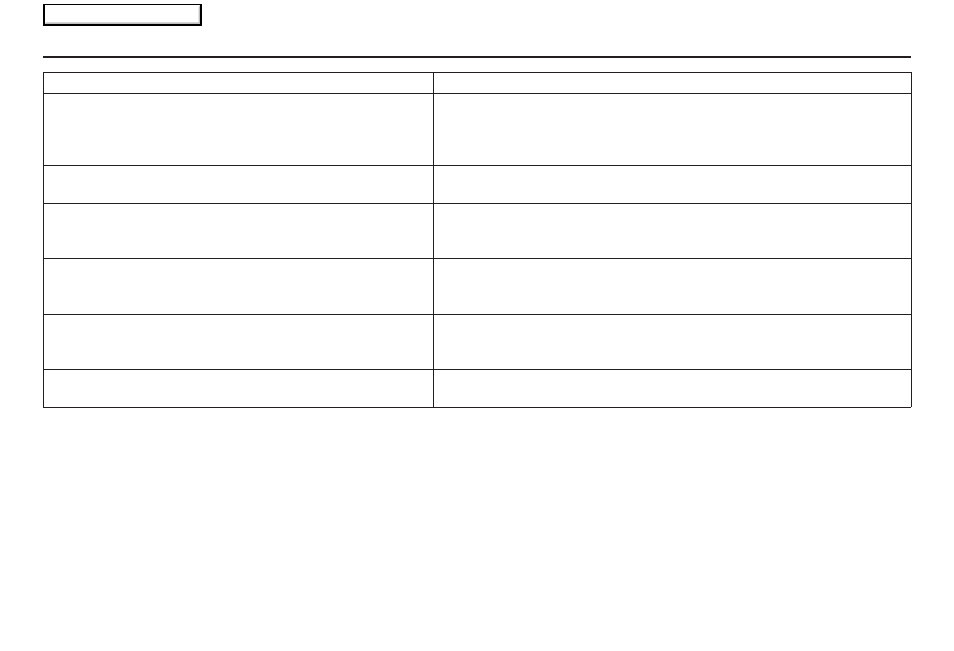
124
Navigation System
When I drive at night, the screen is bright and will not switch
to the night display mode. Why?
The system thinks it is in
Day
display mode. Verify the following: The
display mode in Setup is set to
Auto
, the dash brightness is not set to
maximum (must adjust with headlights on), and
Map Color
in Setup is set
to
Black
for Night. See Display on page
75
.
The daytime
map
screen is dark like the night display mode,
and it is hard to see. Why?
Verify the following: The display mode in Setup is set to
Auto
, and
Map
Color
in Setup is set to
White
for Day. See Display on page
75
.
During the day, I turned on the lights because it started to
rain, but the screen went dark. How can I make it still display
day mode?
Adjust the dash brightness (+) button (with headlights on) to full brightness.
Remember to set it back to a medium setting, or at night, the screen will be
bright. See Display on page
75
.
How can I input my destination using map coordinates?
The navigation system was not designed for this. However, you can view
the coordinates of an address by touching the vehicle position icon on the
map. See Map Screen Legend on page
50
.
How do I change or remove my PIN?
Go to “Personal Information” in the
Setup
screen (second), and select
PIN
Number
. Select
User 1
or
User 2
and enter your existing PIN, and then
you have the choice to change or remove the PIN. See page
81
.
I forgot the PIN for Home, or the PIN for personal addresses
(User 1 or User 2). How do I reset it?
PINs are optional. See information regarding PINs on page
81
. Your dealer
can reset the PIN for you.
Problem
Solution
Frequently Asked Questions
2009 Civic
Main Menu
